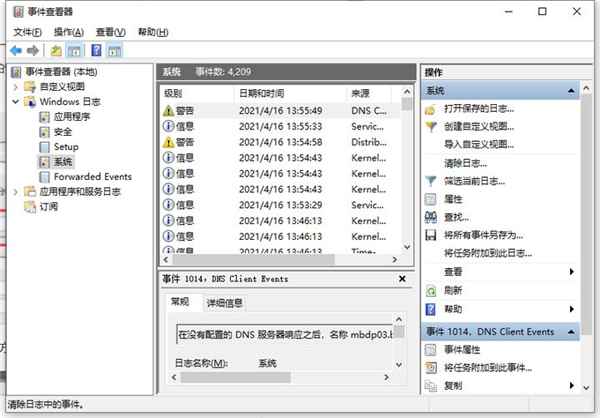很多经常使用电脑的用户因为频繁使用电脑,特别是工作电脑,每天都需要工作,所以经常都不会关机。突然需要了解自己的电脑工作了多长时间该怎么查看呢?下面就是怎么查看电脑
很多经常使用电脑的用户因为频繁使用电脑,特别是工作电脑,每天都需要工作,所以经常都不会关机。突然需要了解自己的电脑工作了多长时间该怎么查看呢?下面就是怎么查看电脑使用的时间的教程,看了大家应该都会查询了。
具体步骤:
1、搜索点击“控制面板”主页,选择“系统与安全”。
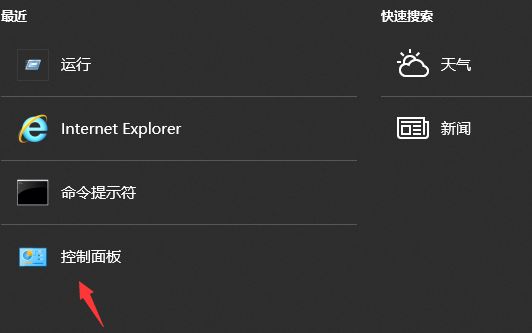
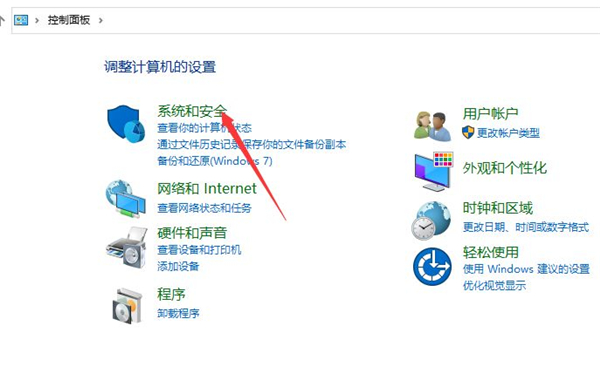
2、点击“管理工具”,进入事件查看器“Windows日志”。
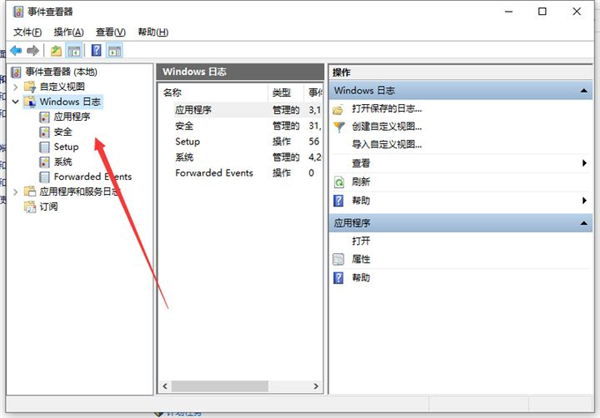
3、在日志列表右侧点击“筛选当前日志”,在筛选器界面的ID框中输入“6005.6006”,用英语逗号隔开,6005是开机时间,6006是关机时间。
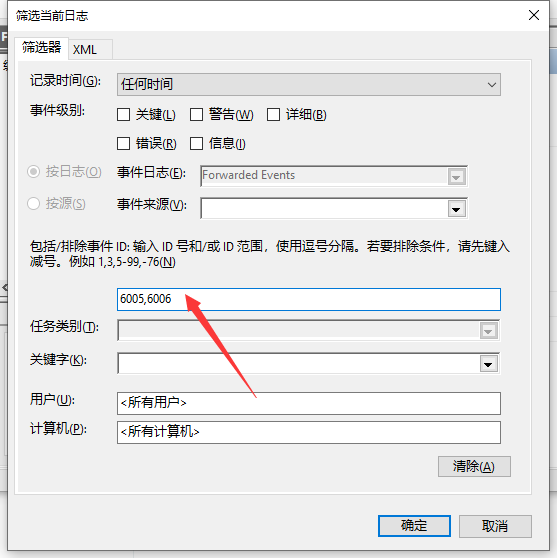
4、最后点击“确定”就可以看到所有关机记录,拉到最下方就是最早一次的开机记录了。