在使用win10系统的时候,有小伙伴想要登录win10浏览器去查找些资料,却发现win10浏览器打不开怎么办,但是网络显示已连接的,这是怎么回事呢?下面小编就教下大家win10浏览器打不开的解决方
在使用win10系统的时候,有小伙伴想要登录win10浏览器去查找些资料,却发现win10浏览器打不开怎么办,但是网络显示已连接的,这是怎么回事呢?下面小编就教下大家win10浏览器打不开的解决方法.
1.点击左下角开始,打开“设置”。
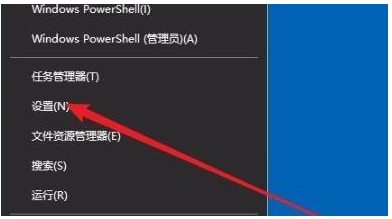
2.进入windows设置后,点击随后点击左侧任务栏中的“应用和功能”“应用”。
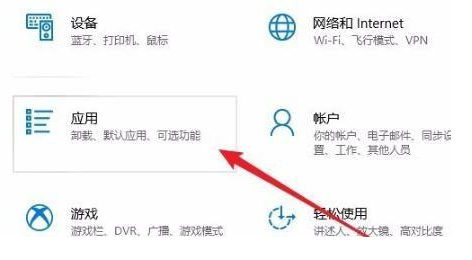
3.随后点击左侧任务栏中的“应用和功能”。
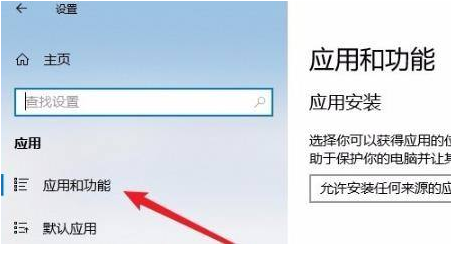
4.在打开列表中找到“Microsoft edge浏览器”点击“高级选项”。
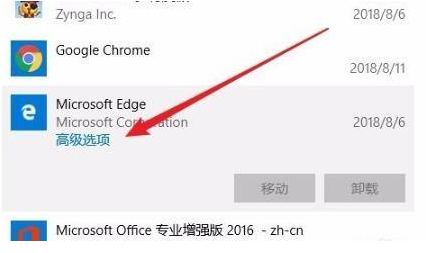
5.此时进入edge浏览器的设置页面,点击“修复”。

6.修复成功后会出现一个√。
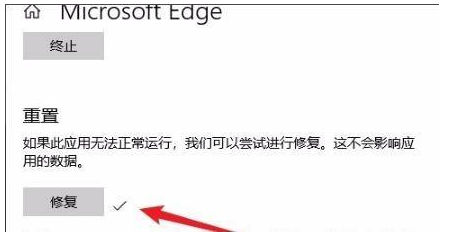
7.如果还是不行的话就点击“重置”即可。
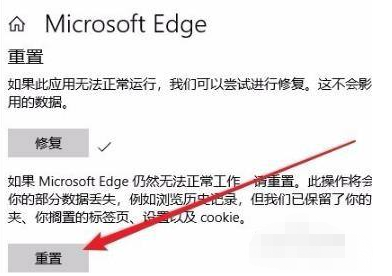
以上就是详解win10浏览器打不开怎么办,希望能帮助到大家。
