win10系统是现在主流的操作系统,无论是功能上还是操作界面上都是非常优秀的,因此有不少网友想给电脑装机win10系统.那么如何给电脑系统重装呢?下面就给大家分享下一键重装win10系统教
win10系统是现在主流的操作系统,无论是功能上还是操作界面上都是非常优秀的,因此有不少网友想给电脑装机win10系统.那么如何给电脑系统重装呢?下面就给大家分享下一键重装win10系统教程.
1.第一步打开浏览器搜索Windows之家官网,下载系统之家一键重装系统工具。
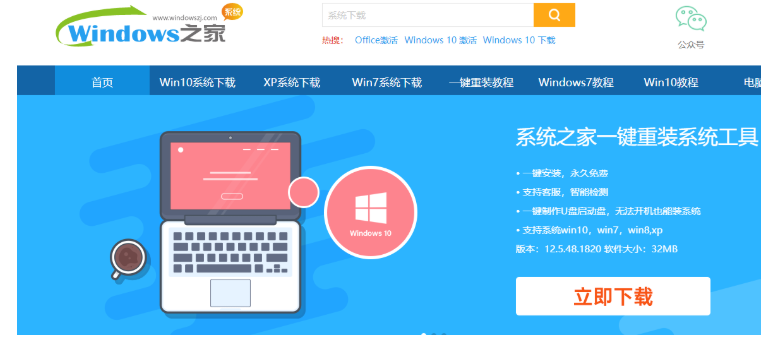
2.下载之后我们打开软件,点击在线重装系统。
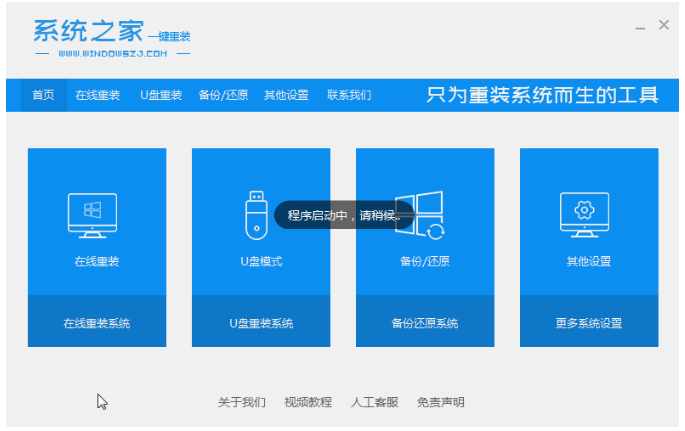
3.选择我们想要安装的系统。
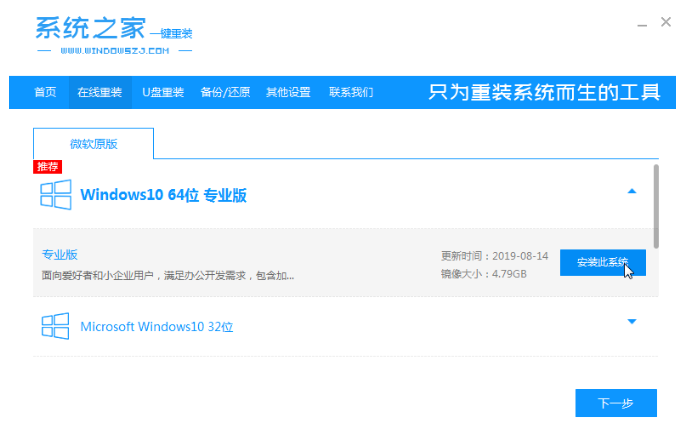
4.耐心等待部署安装环境。
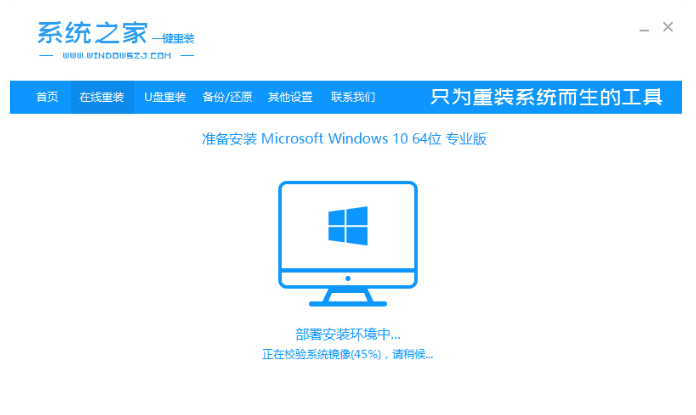
5.点击立即重启电脑。
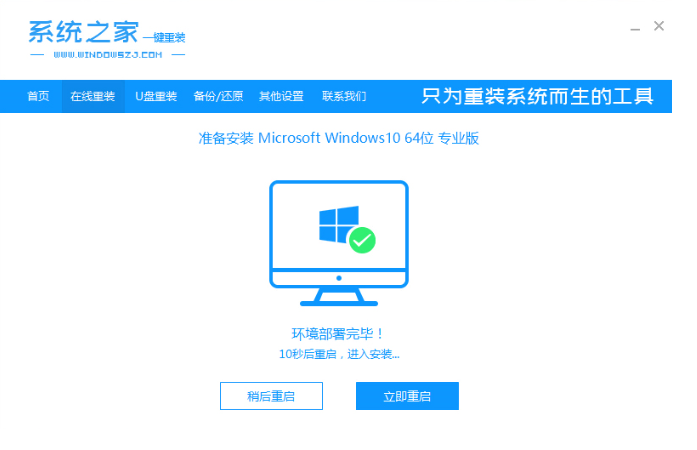
6.接下来会弹出windows启动管理器,我们选择第二个。
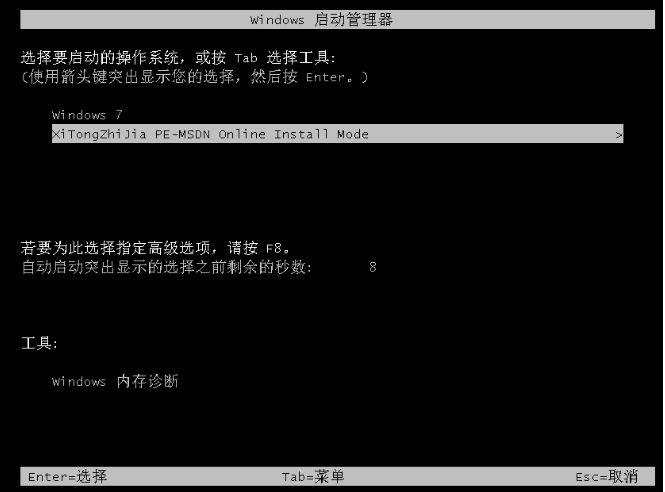
7.然后我们返回主页面继续安装。
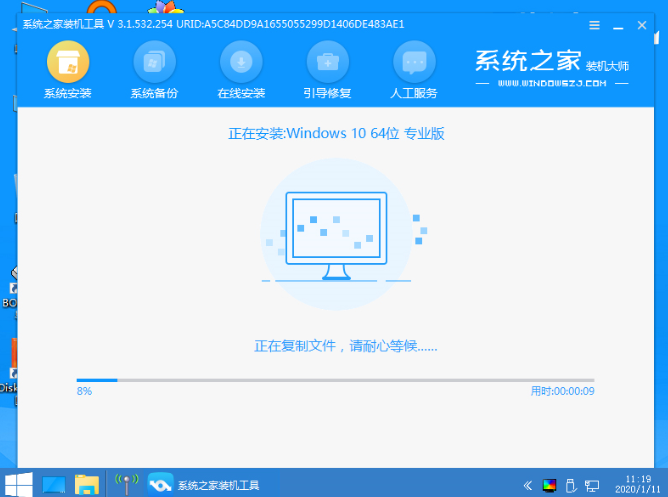
8.安装完成,点击立即重启。
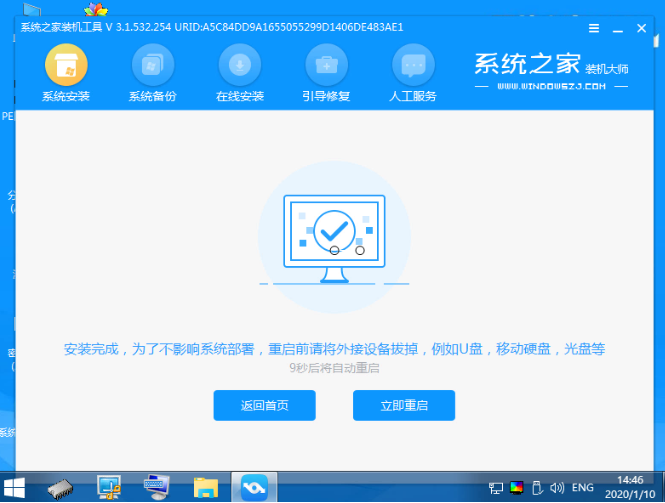
9.等待安装完成我们就可以进入新系统了。
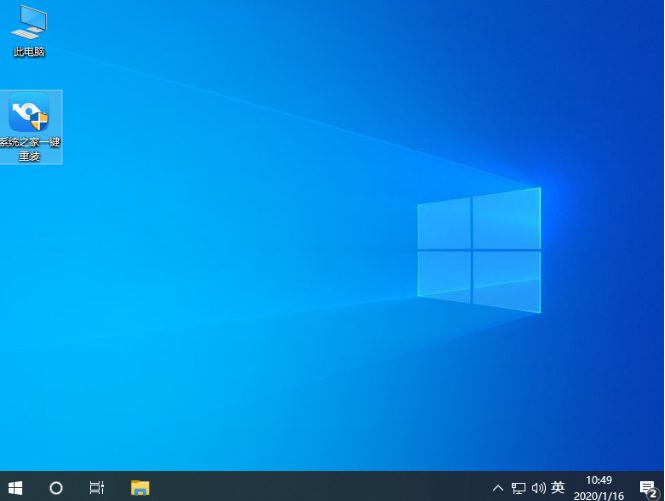
以上就是教你怎么一键装机win10系统,希望能帮助到大家。
