当我们的电脑软件应用装的较多时,电脑会出现卡顿的现象,运行速度变慢,此时我们可以删除一些没用的垃圾文件应用来释放内存空间,那么我们如何清理电脑中的垃圾呢,接下来小编就把
当我们的电脑软件应用装的较多时,电脑会出现卡顿的现象,运行速度变慢,此时我们可以删除一些没用的垃圾文件应用来释放内存空间,那么我们如何清理电脑中的垃圾呢,接下来小编就把彻底清理电脑垃圾的方法带给大家。
怎么样给电脑清理垃圾:
1.首先我们打开我的电脑,然后选择需要清理的磁盘,右击选中的磁盘选择”属性“菜单,就会弹出一个属性页面。
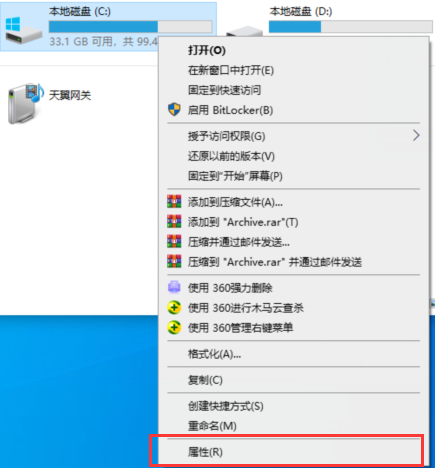
2.当弹出页面后,我们选择”常规“,选择右下方的”磁盘清理“。
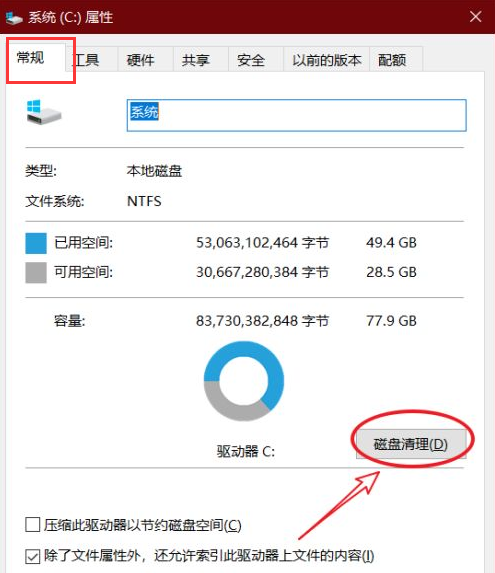
3.接着会弹出一个扫描进度条,扫描完成后会弹出清理界面。
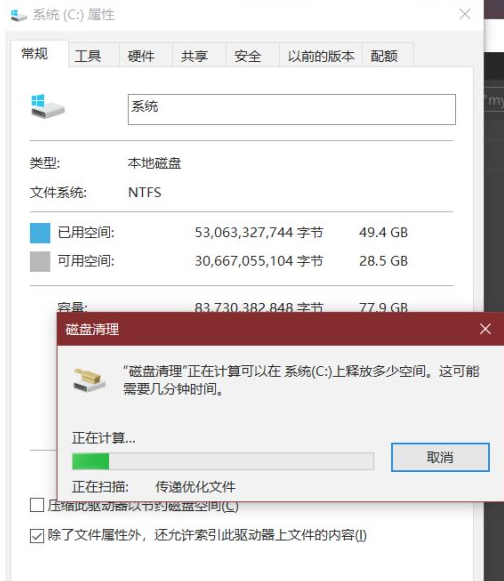
4.我们选择需要清理的垃圾,勾选后确定即可,这样磁盘多余的垃圾就可以清理掉了。
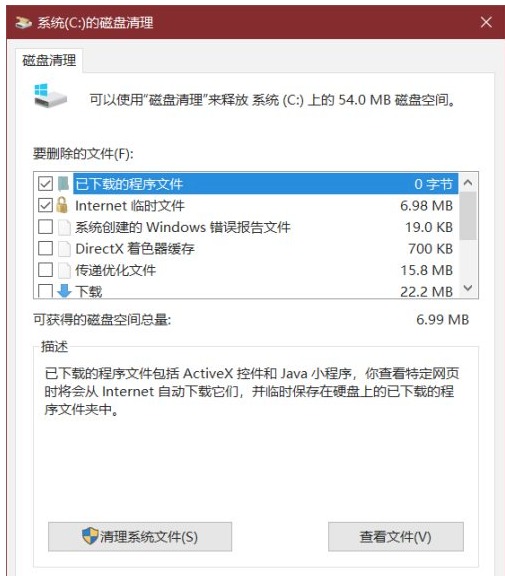
5.最后等待清理完成即可。
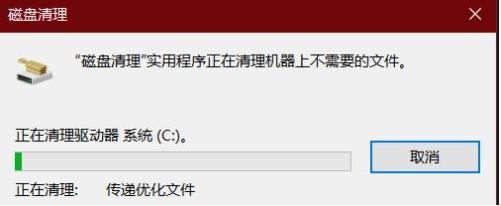
方法二
1.我们按”win+i“打开windows设置页面,点击”系统“。
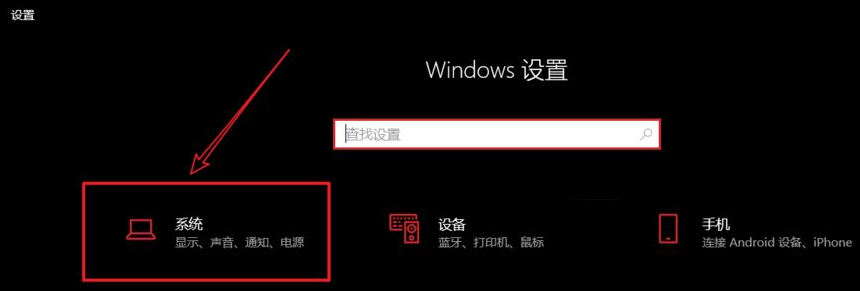
2.在页面中我们在左侧点击”存储“。
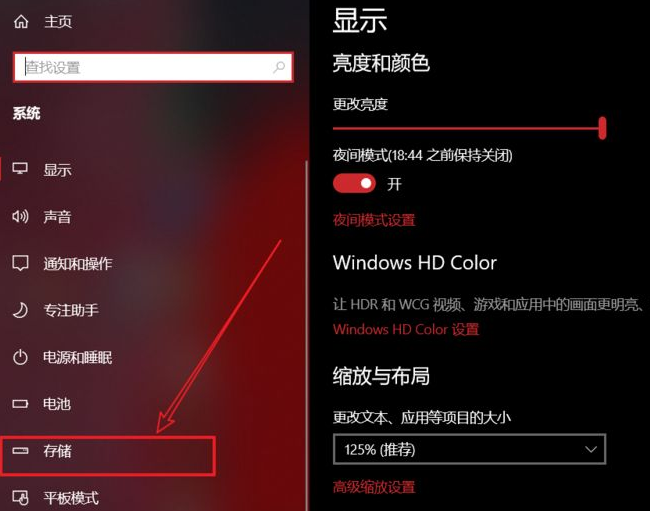
3.接着选择一个需要清理的盘符,来操作一波。我们这里选中系统盘,单机后,系统会自动扫描分析,按文件的类型来给列出来占用详情。
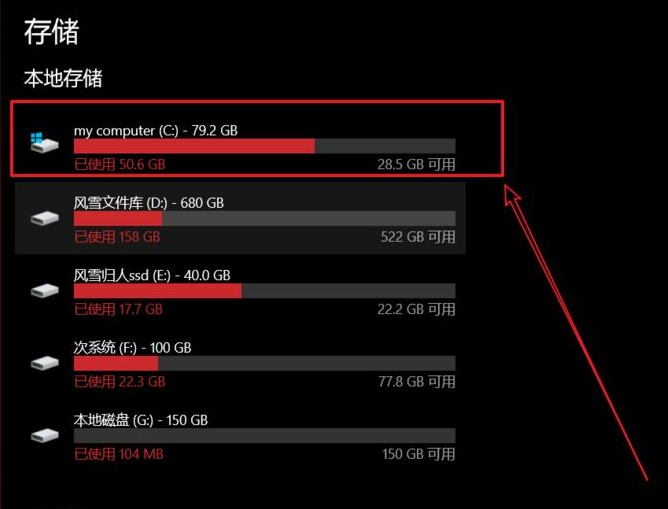
4.在这的临时文件是我们时常要清理的,点击”临时文件“后,系统又会自动给你扫描出一些文件,例如下载文件、临时储存文件、错误报告文件、Internet临时文件、directX着色器缓存、Windows升级日志文件、缩略图文件等。这些文件都是可以直接勾选上清理掉的。
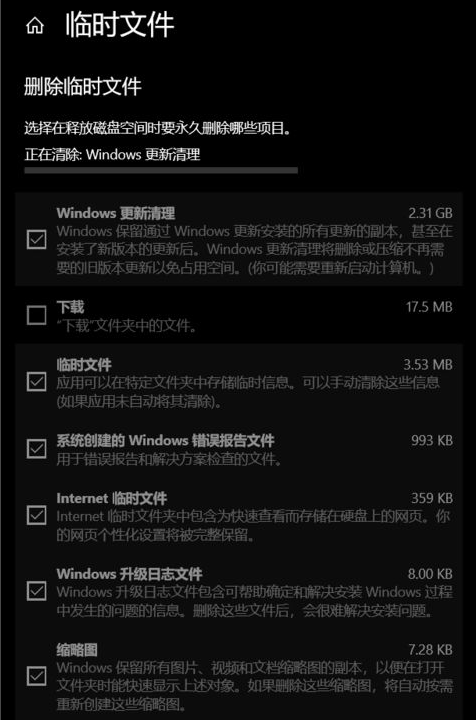
以上就是怎么样给电脑清理垃圾的内容,当我们清理完垃圾后,会发现电脑流畅很多,怎么样,你学会了吗。
