Unity3d描边框效果网上有很多,大多是使用Shader来实现的 本文介绍使用Collider来实现这么一种效果 效果图如下 将物体添加Collider(Box Collider、Mesh Collider......) 每个Collider都有自己的边界
Unity3d描边框效果网上有很多,大多是使用Shader来实现的
本文介绍使用Collider来实现这么一种效果
效果图如下
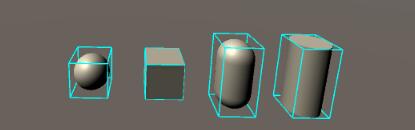
将物体添加Collider(Box Collider、Mesh Collider......)
每个Collider都有自己的边界Bound,描边效果就是将Bound显示出来
代码如下
using System.Collections;
using System.Collections.Generic;
using UnityEngine;
using UnityEditor;
public class ShowBoxCollider : MonoBehaviour
{
void OnRenderObject()
{
var colliders = gameObject.GetComponents<Collider>();
if (colliders == null)
{
return;
}
//创建并设置线条材质
CreateLineMaterial();
lineMaterial.SetPass(0);
GL.PushMatrix();
//这里无需将矩阵从本地坐标转化为世界左边
//GL.MultMatrix(transform.localToWorldMatrix);
for (int i = 0; i < colliders.Length; i++)
{
var col = colliders[i];
//获取本物体对象在世界范围内的中心点位置 col.center是本地坐标位置
var c = col.bounds.center;
//collider大小
var size = col.bounds.size;
float rx = size.x / 2f;
float ry = size.y / 2f;
float rz = size.z / 2f;
//获取collider边界的8个顶点位置
Vector3 p0, p1, p2, p3;
Vector3 p4, p5, p6, p7;
p0 = c + new Vector3(-rx, -ry, rz);
p1 = c + new Vector3(rx, -ry, rz);
p2 = c + new Vector3(rx, -ry, -rz);
p3 = c + new Vector3(-rx, -ry, -rz);
p4 = c + new Vector3(-rx, ry, rz);
p5 = c + new Vector3(rx, ry, rz);
p6 = c + new Vector3(rx, ry, -rz);
p7 = c + new Vector3(-rx, ry, -rz);
//画线
GL.Begin(GL.LINES);
GL.Color(Color.cyan);
GL.Vertex(p0);
GL.Vertex(p1);
GL.End();
GL.Begin(GL.LINES);
GL.Color(Color.cyan);
GL.Vertex(p1);
GL.Vertex(p2);
GL.End();
GL.Begin(GL.LINES);
GL.Color(Color.cyan);
GL.Vertex(p2);
GL.Vertex(p3);
GL.End();
GL.Begin(GL.LINES);
GL.Color(Color.cyan);
GL.Vertex(p0);
GL.Vertex(p3);
GL.End();
GL.Begin(GL.LINES);
GL.Color(Color.cyan);
GL.Vertex(p4);
GL.Vertex(p5);
GL.End();
GL.Begin(GL.LINES);
GL.Color(Color.cyan);
GL.Vertex(p5);
GL.Vertex(p6);
GL.End();
GL.Begin(GL.LINES);
GL.Color(Color.cyan);
GL.Vertex(p6);
GL.Vertex(p7);
GL.End();
GL.Begin(GL.LINES);
GL.Color(Color.cyan);
GL.Vertex(p4);
GL.Vertex(p7);
GL.End();
GL.Begin(GL.LINES);
GL.Color(Color.cyan);
GL.Vertex(p0);
GL.Vertex(p4);
GL.End();
GL.Begin(GL.LINES);
GL.Color(Color.cyan);
GL.Vertex(p1);
GL.Vertex(p5);
GL.End();
GL.Begin(GL.LINES);
GL.Color(Color.cyan);
GL.Vertex(p2);
GL.Vertex(p6);
GL.End();
GL.Begin(GL.LINES);
GL.Color(Color.cyan);
GL.Vertex(p3);
GL.Vertex(p7);
GL.End();
}
GL.PopMatrix();
}
static Material lineMaterial;
static void CreateLineMaterial()
{
if (!lineMaterial)
{
// Unity3d使用该默认的Shader作为线条材质
Shader shader = Shader.Find("Hidden/Internal-Colored");
lineMaterial = new Material(shader);
lineMaterial.hideFlags = HideFlags.HideAndDontSave;
// 开启 alpha blending
lineMaterial.SetInt("_SrcBlend", (int)UnityEngine.Rendering.BlendMode.SrcAlpha);
lineMaterial.SetInt("_DstBlend", (int)UnityEngine.Rendering.BlendMode.OneMinusSrcAlpha);
// 开启背面遮挡
lineMaterial.SetInt("_Cull", (int)UnityEngine.Rendering.CullMode.Off);
// Turn off depth writes
lineMaterial.SetInt("_ZWrite", 0);
}
}
}
使用GL将Bound的8条边通过画线形式渲染出来!
以上就是本文的全部内容,希望对大家的学习有所帮助,也希望大家多多支持易盾网络。
