我们在使用Win10电脑的过程中有时候会遇见hosts文件配置异常导致无法上网的情况,这该怎么办?如何修复重置hosts文件呢?下面我们就来看看几种详细的解决办法。 方法一、 1、进入
我们在使用Win10电脑的过程中有时候会遇见hosts文件配置异常导致无法上网的情况,这该怎么办?如何修复重置hosts文件呢?下面我们就来看看几种详细的解决办法。
方法一、
1、进入win10电脑的安全模式。
2、之后按下键盘上的“win+r”,输入“regedit”,点击确定。打开电脑的注册表功能。
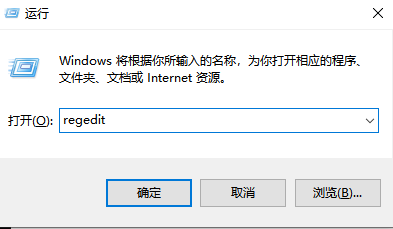
3、之后将当前文件定位选择为“计算机”,之后选择页面顶部菜单栏中的“编辑”-“查找”。
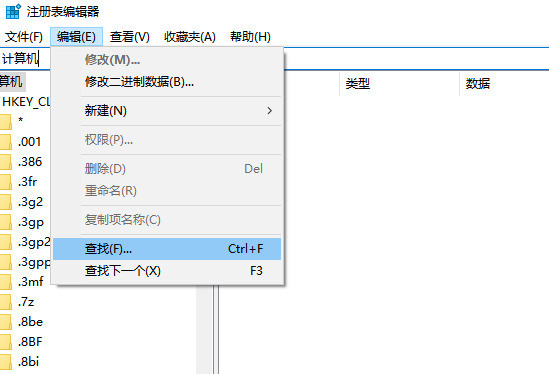
4、在查找之中输入“127.0.0.1”,之后点击查找“下一个”。
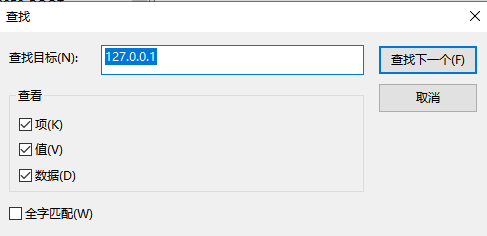
5、之后查看右侧栏是否有焦点选中的项目。直接删除。之后按下“f3”继续查找,直到删除了所有相关项目,之后按“f5”保存退出即可。
方法二、
1、按下键盘上的“win+r”,打开运行功能,之后输入“c:\windows\system32\drivers\etc”,按下确定就可以快速来到hosts文件所在的位置。
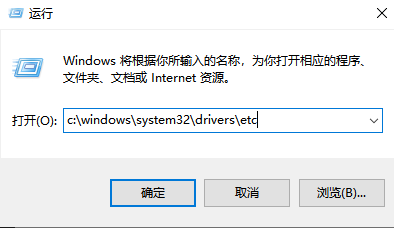
2、用记事本或是写字本的打开方式打开hosts文件,之后将“for example”下面的内容全部删除,之后保存退出就可以修复hosts文件了。
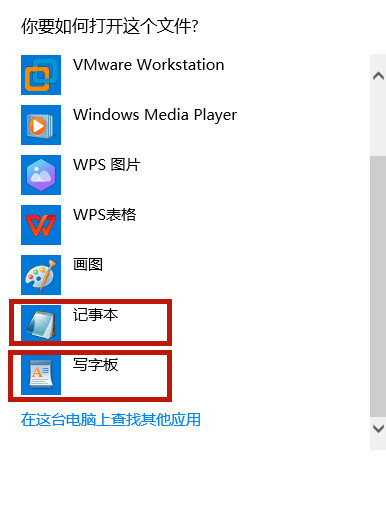
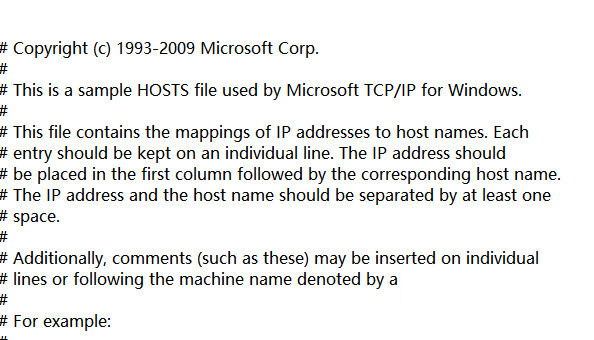
方法三、
1、我们还可以使用第三方软件,比如火绒安全卫士解决这个问题。打开火绒软件,点击“断网修复”。
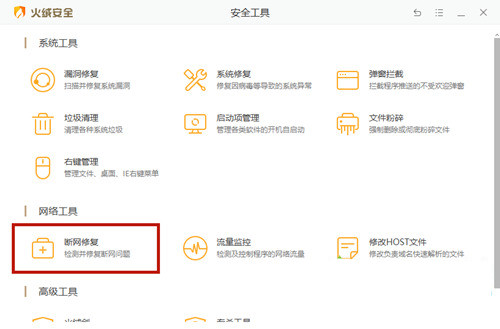
2、之后点击“全面检查”,如果出现问题直接修复就可以了。
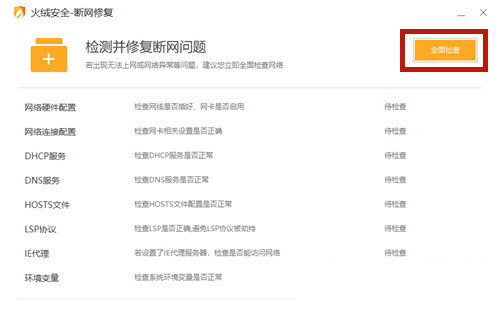
方法四、
如果以上方法都无效很有可能是dns设置造成的,这种情况下只能通过还原系统或者重装系统来解决这个问题了。
