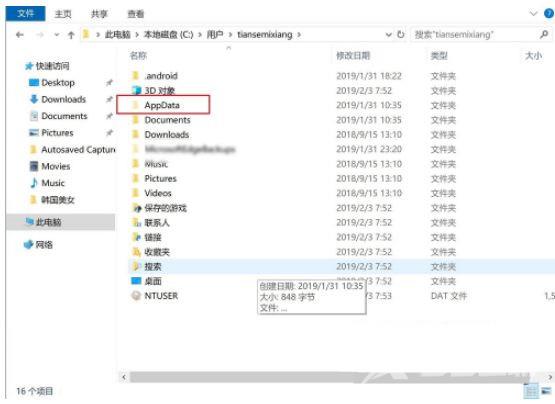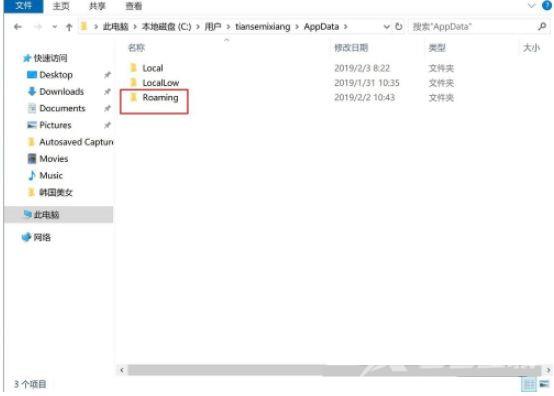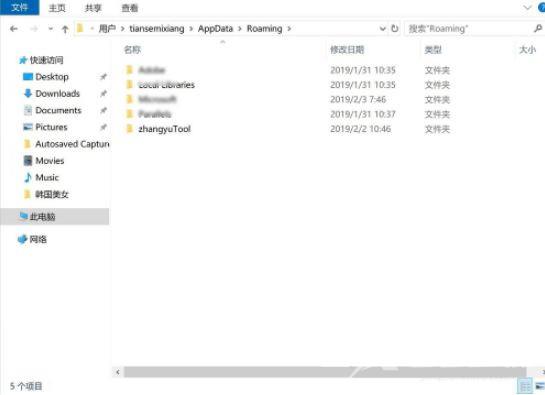我们在电脑上玩一些冒险闯关类的单机游戏时,常常需要对游戏进程进行存档操作,不然下次打开又要重新开始,浪费时间。但是还有很多用户不知道Win10单机游戏存档位置在哪。那下
我们在电脑上玩一些冒险闯关类的单机游戏时,常常需要对游戏进程进行存档操作,不然下次打开又要重新开始,浪费时间。但是还有很多用户不知道Win10单机游戏存档位置在哪。那下面小编就给大家讲讲Win10单机游戏存档位置的具体路径。
具体内容:
1、点击任务栏黄色文件夹,点击此电脑。
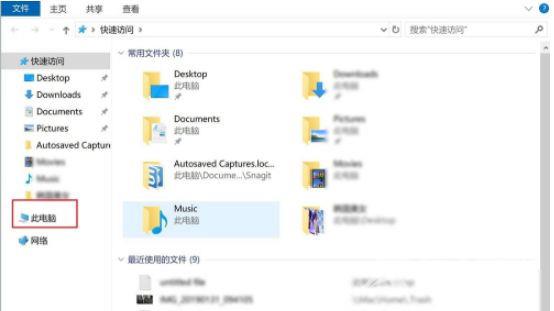
2、点击本地磁盘(c:),然后点击【查看】。
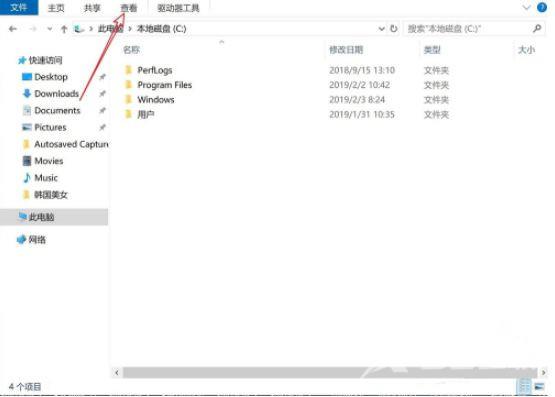
3、点击【选项】,点击【查看】。
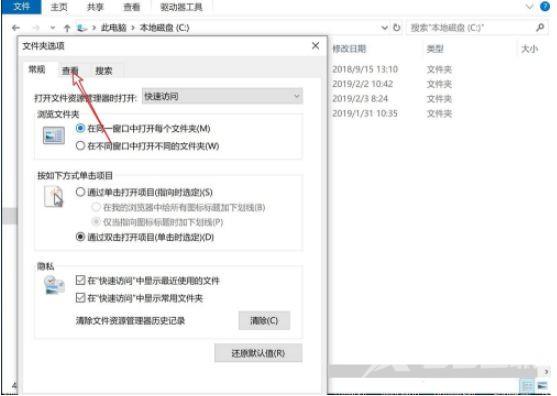
4、点击【显示隐藏的文件夹驱动器】,然后点击【确定】。
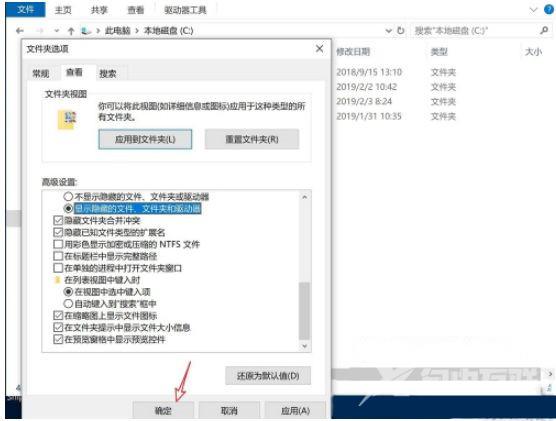
5、之后点击【用户】,点击你的用户名。
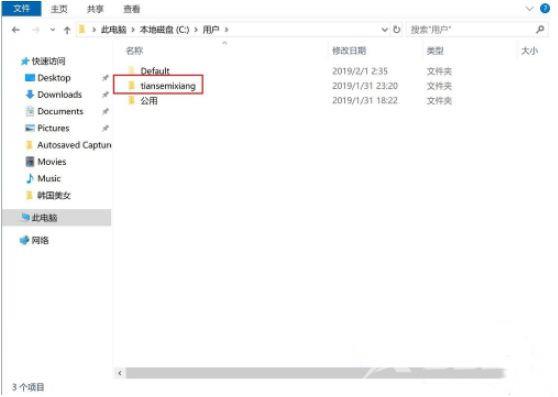
6、点击图一图二的目录,那么你此时看到的就是游戏存档的目录,不同的游戏存档目录,位于不同的目录下。