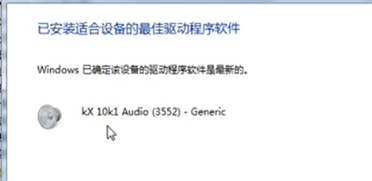有win7用户发现自己打开电脑之后,没有声音,导致体验感很差。出现这种情况可能是声卡驱动丢失或者损坏了,更新一下声卡驱动就好了。但是还有很多用户不清楚怎么更新声卡驱动,
有win7用户发现自己打开电脑之后,没有声音,导致体验感很差。出现这种情况可能是声卡驱动丢失或者损坏了,更新一下声卡驱动就好了。但是还有很多用户不清楚怎么更新声卡驱动,下面小编就给大家分享一下教程吧。
更新声卡驱动的方法:
1、右击“此电脑”,然后点击“管理”并打开窗口。
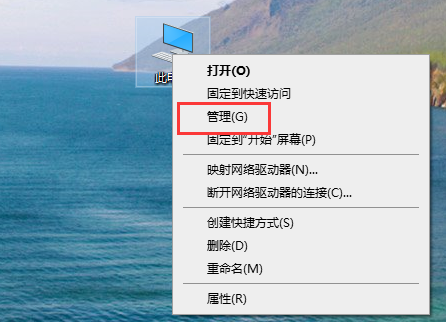
2、在窗口中找到“设备管理器”,打开设备管理器窗口并找到“声音、视频和游戏控制器”选项。
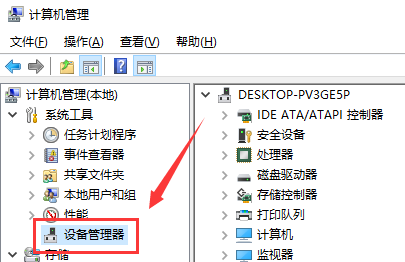
3、右键单击“kx10k1 Audio(3552)”选项,然后选择“属性”。
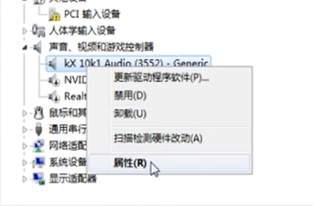
4、在弹出的属性界面中选择“驱动程序”,可以看到日期和版本号。
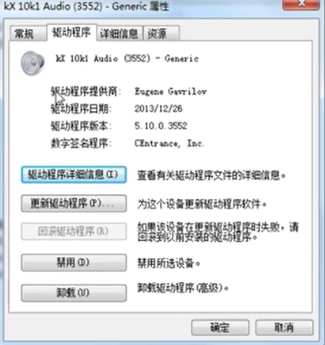
5、点击“更新驱动程序”,在弹出的窗口中选择更新方式为“自动搜索更新的驱动程序软件”。
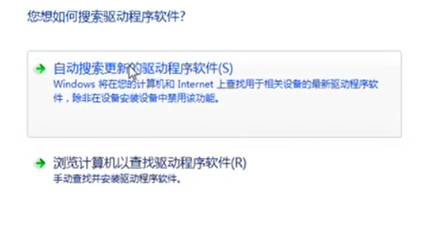
6、点击更新方式后系统将直接在互联网和电脑上搜索驱动。