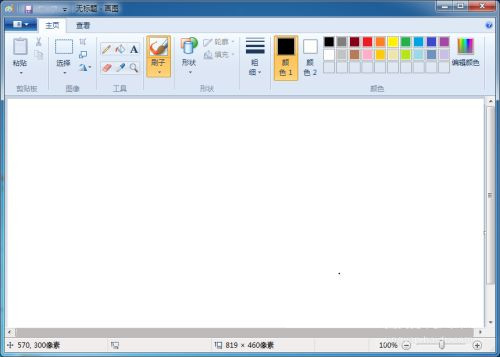Win7系统自带画图工具,大家想要去除图片水印或剪裁图片大小都可以使用它,非常方便,这样就不用再下载第三方软件了。但是有用户还不知道如何打开画图工具呢?下面我们就来看看
Win7系统自带画图工具,大家想要去除图片水印或剪裁图片大小都可以使用它,非常方便,这样就不用再下载第三方软件了。但是有用户还不知道如何打开画图工具呢?下面我们就来看看打开画图工具的四种方法吧。
方法一:
点击Win7桌面左下角的开始菜单按钮,在开始菜单中点击所有程序。
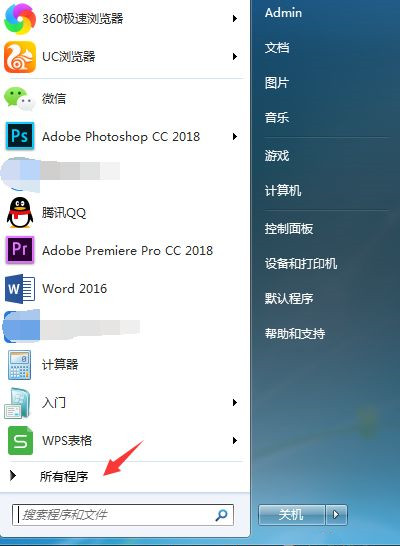
点击附件。
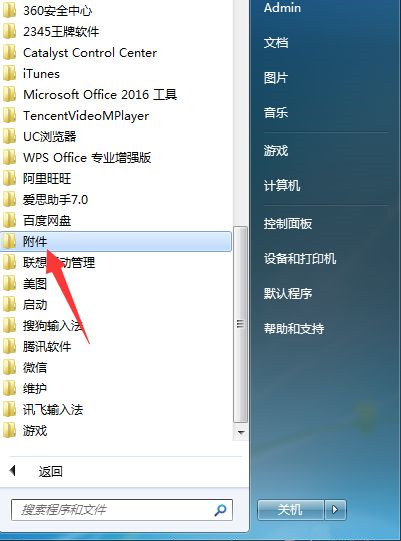
在附件栏目下,点击打开画图即可。
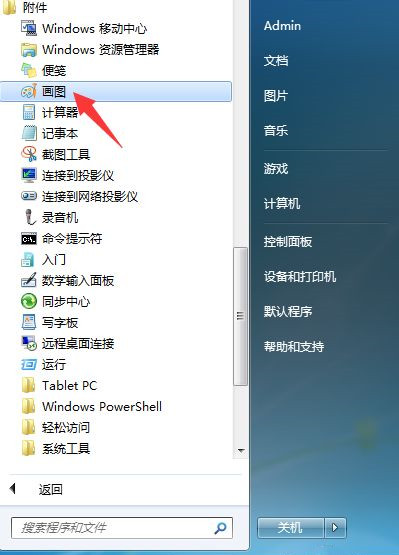
如果每次都要在这里打开,而且经常使用的话,鼠标右键点击画图,依次打开发送到、桌面快捷方式,这样以后只要在桌面上双击打开画图工具就可以了,方便很多。
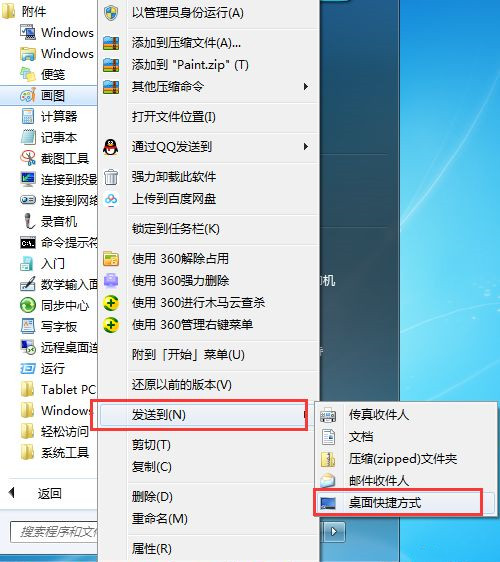
方法二:
按下键盘快捷键WIN+R,调出运行窗口。
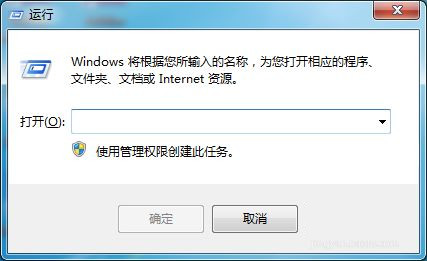
在弹出的运行窗口中,输入mspaint,敲下回车即可打开画图工具。
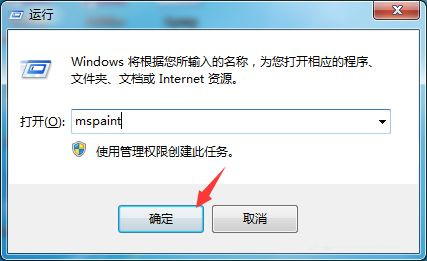
方法三:
我们也可以在运行窗口中输入C:\windows\system32\mspaint.exe,点击确定,同样可以快速打开画图工具。
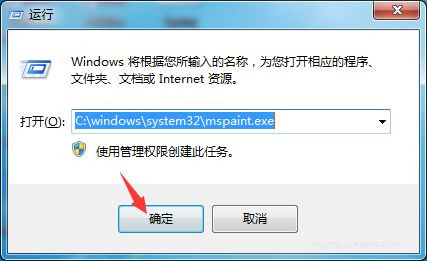
方法四:
我们在电脑中依次打开路径C:\Windows\System32,找到mspaint.exe,双击打开。
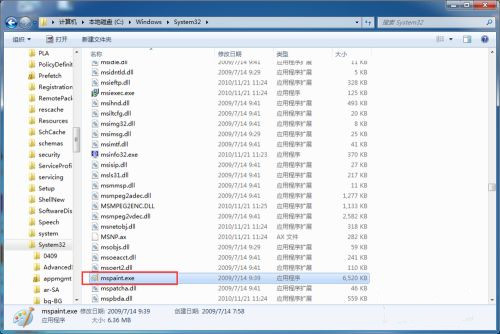
如下图所示,我们也可以快速打开WIN7的画图工具。