win7是目前最稳定的系统之一,有用户就咨询小编Dell电脑现在安装的是新型主板,一般安装的都是win10 系统,想要重装win7系统却安装失败,这该怎么办?下面小编就给大家分享一下Del
win7是目前最稳定的系统之一,有用户就咨询小编Dell电脑现在安装的是新型主板,一般安装的都是win10 系统,想要重装win7系统却安装失败,这该怎么办?下面小编就给大家分享一下Dell电脑安装不了win7的解决方法。
Dell装不了win7系统解决方法:
1、首先我们准备一个8G内存的u盘,下载一个小白一键重装系统并打开,点击“制作系统”按钮,制作模式为“USB-HDD”分区格式为“NTFS“。点击开始制作。
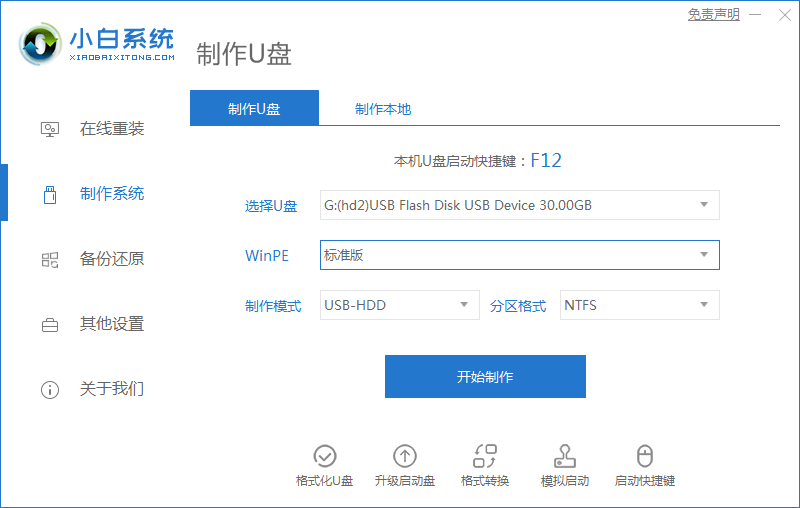
2、选择需要安装的系统,我们点击开始制作。
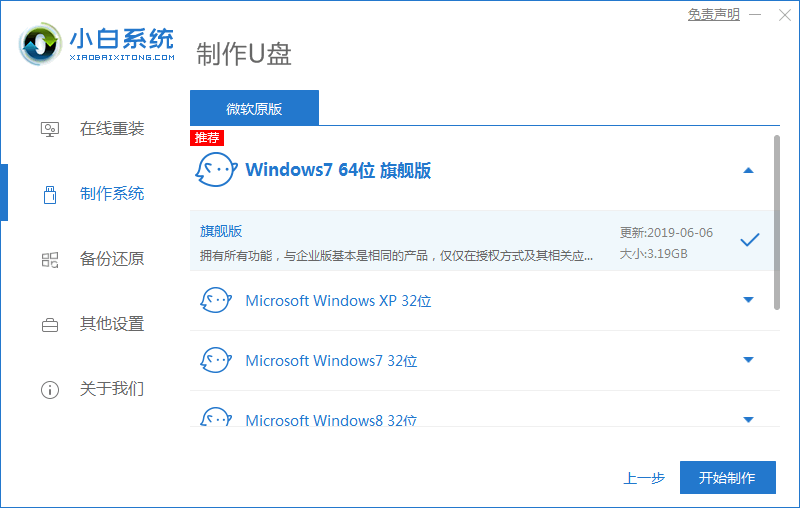
3、然后系统就会开始下载相关的系统镜像文件及PE系统,我们等待安装完成即可。
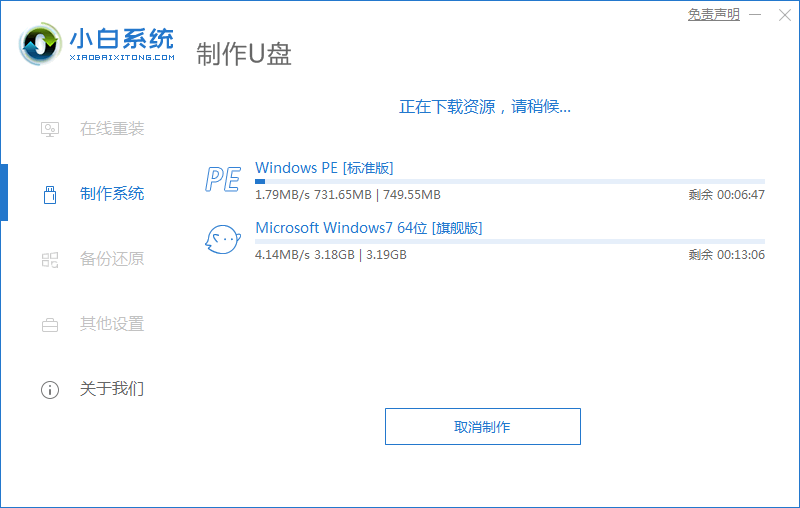
4、安装完成后我们点击“立即重启”按钮,将u盘插入电脑。
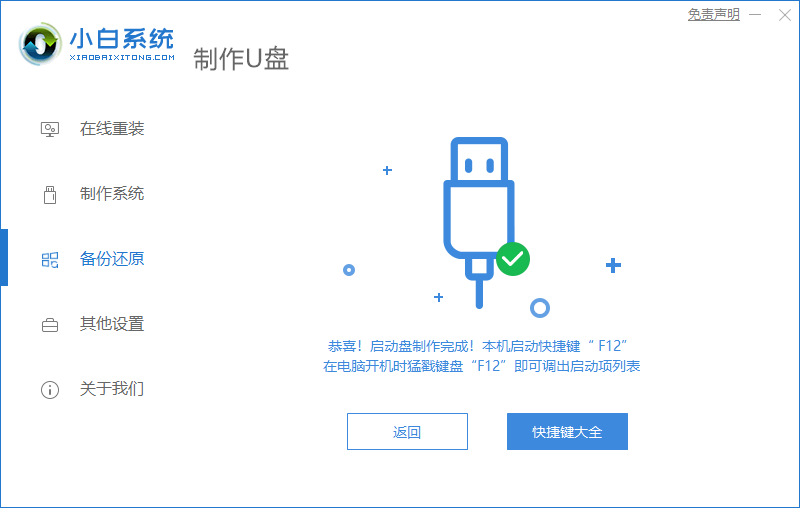
5、重启时快速按ESC或Del 或F12等进入到Bios设置U盘启动。这里是按F12进入的快速引导菜单,选择U盘进入。
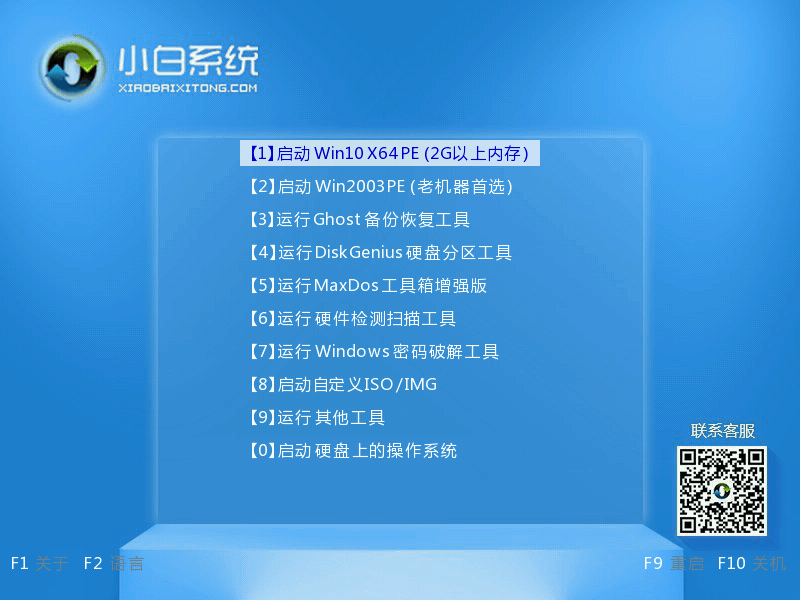
6、进入PE系统后,继续打开装机工具开始自动安装系统镜像文件。
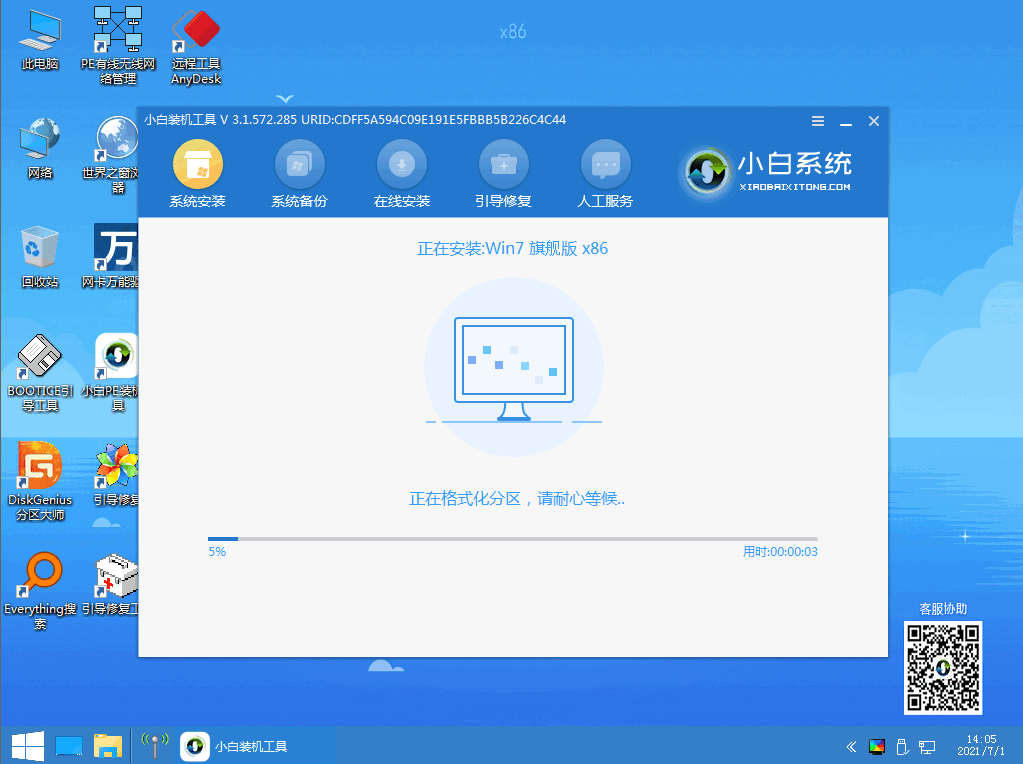
7、安装完成我们需要把u盘拔出,然后点击“立即重启”。
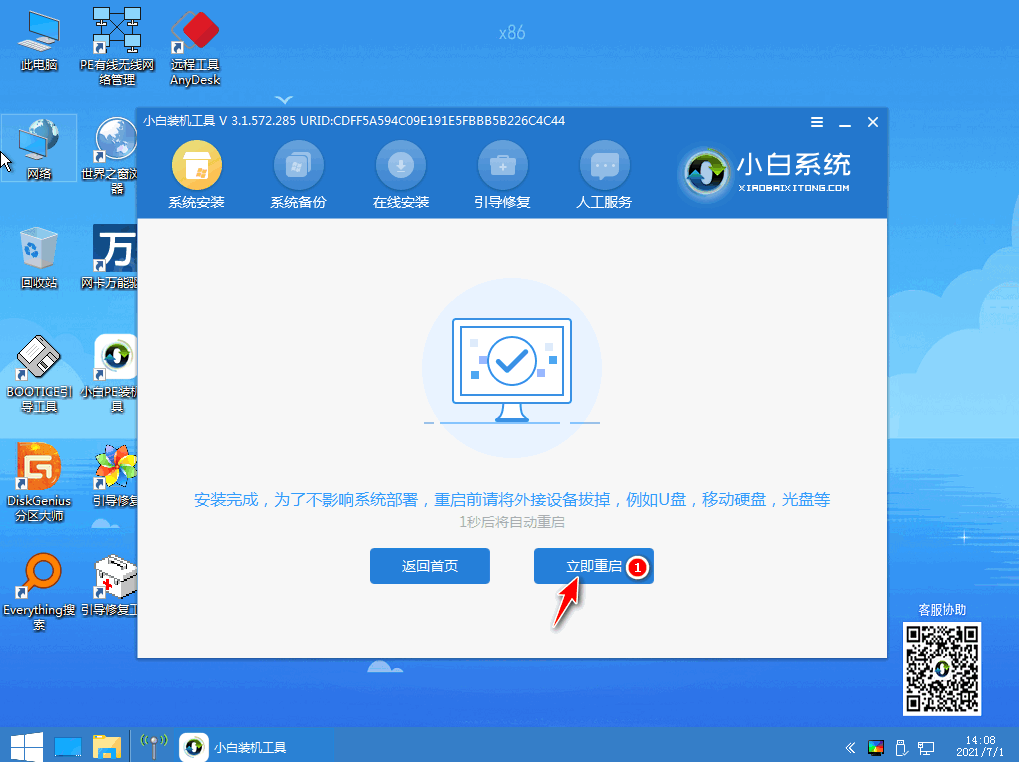
8、最后我们就能进入到我们的新安装的系统啦。
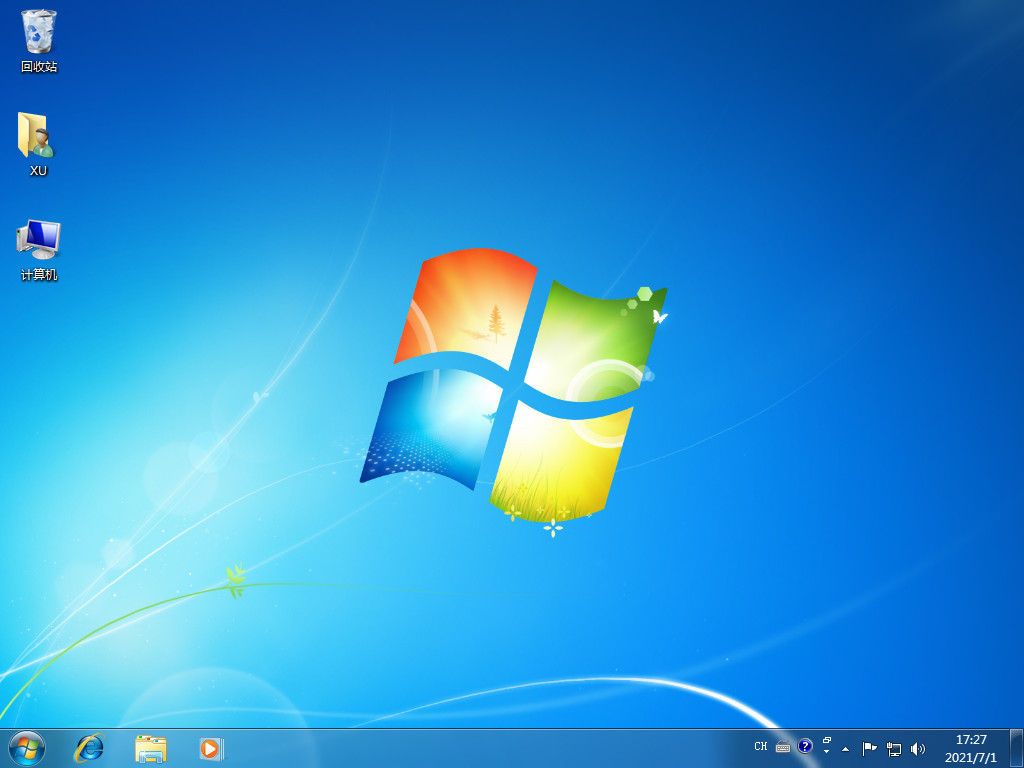
以上就是Dell装不了win7系统的解决方法,你学会了吗。
