石大师是款非常不错的系统装机工具,集合了一键还原、在线安装、一键备份等功能,不需要用户具备专业的知识,一键式自动下载安装。下面我们就来看看石大师重装系统的教程吧。
石大师是款非常不错的系统装机工具,集合了一键还原、在线安装、一键备份等功能,不需要用户具备专业的知识,一键式自动下载安装。下面我们就来看看石大师重装系统的教程吧。
使用教程:
1、进入工具后,工具会自动检测当前电脑系统的相关信息,点击下一步。
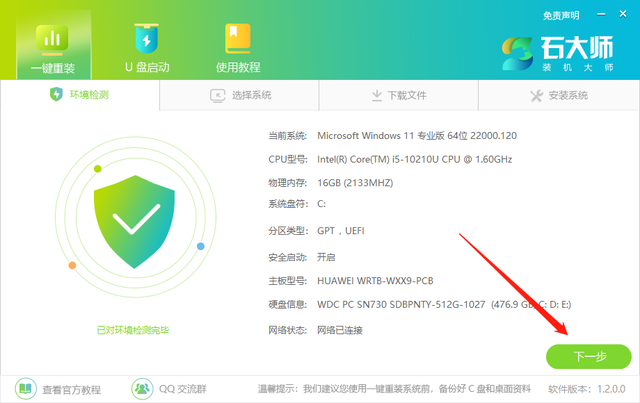
2、进入界面后,用户可根据提示选择安装Windows7 32位或者Windows7 64位系统。注意:灰色按钮代表当前硬件或分区格式不支持安装此系统。
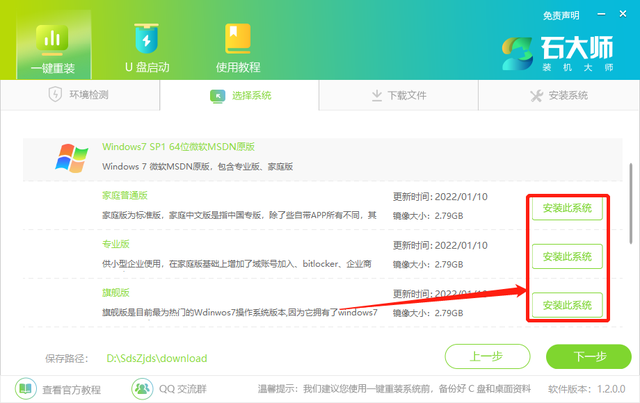
3、选择好系统后,等待PE数据和系统的下载。
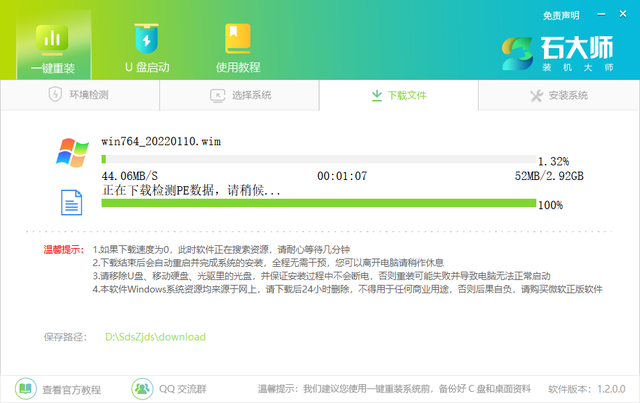
4、下载完成后,系统会自动重启。
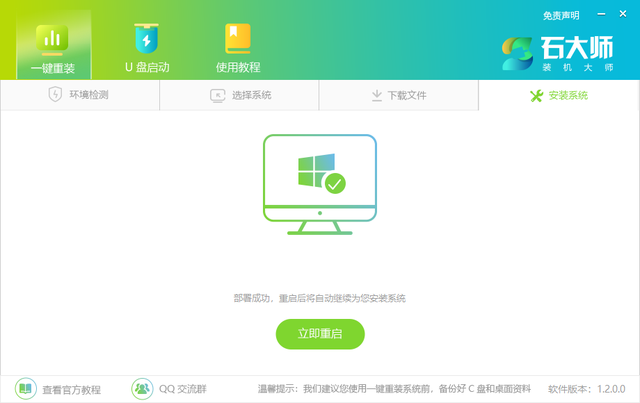
5、系统自动重启进入安装界面。
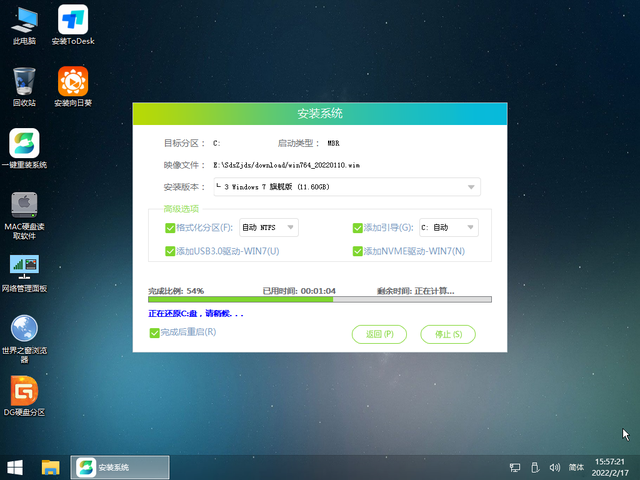
6、安装完成后进入部署界面,静静等待系统进入桌面就可正常使用了!
