有用户在使用Win10的过程中,发现自己的电脑D盘不见了,只剩下C盘,D盘里面的程序和软件也打不开了,这是怎么回事?针对这个问题,下面我们就来看看详细的恢复方法。 解决教程如
有用户在使用Win10的过程中,发现自己的电脑D盘不见了,只剩下C盘,D盘里面的程序和软件也打不开了,这是怎么回事?针对这个问题,下面我们就来看看详细的恢复方法。
解决教程如下:
1、在win10系统桌面上,开始菜单。右键,运行。
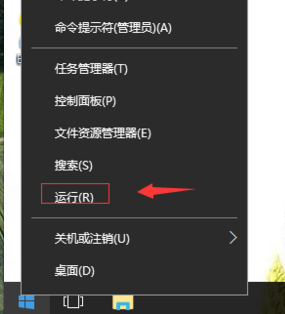
2、输入gpedit.msc,确定。
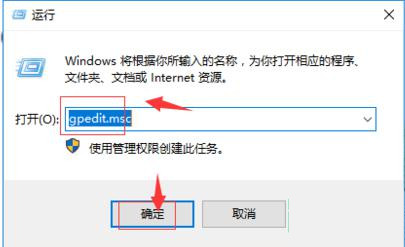
3、在本地计算机策略,用户配置,管理模板,Windows组件,Windows资源管理器,找到“隐藏我的电脑中的这些指定的驱动器”。
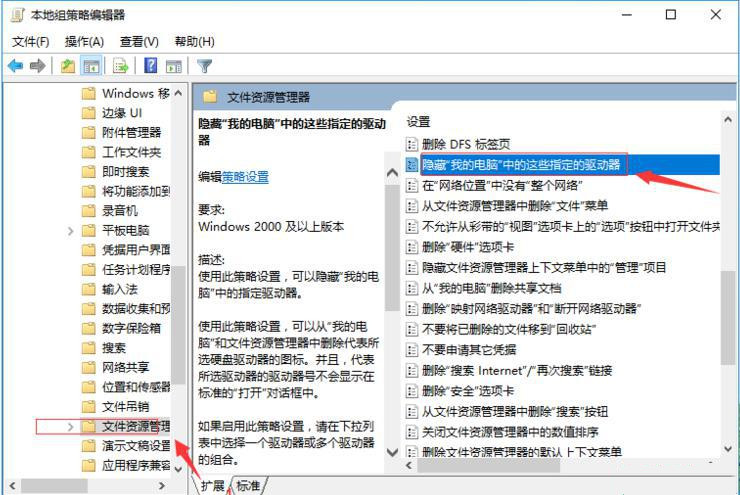
4、右键,选择编辑。
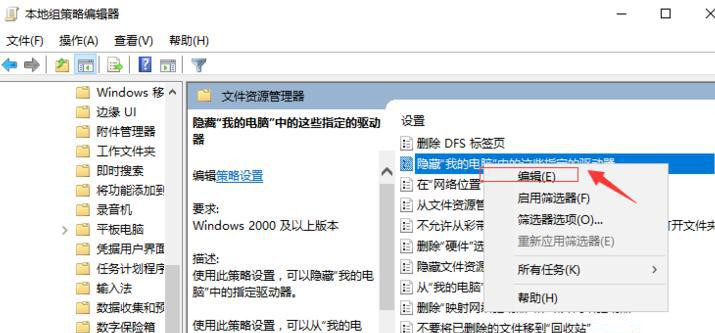
5、点击配置。再应用,确定。
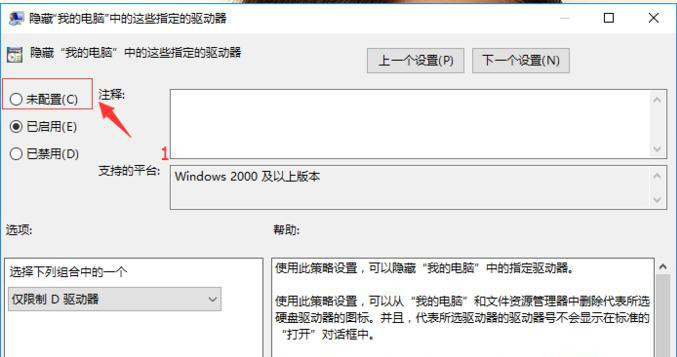
6、这样D盘就找回来了。
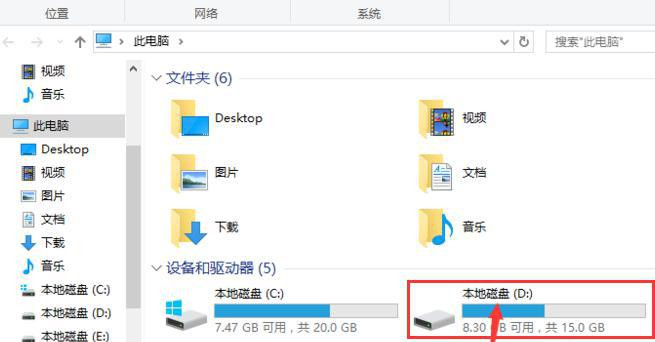
以上就是怎么恢复电脑D盘的方法啦。
