很多用户在生活中都会使用到日历,能给自己更好的规划和时间概念,最近有一些小伙伴就遇到Win10电脑日历无法同步的问题。那么遇到这个问题应该怎么办呢?下面就和小编一起来看
很多用户在生活中都会使用到日历,能给自己更好的规划和时间概念,最近有一些小伙伴就遇到Win10电脑日历无法同步的问题。那么遇到这个问题应该怎么办呢?下面就和小编一起来看看应该如何解决吧。
Win10日历没有同步的解决方法
1、按下“win+R”打开“运行”。
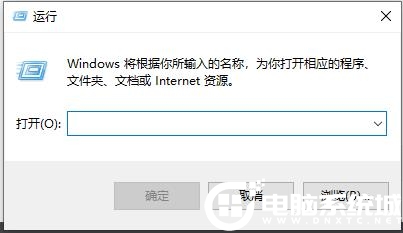
2、在运行里输入“Powershell”点击“确定”。
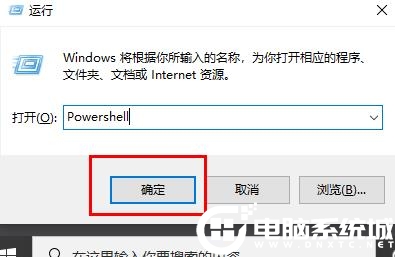
3、打开“命令提示符窗口”。
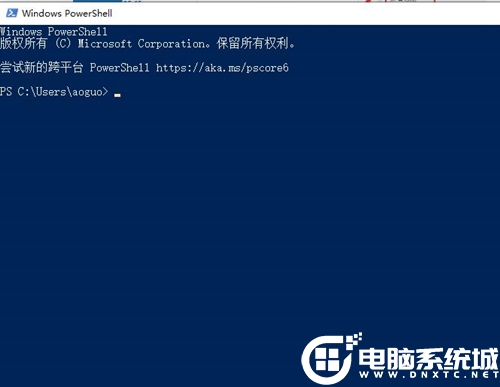
4、在窗口输入Get-appxprovisionedpackage –online | where-object {$_.packagename –like “*windowscommunicationsapps*”} | remove-appxprovisionedpackage –online代码。
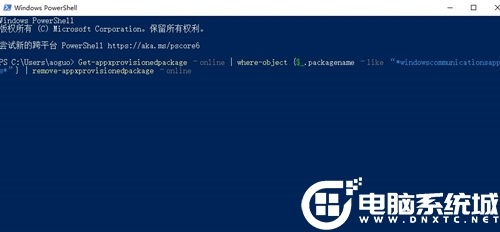
5、运行完成后重新在应用商店下载“日历”打开就可以完成同步了哦~
以上就是小编带来的Win10日历没有同步的解决方法,想了解更多内容可以对自由互联进行关注!
