这个项目演示了如何在WPF中使用各种Prism功能的示例。如果您刚刚开始使用Prism,建议您从第一个示例开始,按顺序从列表中开始。每个示例都基于前一个示例的概念。
此项目平台框架:.NET Core 3.1
Prism版本:8.0.0.1909
提示:这些项目都在同一解决方法下,需要依次打开运行,可以选中项目-》右键-》设置启动项目,然后运行:
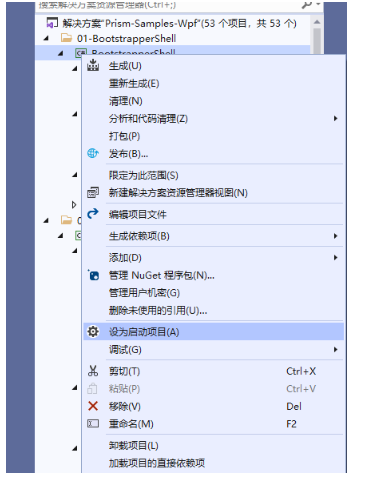
目录介绍
① BootstrapperShell启动界面:
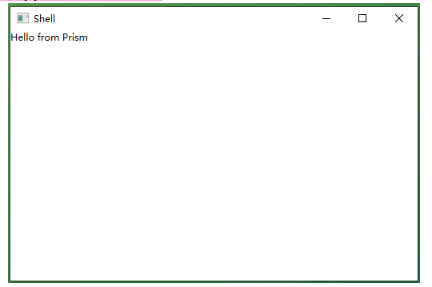
这个主要演示Prism框架搭建的用法:
step1:在nuget上引用Prsim.Unity
step2:修改App.xaml:设置引导程序
<Application x:Class="BootstrapperShell.App"
xmlns="http://schemas.microsoft.com/winfx/2006/xaml/presentation"
xmlns:x="http://schemas.microsoft.com/winfx/2006/xaml"
xmlns:local="clr-namespace:BootstrapperShell">
<Application.Resources>
</Application.Resources>
</Application>
public partial class App : Application
{
protected override void OnStartup(StartupEventArgs e)
{
base.OnStartup(e);
var bootstrapper = new Bootstrapper();
bootstrapper.Run();
}
}
step3:在引导程序中设置启动项目:
using Unity;
using Prism.Unity;
using BootstrapperShell.Views;
using System.Windows;
using Prism.Ioc;
namespace BootstrapperShell
{
class Bootstrapper : PrismBootstrapper
{
protected override DependencyObject CreateShell()
{
return Container.Resolve<MainWindow>();
}
protected override void RegisterTypes(IContainerRegistry containerRegistry)
{
}
}
}
step4:在MainWindow.xaml中显示个字符串
<Window x:Class="BootstrapperShell.Views.MainWindow"
xmlns="http://schemas.microsoft.com/winfx/2006/xaml/presentation"
xmlns:x="http://schemas.microsoft.com/winfx/2006/xaml"
Title="Shell" Height="350" Width="525">
<Grid>
<ContentControl Content="Hello from Prism" />
</Grid>
</Window>
②ViewInjection:视图注册
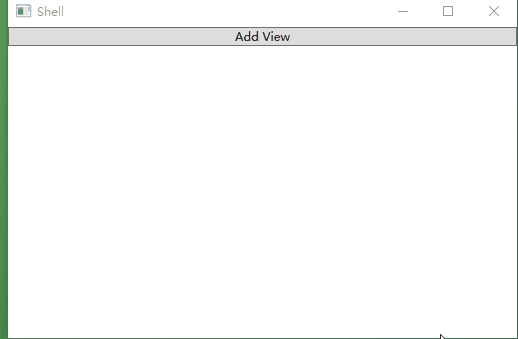
MainWindow.xaml:通过ContentControl 关联视图
<Window x:Class="ViewInjection.Views.MainWindow"
xmlns="http://schemas.microsoft.com/winfx/2006/xaml/presentation"
xmlns:x="http://schemas.microsoft.com/winfx/2006/xaml"
xmlns:prism="http://prismlibrary.com/"
Title="Shell" Height="350" Width="525">
<DockPanel LastChildFill="True">
<Button DockPanel.Dock="Top" Click="Button_Click">Add View</Button>
<ContentControl prism:RegionManager.RegionName="ContentRegion" />
</DockPanel>
</Window>
MainWindow.xaml.cs:鼠标点击后通过IRegion 接口注册视图
public partial class MainWindow : Window
{
IContainerExtension _container;
IRegionManager _regionManager;
public MainWindow(IContainerExtension container, IRegionManager regionManager)
{
InitializeComponent();
_container = container;
_regionManager = regionManager;
}
private void Button_Click(object sender, RoutedEventArgs e)
{
var view = _container.Resolve<ViewA>();
IRegion region = _regionManager.Regions["ContentRegion"];
region.Add(view);
}
}
③ActivationDeactivation:视图激活和注销

MainWindow.xaml.cs:这里在窗体构造函数中注入了一个容器扩展接口和一个regin管理器接口,分别用来装载视图和注册regin,窗体的激活和去激活分别通过regions的Activate和Deactivate方法实现
public partial class MainWindow : Window
{
IContainerExtension _container;
IRegionManager _regionManager;
IRegion _region;
ViewA _viewA;
ViewB _viewB;
public MainWindow(IContainerExtension container, IRegionManager regionManager)
{
InitializeComponent();
_container = container;
_regionManager = regionManager;
this.Loaded += MainWindow_Loaded;
}
private void MainWindow_Loaded(object sender, RoutedEventArgs e)
{
_viewA = _container.Resolve<ViewA>();
_viewB = _container.Resolve<ViewB>();
_region = _regionManager.Regions["ContentRegion"];
_region.Add(_viewA);
_region.Add(_viewB);
}
private void Button_Click(object sender, RoutedEventArgs e)
{
//activate view a
_region.Activate(_viewA);
}
private void Button_Click_1(object sender, RoutedEventArgs e)
{
//deactivate view a
_region.Deactivate(_viewA);
}
private void Button_Click_2(object sender, RoutedEventArgs e)
{
//activate view b
_region.Activate(_viewB);
}
private void Button_Click_3(object sender, RoutedEventArgs e)
{
//deactivate view b
_region.Deactivate(_viewB);
}
}
④UsingEventAggregator:事件发布订阅
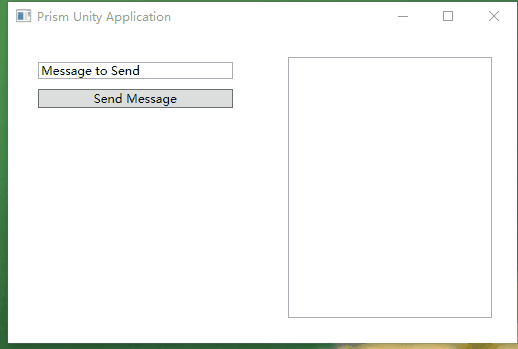
事件类定义:
public class MessageSentEvent : PubSubEvent<string>
{
}
注册两个组件:ModuleA和ModuleB
protected override void ConfigureModuleCatalog(IModuleCatalog moduleCatalog)
{
moduleCatalog.AddModule<ModuleA.ModuleAModule>();
moduleCatalog.AddModule<ModuleB.ModuleBModule>();
}
ModuleAModule 中注册视图MessageView
public class ModuleAModule : IModule
{
public void OnInitialized(IContainerProvider containerProvider)
{
var regionManager = containerProvider.Resolve<IRegionManager>();
regionManager.RegisterViewWithRegion("LeftRegion", typeof(MessageView));
}
public void RegisterTypes(IContainerRegistry containerRegistry)
{
}
}
MessageView.xaml:视图中给button俺妞妞绑定命令
<UserControl x:Class="ModuleA.Views.MessageView"
xmlns="http://schemas.microsoft.com/winfx/2006/xaml/presentation"
xmlns:x="http://schemas.microsoft.com/winfx/2006/xaml"
xmlns:prism="http://prismlibrary.com/"
prism:ViewModelLocator.AutoWireViewModel="True" Padding="25">
<StackPanel>
<TextBox Text="{Binding Message}" Margin="5"/>
<Button Command="{Binding SendMessageCommand}" Content="Send Message" Margin="5"/>
</StackPanel>
</UserControl>
MessageViewModel.cs:在vm中把界面绑定的命令委托给SendMessage,然后在方法SendMessage中发布消息:
using Prism.Commands;
using Prism.Events;
using Prism.Mvvm;
using UsingEventAggregator.Core;
namespace ModuleA.ViewModels
{
public class MessageViewModel : BindableBase
{
IEventAggregator _ea;
private string _message = "Message to Send";
public string Message
{
get { return _message; }
set { SetProperty(ref _message, value); }
}
public DelegateCommand SendMessageCommand { get; private set; }
public MessageViewModel(IEventAggregator ea)
{
_ea = ea;
SendMessageCommand = new DelegateCommand(SendMessage);
}
private void SendMessage()
{
_ea.GetEvent<MessageSentEvent>().Publish(Message);
}
}
}
在MessageListViewModel 中接收并显示接收到的消息:
public class MessageListViewModel : BindableBase
{
IEventAggregator _ea;
private ObservableCollection<string> _messages;
public ObservableCollection<string> Messages
{
get { return _messages; }
set { SetProperty(ref _messages, value); }
}
public MessageListViewModel(IEventAggregator ea)
{
_ea = ea;
Messages = new ObservableCollection<string>();
_ea.GetEvent<MessageSentEvent>().Subscribe(MessageReceived);
}
private void MessageReceived(string message)
{
Messages.Add(message);
}
}
以上就是这个开源项目比较经典的几个入门实例,其它就不展开讲解了,有兴趣的可以下载源码自己阅读学习。
源码下载github访问速度较慢,所以我下载了一份放到的百度网盘
百度网盘链接:https://pan.baidu.com/s/10Gyks2w-R4B_3z9Jj5mRcA
提取码:0000
---------------------------------------------------------------------
开源项目链接:https://github.com/PrismLibrary/Prism-Samples-Wpf
技术群:添加小编微信并备注进群
小编微信:mm1552923 公众号:dotNet编程大全
