Linux 的交换分区(swap),或者叫内存置换空间(swap space),是磁盘上的一块区域,可以是一个分区,也可以是一个文件,或者是他们的组合。交换分区的作用是,当系统物理内存吃紧时,Linux 会将内存中不常访问的数据保存到swap 上,这样系统就有更多的物理内存为各个进程服务,而当系统需要访问 swap 上存储的内容时,再将 swap 上的数据加载到内存中,也就是说,当正常内存已经占满,不够用时,系统就会使用虚拟内存,以缓解服务器压力,避免崩溃,增强稳定性。但是其速度有限,常只是作为突发情况的缓冲。
使用 swap 交换分区,显著的优点是,通过操作系统的调度,应用程序实际可以使用的内存空间将远远超过系统的物理内存。由于硬盘空间的价格远比 RAM 要低,因此这种方式无疑是经济实惠的。当然,频繁地读写硬盘,会显著降低操作系统的运行速率,这也是使用 swap 交换分区最大的限制。
使用 swap 必须要知道它存在的缺点,以便判断何时使用交换分区。使用交换分区的好处当然就是可以一定程度的缓解内存空间紧张的问题。然而,由于 CPU 所读取的数据都来自于内存,交换分区则是存放在磁盘上的,磁盘的速度和内存比较起来慢了好几个数量级,如果不停的读写 swap,那么对系统的性能肯定有影响,尤其是当系统内存很吃紧的时候,读写 swap 空间发生的频率会很高,导致系统运行很慢。
如果使用是桌面系统,由于系统会自动将不常用的内存数据移到 swap 上,对桌面程序来说,有可能会导致最小化一个程序后,再打开时小卡一下,因为需要将 swap 上的数据重新加载到内存中来。在部署了数据库的系统上,也不建议用交换分区,因为频繁地在内存和磁盘上相互导数据会影响数据库性能。
很多时候我们安装系统的时候并没有考虑到,并不会划分swap分区,而当需要用到时,可以通过命令手动增加,删除,修改swap虚拟内存。下面就详细记录介绍一下如何操作虚拟内存。
- 磁盘上新增一个分区(lvm分区或直接分区),用分区作为swap。
- 磁盘上新增一个固定大小的文件,用文件作为swap。
推荐: 使用分区方式,新增一个分区。分区类型fdisk下为82,gdisk下为8200,partep分区标记没有定义swap,其实分区后不更改分区类型也行测试也可以用,但为了在分区工具下方便查看最好还是把分区类型改成swap对应的分区类型,本人理解分区类型就是分区软件下用来描述分区所要承载的文件系统的类型,比如分区类型为83表示为linxu分区,用于格式化成ext3 ext4等linux文件系统,分区创建的方法这里就不写了前面有分区创建的方法。
准备环境
[root@localhost ~]# cat /etc/redhat-release
CentOS Linux release 7.5.1804 (Core)
[root@localhost ~]# uname -r
3.10.0-862.el7.x86_64
[root@localhost ~]# free -m
total used free shared buff/cache available
Mem: 3934 121 3474 11 338 3545
Swap: 0 0 0
[root@localhost ~]# df -Th
Filesystem Type Size Used Avail Use% Mounted on
/dev/sda2 xfs 19G 1.1G 18G 6% /
devtmpfs devtmpfs 2.0G 0 2.0G 0% /dev
tmpfs tmpfs 2.0G 0 2.0G 0% /dev/shm
tmpfs tmpfs 2.0G 12M 2.0G 1% /run
tmpfs tmpfs 2.0G 0 2.0G 0% /sys/fs/cgroup
/dev/sda1 xfs 297M 107M 191M 36% /boot
tmpfs tmpfs 394M 0 394M 0% /run/user/0
[root@localhost ~]# blkid
/dev/sda1: UUID="0705b568-de2f-40dc-940f-ea2c91b3f059" TYPE="xfs"
/dev/sda2: UUID="57859f61-6df4-40dc-8da5-6998dc7df3a7" TYPE="xfs"
/dev/sr0: UUID="2018-05-03-21-07-04-00" LABEL="CentOS 7 x86_64" TYPE="iso9660" PTTYPE="dos"
[root@localhost ~]# ls -l /dev/sd[a-z]
brw-rw----. 1 root disk 8, 0 Feb 25 10:26 /dev/sda
新增swap分区操作
VMware Workstation添加一块硬盘
- 在"我的计算机"中选择该主机--右键--设置--添加--硬盘--下一步--下一步--下一步--完成 添加硬盘步骤。
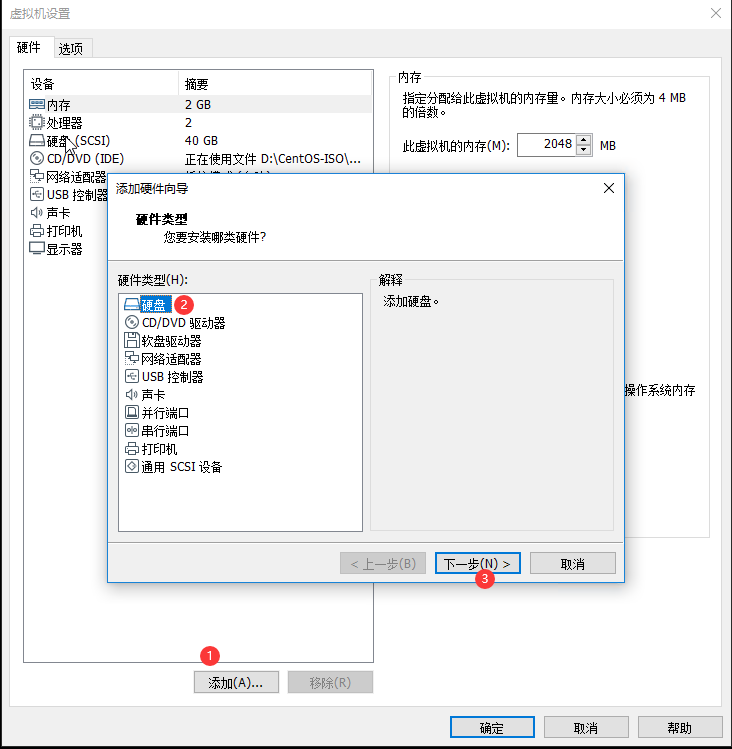
- 命令:echo "- - -" > /sys/class/scsi_host/host0/scan
- 1.新增添磁盘,还不能直接显示出来,要想出现要对磁盘进行扫描(实际生产环境中不需要,都是热插拔技术):
- 2.假如 fdisk -l 还是未发现新硬盘,则将上面命令中的host0,替换为host1,host2,....看看;
- 3.我们再查看系统日志/var/log/messages,发现对SCSI设备进行了一次重新扫描,用fdisk -l也看到了新增加的磁盘了。
查看新增的硬盘 [root@localhost ~]# echo "- - -" > /sys/class/scsi_host/host0/scan [root@localhost ~]# ls -l /dev/sd[a-z] brw-rw----. 1 root disk 8, 0 Feb 25 10:26 /dev/sda brw-rw----. 1 root disk 8, 16 Feb 25 10:51 /dev/sdb [root@localhost ~]# fdisk -l Disk /dev/sda: 21.5 GB, 21474836480 bytes, 41943040 sectors Units = sectors of 1 * 512 = 512 bytes Sector size (logical/physical): 512 bytes / 512 bytes I/O size (minimum/optimal): 512 bytes / 512 bytes Disk label type: dos Disk identifier: 0x00094eb7 Device Boot Start End Blocks Id System /dev/sda1 * 2048 616447 307200 83 Linux /dev/sda2 616448 40462335 19922944 83 Linux Disk /dev/sdb: 21.5 GB, 21474836480 bytes, 41943040 sectors Units = sectors of 1 * 512 = 512 bytes Sector size (logical/physical): 512 bytes / 512 bytes I/O size (minimum/optimal): 512 bytes / 512 bytes方式一:在/dev/sdb磁盘上使用lvm2创建分区
(lvm分区参考前文:Linux下使用lvm管理)
安装lvm2 [root@localhost ~]# yum install lvm2 -y [root@localhost ~]# rpm -qa |grep lvm2 lvm2-libs-2.02.187-6.el7_9.5.x86_64 lvm2-2.02.187-6.el7_9.5.x86_64方式二:在/dev/sdb磁盘上直接创建物理分区
[root@localhost ~]# fdisk /dev/sdb
Welcome to fdisk (util-linux 2.23.2).
Changes will remain in memory only, until you decide to write them.
Be careful before using the write command.
Device does not contain a recognized partition table
Building a new DOS disklabel with disk identifier 0x3d895f28.
Command (m for help): n //创建分区
Partition type:
p primary (0 primary, 0 extended, 4 free)
e extended
Select (default p): //回车,默认p为主分区,e为扩展分区
Using default response p
Partition number (1-4, default 1): //回车,默认分区号
First sector (2048-41943039, default 2048): //回车(默认)
Using default value 2048
Last sector, +sectors or +size{K,M,G} (2048-41943039, default 41943039): +8G //新增分区大小
Partition 1 of type Linux and of size 8 GiB is set
Command (m for help): m //显示相关命令
Command action
a toggle a bootable flag
b edit bsd disklabel
c toggle the dos compatibility flag
d delete a partition
g create a new empty GPT partition table
G create an IRIX (SGI) partition table
l list known partition types
m print this menu
n add a new partition
o create a new empty DOS partition table
p print the partition table
q quit without saving changes
s create a new empty Sun disklabel
t change a partition's system id
u change display/entry units
v verify the partition table
w write table to disk and exit
x extra functionality (experts only)
Command (m for help): p //显示信息
Disk /dev/sdb: 21.5 GB, 21474836480 bytes, 41943040 sectors
Units = sectors of 1 * 512 = 512 bytes
Sector size (logical/physical): 512 bytes / 512 bytes
I/O size (minimum/optimal): 512 bytes / 512 bytes
Disk label type: dos
Disk identifier: 0x3d895f28
Device Boot Start End Blocks Id System
/dev/sdb1 2048 16779263 8388608 83 Linux
Command (m for help): l //列出所有类型
0 Empty 24 NEC DOS 81 Minix / old Lin bf Solaris
1 FAT12 27 Hidden NTFS Win 82 Linux swap / So c1 DRDOS/sec (FAT-
2 XENIX root 39 Plan 9 83 Linux c4 DRDOS/sec (FAT-
3 XENIX usr 3c PartitionMagic 84 OS/2 hidden C: c6 DRDOS/sec (FAT-
4 FAT16 <32M 40 Venix 80286 85 Linux extended c7 Syrinx
5 Extended 41 PPC PReP Boot 86 NTFS volume set da Non-FS data
6 FAT16 42 SFS 87 NTFS volume set db CP/M / CTOS / .
7 HPFS/NTFS/exFAT 4d QNX4.x 88 Linux plaintext de Dell Utility
8 AIX 4e QNX4.x 2nd part 8e Linux LVM df BootIt
9 AIX bootable 4f QNX4.x 3rd part 93 Amoeba e1 DOS access
a OS/2 Boot Manag 50 OnTrack DM 94 Amoeba BBT e3 DOS R/O
b W95 FAT32 51 OnTrack DM6 Aux 9f BSD/OS e4 SpeedStor
c W95 FAT32 (LBA) 52 CP/M a0 IBM Thinkpad hi eb BeOS fs
e W95 FAT16 (LBA) 53 OnTrack DM6 Aux a5 FreeBSD ee GPT
f W95 Ext'd (LBA) 54 OnTrackDM6 a6 OpenBSD ef EFI (FAT-12/16/
10 OPUS 55 EZ-Drive a7 NeXTSTEP f0 Linux/PA-RISC b
11 Hidden FAT12 56 Golden Bow a8 Darwin UFS f1 SpeedStor
12 Compaq diagnost 5c Priam Edisk a9 NetBSD f4 SpeedStor
14 Hidden FAT16 <3 61 SpeedStor ab Darwin boot f2 DOS secondary
16 Hidden FAT16 63 GNU HURD or Sys af HFS / HFS+ fb VMware VMFS
17 Hidden HPFS/NTF 64 Novell Netware b7 BSDI fs fc VMware VMKCORE
18 AST SmartSleep 65 Novell Netware b8 BSDI swap fd Linux raid auto
1b Hidden W95 FAT3 70 DiskSecure Mult bb Boot Wizard hid fe LANstep
1c Hidden W95 FAT3 75 PC/IX be Solaris boot ff BBT
1e Hidden W95 FAT1 80 Old Minix
Command (m for help): t //修改类型
Selected partition 1
Hex code (type L to list all codes): 82 //修改为Linux swap类型
Changed type of partition 'Linux' to 'Linux swap / Solaris'
Command (m for help): p //再次显示,确认修改成功
Disk /dev/sdb: 21.5 GB, 21474836480 bytes, 41943040 sectors
Units = sectors of 1 * 512 = 512 bytes
Sector size (logical/physical): 512 bytes / 512 bytes
I/O size (minimum/optimal): 512 bytes / 512 bytes
Disk label type: dos
Disk identifier: 0x3d895f28
Device Boot Start End Blocks Id System
/dev/sdb1 2048 16779263 8388608 82 Linux swap / Solaris
Command (m for help): w //保存退出
The partition table has been altered!
Calling ioctl() to re-read partition table.
Syncing disks.
[root@localhost ~]# fdisk -l
Disk /dev/sda: 21.5 GB, 21474836480 bytes, 41943040 sectors
Units = sectors of 1 * 512 = 512 bytes
Sector size (logical/physical): 512 bytes / 512 bytes
I/O size (minimum/optimal): 512 bytes / 512 bytes
Disk label type: dos
Disk identifier: 0x00094eb7
Device Boot Start End Blocks Id System
/dev/sda1 * 2048 616447 307200 83 Linux
/dev/sda2 616448 40462335 19922944 83 Linux
Disk /dev/sdb: 21.5 GB, 21474836480 bytes, 41943040 sectors
Units = sectors of 1 * 512 = 512 bytes
Sector size (logical/physical): 512 bytes / 512 bytes
I/O size (minimum/optimal): 512 bytes / 512 bytes
Disk label type: dos
Disk identifier: 0x3d895f28
Device Boot Start End Blocks Id System
/dev/sdb1 2048 16779263 8388608 82 Linux swap / Solaris
格式化swap分区
[root@localhost ~]# mkswap /dev/sdb1
Setting up swapspace version 1, size = 8388604 KiB
no label, UUID=ebe6d07e-a3df-4c08-af8f-8129b0989c72
[root@localhost ~]# free -m
total used free shared buff/cache available
Mem: 3934 122 3460 11 351 3543
Swap: 0 0 0
开启swap分区
[root@localhost ~]# swapon /dev/sdb1
[root@localhost ~]# free -m
total used free shared buff/cache available
Mem: 3934 127 3454 11 351 3537
Swap: 8191 0 8191
[root@localhost ~]# blkid
/dev/sda1: UUID="0705b568-de2f-40dc-940f-ea2c91b3f059" TYPE="xfs"
/dev/sda2: UUID="57859f61-6df4-40dc-8da5-6998dc7df3a7" TYPE="xfs"
/dev/sr0: UUID="2018-05-03-21-07-04-00" LABEL="CentOS 7 x86_64" TYPE="iso9660" PTTYPE="dos"
/dev/sdb1: UUID="ebe6d07e-a3df-4c08-af8f-8129b0989c72" TYPE="swap
将新添加的交换分区添加到/etc/fstab文件中使之开机启动
[root@localhost ~]# echo "UUID=ebe6d07e-a3df-4c08-af8f-8129b0989c72 swap swap defaults 0 0" >> /etc/fstab
到此就完成了直接用物理分区新增为swap
删除swap分区操作
关闭swap
[root@localhost ~]# swapoff /dev/sdb1
注释掉或删除/etc/fstab中的分区信息
[root@localhost ~]# sed -i_bak 's/^[^#].*swap*/#&/g' /etc/fstab
[root@localhost ~]# sed -i_bak '/swap/d' /etc/fstab
[root@localhost ~]# fdisk /dev/sdb
Welcome to fdisk (util-linux 2.23.2).
Changes will remain in memory only, until you decide to write them.
Be careful before using the write command.
Device does not contain a recognized partition table
Building a new DOS disklabel with disk identifier 0x8737f2c3.
Command (m for help): m
Command action
a toggle a bootable flag
b edit bsd disklabel
c toggle the dos compatibility flag
d delete a partition
g create a new empty GPT partition table
G create an IRIX (SGI) partition table
l list known partition types
m print this menu
n add a new partition
o create a new empty DOS partition table
p print the partition table
q quit without saving changes
s create a new empty Sun disklabel
t change a partition's system id
u change display/entry units
v verify the partition table
w write table to disk and exit
x extra functionality (experts only)
Command (m for help): d
No partition is defined yet!
Command (m for help): p
Disk /dev/sdb1: 8589 MB, 8589934592 bytes, 16777216 sectors
Units = sectors of 1 * 512 = 512 bytes
Sector size (logical/physical): 512 bytes / 512 bytes
I/O size (minimum/optimal): 512 bytes / 512 bytes
Disk label type: dos
Disk identifier: 0x8737f2c3
Device Boot Start End Blocks Id System
Command (m for help): w
The partition table has been altered!
Calling ioctl() to re-read partition table.
WARNING: Re-reading the partition table failed with error 22: Invalid argument.
The kernel still uses the old table. The new table will be used at
the next reboot or after you run partprobe(8) or kpartx(8)
Syncing disks.
[root@localhost ~]# free -m
total used free shared buff/cache available
Mem: 3934 101 3695 11 137 3620
Swap: 0 0 0
到此就完全删除了swap分区
新增swap交换文件操作
使用dd命令创建名为swapfile的swap交换文件,文件路径为/swapfile,bs为单位,count为大小(8G)
[root@localhost ~]# dd if=/dev/zero of=/swapfile bs=1MB count=8192
8192+0 records in
8192+0 records out
8192000000 bytes (8.2 GB) copied, 55.0475 s, 149 MB/s
[root@localhost ~]# df -Th
Filesystem Type Size Used Avail Use% Mounted on
/dev/sda2 xfs 19G 8.6G 11G 46% /
devtmpfs devtmpfs 2.0G 0 2.0G 0% /dev
tmpfs tmpfs 2.0G 0 2.0G 0% /dev/shm
tmpfs tmpfs 2.0G 12M 2.0G 1% /run
tmpfs tmpfs 2.0G 0 2.0G 0% /sys/fs/cgroup
/dev/sda1 xfs 297M 107M 191M 36% /boot
tmpfs tmpfs 394M 0 394M 0% /run/user/0
[root@localhost ~]# blkid
/dev/sda1: UUID="0705b568-de2f-40dc-940f-ea2c91b3f059" TYPE="xfs"
/dev/sda2: UUID="57859f61-6df4-40dc-8da5-6998dc7df3a7" TYPE="xfs"
/dev/sr0: UUID="2018-05-03-21-07-04-00" LABEL="CentOS 7 x86_64" TYPE="iso9660" PTTYPE="dos"
验证交换文件大小
[root@localhost ~]# du -sh /swapfile
7.7G /swapfile
修改文件的权限,避免其他用户对这个文件进行误操作
[root@localhost ~]# ls -l /swapfile
-rw-r--r--. 1 root root 8192000000 Mar 24 14:27 /swapfile
[root@localhost ~]# chmod 600 /swapfile
[root@localhost ~]# ls -l /swapfile
-rw-------. 1 root root 8192000000 Mar 24 14:27 /swapfile
将交换文件格式化并转换为swap分区
[root@localhost ~]# mkswap /swapfile
Setting up swapspace version 1, size = 7999996 KiB
no label, UUID=42e38c74-4067-499a-bee4-e53542262f91
[root@localhost ~]# free -m
total used free shared buff/cache available
Mem: 3934 102 127 11 3704 3515
Swap: 0 0 0
挂载并激活分区
[root@localhost ~]# swapon /swapfile
[root@localhost ~]# free -m
total used free shared buff/cache available
Mem: 3934 108 120 11 3704 3508
Swap: 7812 0 7812
设置开机自动挂载该分区
[root@localhost ~]# echo "/swapfile swap swap defaults 0 0" >> /etc/fstab
重新生成挂载单元/etc/fstab
[root@localhost ~]# systemctl daemon-reload
删除swap交换文件操作
查看swap
[root@localhost ~]# cat /proc/swaps
Filename Type Size Used Priority
/swapfile file 7999996 0 -1
[root@localhost ~]# free -m
total used free shared buff/cache available
Mem: 3934 110 3687 11 136 3612
Swap: 7812 0 7812
禁用交换文件
[root@localhost ~]# swapoff -v /swapfile
swapoff /swapfile
重新生成挂载单元/etc/fstab
[root@localhost ~]# systemctl daemon-reload
删除实际文件
[root@localhost ~]# rm /swapfile -rf
注释掉或删除/etc/fstab中的分区信息
[root@localhost ~]# sed -i_bak 's/^[^#].*swap*/#&/g' /etc/fstab
[root@localhost ~]# sed -i_bak '/swap/d' /etc/fstab
再次检查swap
[root@localhost ~]# free -m
total used free shared buff/cache available
Mem: 3934 104 3693 11 136 3618
Swap: 0 0 0
[root@localhost ~]# cat /proc/swaps
Filename Type Size Used Priority
附:在lvm2上使用swap【官方文档】
********************如果您认为这篇文章还不错或者有所收获,可以点击右下角的【推荐】/【赞助】按钮,因为您的支持是我继续写作,分享的最大动力!********************