在给电脑win10安装的过程中,难免会因为各自原因出现win10安装失败的情况发生。最近就有网友反应自己的win10安装失败一直重启怎么办?下面分析下win10安装失败重启的原因和解决方法
友友们在给电脑win10安装的过程中,经常会有因为各自原因出现win10安装失败的情况发生。最近就有友友们反应自己的win10安装失败一直重启怎么办?下面分析下win10安装失败重启的原因和解决方法。
工具
系统版本:windows10系统
品牌型号:dell、联想等
软件版本:小白一键重装系统
方法一:重置此电脑
1.win10安装失败一直重启怎么办?首先按下电脑开机键,等待出现微软logo,强行按下电源键不放一直到电脑关机。重复此步骤3次,直到出现恢复界面。点击“查看高级修复选项”,如下图所示。
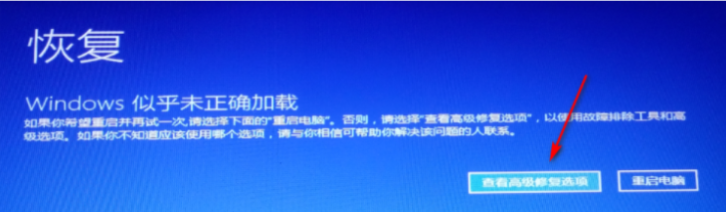
2、然后在点击“疑难解答”,选择“重置此电脑”。
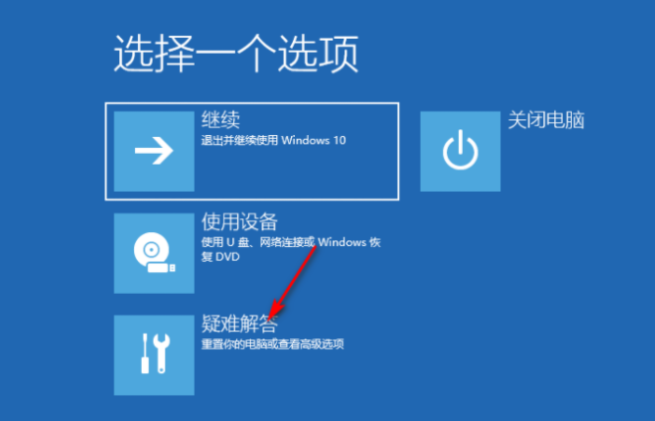
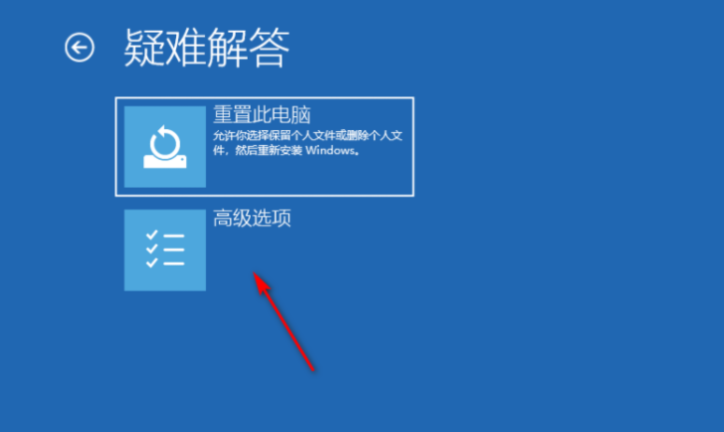
3、之后选择“保留我的文件”,或者“删除所有内容”。
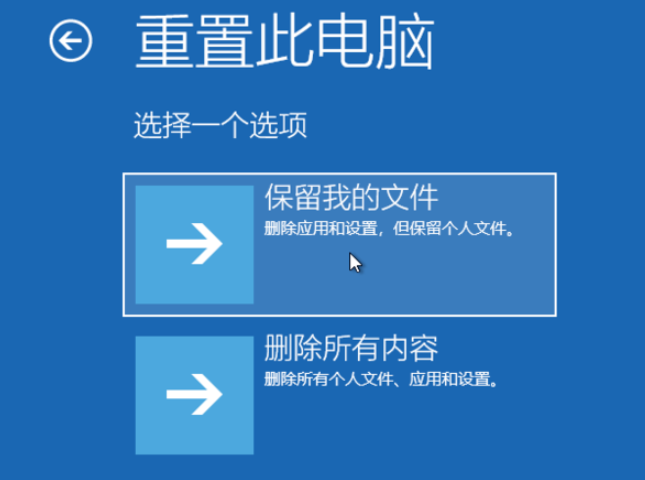
4、最后根据提示点击重置,等待重置完成就可以啦。
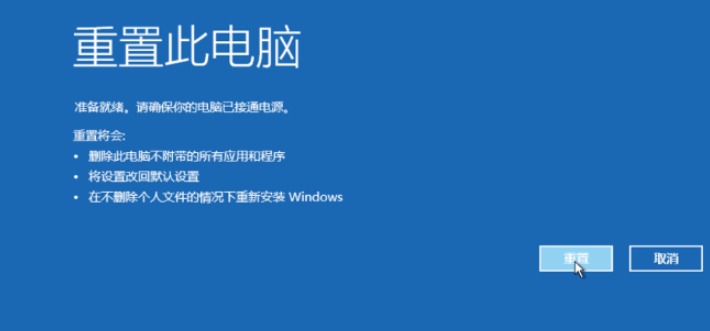
方法二:更改硬盘模式(适合win7安装win10等跨版本情况)
1、首先重新启动电脑进入bioss界面。不同品牌电脑及组装电脑的主板,进入bioss设置的热键可能会有所不同,需要注意一下。(如果下图中的按键均无效,请尝试F2,F12,Del等常用热键)
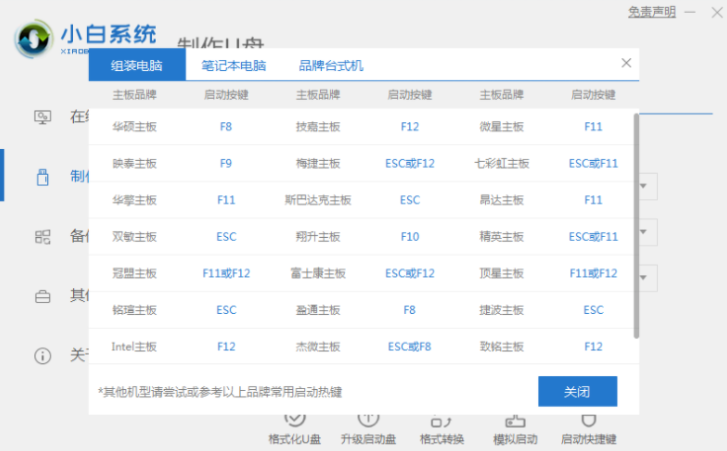
2、按照界面下方操作提示找到Configuration选项。
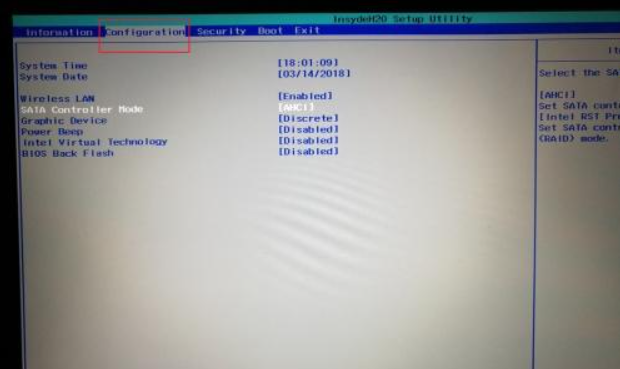
3、将SATA Controller Mode设置为ACHI模式。
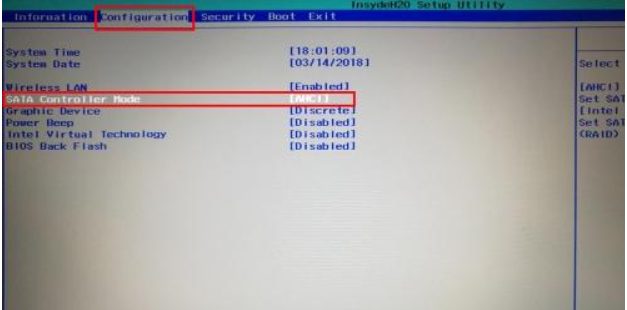
4、最后按F10保存关机,接下来安装系统的进程终于顺利进行了。
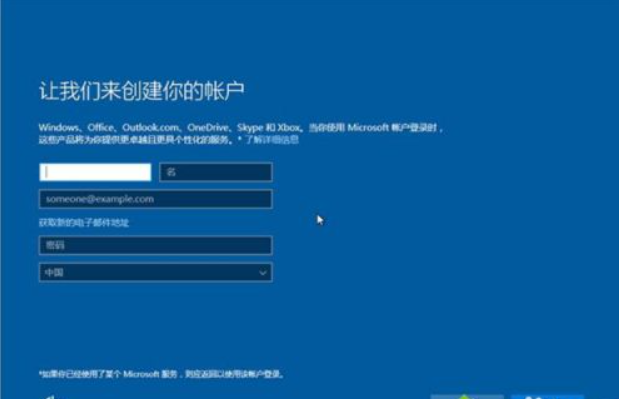
总结
以上就是以上就是win10系统安装失败一直重启怎么办的解决方法啦,希望能帮助到大家。
