作品目标:Windows Phone 7 开发的实用手册 Windows Phone推送通知类型 Windows Phone中存在三种默认通知类型:Tile、Push 和 Toast 通知。 Tile通知 每个应用程序可设置Tile—应用程序内容的可视化、
 作品目标:Windows Phone 7 开发的实用手册
Windows Phone推送通知类型
Windows Phone中存在三种默认通知类型:Tile、Push 和 Toast 通知。
Tile通知
每个应用程序可设置Tile—应用程序内容的可视化、 动态的表示形式。当应用程序被固定显示在启动屏幕(Start Screen)时,我们就可以看到Tile的信息。Tile可以修改的三个元素包括:计数(Count)、标题(Title)和背景图像(Background)。
作品目标:Windows Phone 7 开发的实用手册
Windows Phone推送通知类型
Windows Phone中存在三种默认通知类型:Tile、Push 和 Toast 通知。
Tile通知
每个应用程序可设置Tile—应用程序内容的可视化、 动态的表示形式。当应用程序被固定显示在启动屏幕(Start Screen)时,我们就可以看到Tile的信息。Tile可以修改的三个元素包括:计数(Count)、标题(Title)和背景图像(Background)。
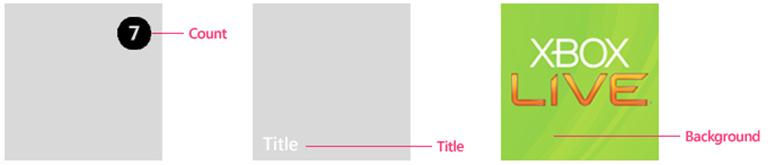 Toast通知
Toast通知是Windows Phone系统通知,且不破坏用户的工作流,十秒钟后自动消失。Toast通知显示在屏幕的顶部。
Toast通知的两个文本元素:标题和副标题。标题为粗体字显示的字符串,副标题为非粗体字显示的字符串。
Toast通知
Toast通知是Windows Phone系统通知,且不破坏用户的工作流,十秒钟后自动消失。Toast通知显示在屏幕的顶部。
Toast通知的两个文本元素:标题和副标题。标题为粗体字显示的字符串,副标题为非粗体字显示的字符串。
 重要说明:
您必须要求用户授权方可接收Toast通知,且在应用程序中必须具有允许用户禁用的Toast通知的功能。
Raw通知
Raw通知的格式可以任意设定。如果当前没有运行您的应用程序,Raw通知将被微软推通知服务丢弃,不会传递到Windows Phone设备。Raw通知的有效载荷的最大为 1 KB。
推送通知类型选择
通知是用户体验中的重要组成部分,您需要仔细考虑它的使用方式。重复通知或侵入式通知会降低您的应用程序及设备上运行的其他程序的性能。这些通知还会打扰用户。
请考虑发送通知的频率以及您希望引起用户注意的事件类型。
重要说明:
您必须要求用户授权方可接收Toast通知,且在应用程序中必须具有允许用户禁用的Toast通知的功能。
Raw通知
Raw通知的格式可以任意设定。如果当前没有运行您的应用程序,Raw通知将被微软推通知服务丢弃,不会传递到Windows Phone设备。Raw通知的有效载荷的最大为 1 KB。
推送通知类型选择
通知是用户体验中的重要组成部分,您需要仔细考虑它的使用方式。重复通知或侵入式通知会降低您的应用程序及设备上运行的其他程序的性能。这些通知还会打扰用户。
请考虑发送通知的频率以及您希望引起用户注意的事件类型。
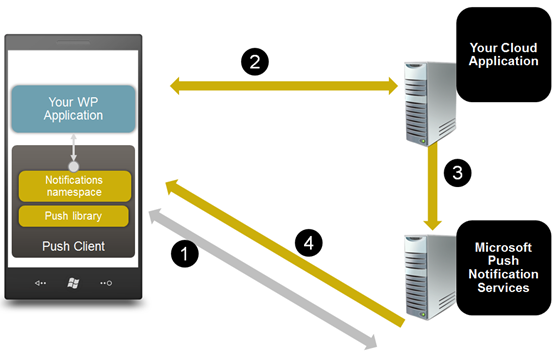
- Window Phone客户端应用程序请求与微软推送通知服务(Microsoft Push Notification Services)建立通道连接,微软推送通知服务(Microsoft Push Notification Services)使用通道URI响应。
- Window Phone客户端应用程序向监视服务(Web Service或者Cloud Application)发送包含推送通知服务通道URI以及负载的消息。
- 当监视服务检测到信息更改时(如航班取消、航班延期或天气警报),它会向微软推送通知服务(Microsoft Push Notification Services)发送消息。
- 微软推送通知服务(Microsoft Push Notification Services)将消息中继到Windows Phone设备,由Window Phone客户端应用程序处理收到的消息。
- RawPushNotificationMessage – 当Windows Phone应用程序运行时,可以接收到来自Web Service的Raw通知消息。
- TilePushNotificationMessage –当Windows Phone应用程序被固定显示在启动页面,Windows Phone将呈现Tile通知消息的内容。
- ToastPushNotificationMessage –发送Toast"警告"消息至Windows Phone。
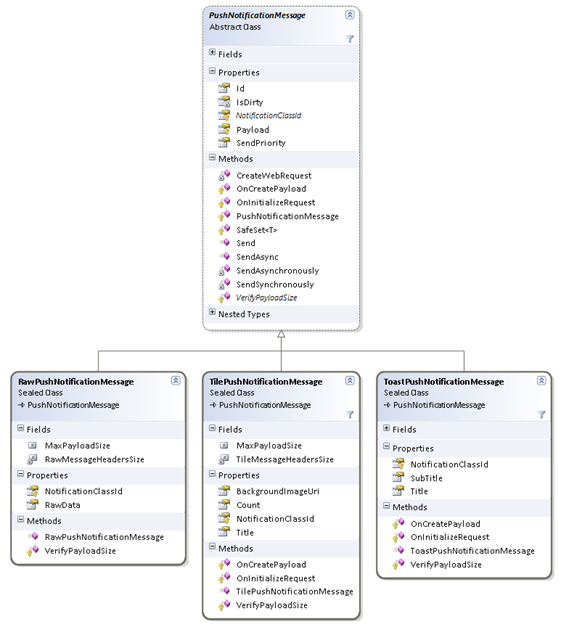 图 Push Messages Class Diagram
推送通知消息的示例
发送Tile通知
下面的代码片段演示了如何使用Windows Phone的推送通知类库以同步和异步的方式发送Tile通知。
// Prepare a tile push notification message.
图 Push Messages Class Diagram
推送通知消息的示例
发送Tile通知
下面的代码片段演示了如何使用Windows Phone的推送通知类库以同步和异步的方式发送Tile通知。
// Prepare a tile push notification message.var tile =new TilePushNotificationMessage
{
BackgroundImageUri = tileImageUri, // Remote or phone-local tile image uri.
Count = tileCount, // Counter between 1 to 99 should be displayed on the tile.
Title = “Tile Title” // Title to be displayed on the tile.
};
// Send the message synchronously.
try
{
var sendResult = tile.Send(phoneChannelUri);
// Check the send result.
}
catch (Exception ex)
{
// Log the error.
}
// Send the message asynchronously.
tile.SendAsync(
phoneChannelUri,
result => {/* Check the send result */},
exception => {/* Log the error */}); 从上面的代码可以看出,发送Tile通知到Windows Phone应用多么简单,仅仅是创建一个新的TilePushNotificationMessage,并设置相关的属性,然后调用同步Send和异步SendAsync的方法即可。 发送Toast通知 下面的代码片段演示了如何使用Windows Phone的推送通知类库以同步和异步的方式发送Toast通知。 // Prepare a toast push notification message.
var toast =new ToastPushNotificationMessage
{
Title = “Title”, // Title to be displayed as the toast header.
Subtitle = “Sub Title” // Message to be displayed next to the toast header.
};
// Send the message synchronously.
try
{
var sendResult = toast.Send(phoneChannelUri);
// Check the send result.
}
catch (Exception ex)
{
// Log the error.
}
// Send the message asynchronously.
toast.SendAsync(
phoneChannelUri,
result => { /* Check the send result */ },
exception => { /* Log the error */ }); 发送Raw通知 下面的代码片段演示了如何使用Windows Phone的推送通知类库以同步和异步的方式发送Raw通知。 C# // Prepare a raw push notification message.
byte[] rawData = {};
var raw =new RawPushNotificationMessage
{
RawData = rawData, // Raw data to be sent with the message.
};
// Send the message synchronously.
try
{
var sendResult = raw.Send(phoneChannelUri);
// Check the send result.
}
catch (Exception ex)
{
// Log the error.
}
// Send the message asynchronously.
raw.SendAsync(
phoneChannelUri,
result => { /* Check the send result */ },
exception => { /* Log the error */ }); Windows Phone客户端设定启动推送通知 我们使用简单的Silverlight应用说明如何将推送通知消息发送到Windows Phone智能手机。 注册推送通知服务 为了接收推送通知消息,Windows Phone应用程序需要向微软推送通知服务MPNS发送注册请求,MPNS返回的Windows Phone智能手机的URI(统一资源标识符)。 在我们的示例中,推送通知PN功能封装在PushContext类。强烈建议您每次启动应用程序时将PN通道URI更新到Web Service,确保您的Web Service中保存的是智能手机最新的URI。 推送通知设置页面 每个Windows Phone应用,如果使用推送通知都必须允许用户设置推送通知功能的开启和关闭。 即程序开启推送通知PN通道时需要得到用户的许可,且用户也可以选择关闭推送通知PN通道。下面的画面(Project : WindowsPhone.Recipes.Push.Client File : Views/PushSettingControl.XAML)显示了示例应用程序的推送通知设定页面。
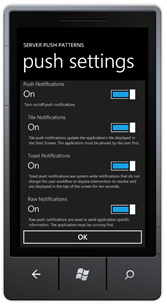 图 push setting
Project : WindowsPhone.Recipes.Push.Client File : Views/PushSettingControl.XAML
<UserControl x:Class="WindowsPhone.Recipes.Push.Client.Controls.PushSettingsControl"
图 push setting
Project : WindowsPhone.Recipes.Push.Client File : Views/PushSettingControl.XAML
<UserControl x:Class="WindowsPhone.Recipes.Push.Client.Controls.PushSettingsControl"xmlns="http://schemas.microsoft.com/winfx/2006/xaml/presentation"
xmlns:x="http://schemas.microsoft.com/winfx/2006/xaml"
xmlns:tk="clr-namespace:Microsoft.Phone.Controls;assembly=Microsoft.Phone.Controls.Toolkit"
xmlns:converters="clr-namespace:WindowsPhone.Recipes.Push.Client.Converters"
xmlns:d="http://schemas.microsoft.com/expression/blend/2008"
xmlns:mc="http://schemas.openxmlformats.org/markup-compatibility/2006"
mc:Ignorable="d"
FontFamily="{StaticResource PhoneFontFamilyNormal}"
FontSize="{StaticResource PhoneFontSizeNormal}"
Foreground="{StaticResource PhoneForegroundBrush}"
d:DesignHeight="640" d:DesignWidth="480">
<UserControl.Resources>
<converters:BoolBrushConverter x:Key="BoolBrushConverter"/>
<Style x:Key="DescTextStyle" TargetType="TextBlock">
<Setter Property="FontSize" Value="14"/>
<Setter Property="Foreground" Value="Silver"/>
<Setter Property="TextWrapping" Value="Wrap"/>
<Setter Property="Margin" Value="16,-38,16,24"/>
</Style>
</UserControl.Resources>
<Grid x:Name="LayoutRoot" Background="{StaticResource PhoneChromeBrush}">
<StackPanel>
<StackPanel>
<tk:ToggleSwitch Header="Push Notifications"
IsChecked="{Binding IsPushEnabled, Mode=TwoWay}"/>
<TextBlock Style="{StaticResource DescTextStyle}"
Text="Turn on/off push notifications."/>
</StackPanel>
<Grid>
<StackPanel Margin="16,0,0,0">
<tk:ToggleSwitch Header="Tile Notifications"
IsChecked="{Binding IsTileEnabled, Mode=TwoWay}"/>
<TextBlock Style="{StaticResource DescTextStyle}"
Text="Tile push notifications update the application's tile displayed in the Start Screen. The application must be pinned by the user first."/>
<tk:ToggleSwitch Header="Toast Notifications"
IsChecked="{Binding IsToastEnabled, Mode=TwoWay}"/>
<TextBlock Style="{StaticResource DescTextStyle}"
Text="Toast push notifications are system-wide notifications that do not disrupt the user workflow or require intervention to resolve and are displayed in the top of the screen for ten seconds."/>
<tk:ToggleSwitch Header="Raw Notifications"
IsChecked="{Binding IsRawEnabled, Mode=TwoWay}"/>
<TextBlock Style="{StaticResource DescTextStyle}"
Text="Raw push notifications are used to send application specific information. The application must be running first."/>
</StackPanel>
<Border Background="{Binding IsPushEnabled, Converter={StaticResource BoolBrushConverter}}"/>
</Grid>
</StackPanel>
</Grid>
</UserControl> 当用户登录时,注册PN推送通知的通道。 Project: WindowsPhone.Recipes.Push.Client File: Views/ UserLoginView.xaml.cs privatevoid InternalLogin()
{
login.Visibility = Visibility.Collapsed;
progress.Visibility = Visibility.Visible;
var pushContext = PushContext.Current;
pushContext.Connect(c => RegisterClient(c.ChannelUri));
}
privatevoid RegisterClient(Uri channelUri)
{
// Register the URI with 3rd party web service.
try
{
var pushService =new PushServiceClient();
pushService.RegisterCompleted += (s, e) =>
{
pushService.CloseAsync();
Completed(e.Error);
};
pushService.RegisterAsync(UserName, channelUri);
}
catch (Exception ex)
{
Completed(ex);
}
} 向Web Service提交订阅,创建PN通道 Project: WindowsPhone.Recipes.Push.Client File: PushContext.cs publicvoid Connect(Action<HttpNotificationChannel> prepared)
{
if (IsConnected)
{
prepared(NotificationChannel);
return;
}
try
{
// First, try to pick up an existing channel.
NotificationChannel = HttpNotificationChannel.Find(ChannelName);
if (NotificationChannel ==null)
{
// Create new channel and subscribe events.
CreateChannel(prepared);
}
else
{
// Channel exists, no need to create a new one.
SubscribeToNotificationEvents();
PrepareChannel(prepared);
}
IsConnected =true;
}
catch (Exception ex)
{
OnError(ex);
}
}
publicvoid Disconnect()
{
if (!IsConnected)
{
return;
}
try
{
if (NotificationChannel !=null)
{
UnbindFromTileNotifications();
UnbindFromToastNotifications();
NotificationChannel.Close();
}
}
catch (Exception ex)
{
OnError(ex);
}
finally
{
NotificationChannel =null;
IsConnected =false;
}
} 创建PN通道的具体函数。 Project: WindowsPhone.Recipes.Push.Client File: PushContext.cs ///<summary>
/// Create channel, subscribe to channel events and open the channel.
///</summary>
privatevoid CreateChannel(Action<HttpNotificationChannel> prepared)
{
// Create a new channel.
NotificationChannel =new HttpNotificationChannel(ChannelName, ServiceName);
// Register to UriUpdated event. This occurs when channel successfully opens.
NotificationChannel.ChannelUriUpdated += (s, e) => Dispatcher.BeginInvoke(() => PrepareChannel(prepared));
SubscribeToNotificationEvents();
// Trying to Open the channel.
NotificationChannel.Open();
} 绑定和解除绑定Raw、Tile和Toast通知消息的函数。 Project: WindowsPhone.Recipes.Push.Client File: PushContext.cs private void BindToTileNotifications() { try { if (NotificationChannel != null && !NotificationChannel.IsShellTileBound) { var listOfAllowedDomains = new Collection<Uri>(AllowedDomains); NotificationChannel.BindToShellTile(listOfAllowedDomains); } } catch (Exception ex) { OnError(ex); } } private void BindToToastNotifications() { try { if (NotificationChannel != null && !NotificationChannel.IsShellToastBound) { NotificationChannel.BindToShellToast(); } } catch (Exception ex) { OnError(ex); } } private void UnbindFromTileNotifications() { try { if (NotificationChannel.IsShellTileBound) { NotificationChannel.UnbindToShellTile(); } } catch (Exception ex) { OnError(ex); } } private void UnbindFromToastNotifications() { try { if (NotificationChannel.IsShellToastBound) { NotificationChannel.UnbindToShellToast(); } } catch (Exception ex) { OnError(ex); } } Web Service设计推送通知功能 为了说明如何在Web Service设计推送通知服务功能,我们创建WPF应用程序Push Notifications Server,即Web Service,模拟第三方服务器。 在WPF应用程序创建一个WCF服务,让Windows Phone应用订阅通知服务并与MPNS通讯。 WPF应用程序Push Notifications Server有五个选项卡(One-time、 Ask to Pin、 Custom Tile、Counter和Tile Scheduled),One-Time实现次性推送三种类型的通知消息;Counter演示计算器重置;Ask to Pin实现询问用户是否将应用程序固定显示在启动页面;Custom Tile实现定制Tile通知消息Tile Scheduled实现设定Tile更新计划表。下面的章节将详细讲述这五个选项卡的功能。 One-Time--一次性推送三种类型的通知消息 说明 One-Time选项卡是向注册用户提供最简单的推送模式,即一次性将三种类型的推送通知:Raw、Tile和Toast通知推送给Windows Phone。One-Time选项卡显示了三种类型通知的可设置的属性,以及MPNS的返回值类型。 操作
- 运行 WindowsPhone.Recipes.Push.Server 和WindowsPhone.Recipes.Push.Client projects (设置 WindowsPhone.Recipes.Push.Server为默认启动程序)。
-
在Windows Phone模拟器中以任意用户名登录。
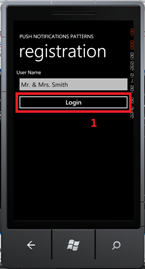
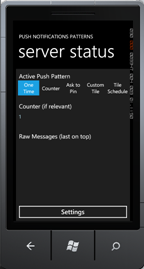
-
在服务器端,选择"One Time"选项卡。
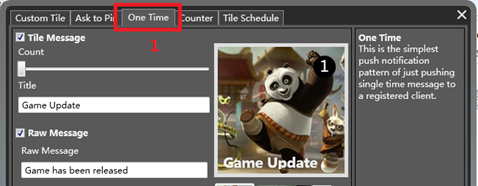
- 设置Raw、Tile和Toast消息内容,然后选择"Send"发送。
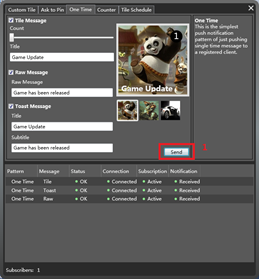
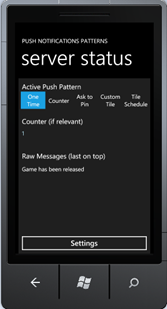
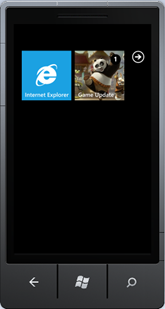 代码
在我们的例子,WPF应用程序Push Notifications Server即Web Service设定各种通知的内容,然后以异步的方式将消息发送到相关的客户端。
Project: WindowsPhone.Recipes.Push.Server
File: ViewModels/Patterns/OneTimePushPatternViewModel.cs
///<summary>
/// Depends on what message was selected, send all subscribers zero or all three push message types (Tile, Toast, Raw).
///</summary>
protected override void OnSend()
{
var messages = new List<PushNotificationMessage>();
if (IsTileEnabled)
{
// Prepare a tile push notification message.
messages.Add(new TilePushNotificationMessage(MessageSendPriority.High)
{
BackgroundImageUri = BackgroundImageUri,
Count = Count,
Title = Title
});
}
if (IsToastEnabled)
{
// Prepare a toast push notification message.
messages.Add(new ToastPushNotificationMessage(MessageSendPriority.High)
{
Title = ToastTitle,
SubTitle = ToastSubTitle
});
}
if (IsRawEnabled)
{
// Prepare a raw push notification message.
messages.Add(new RawPushNotificationMessage(MessageSendPriority.High)
{
RawData = Encoding.ASCII.GetBytes(RawMessage)
});
}
foreach (var subscriber in PushService.Subscribers)
{
messages.ForEach(m => m.SendAsync(subscriber.ChannelUri, Log, Log));
}
}
Counter—计数器重置
说明
Windows Phone启动页面呈现应用程序的Tile信息,如标题、图片和计数器。 如电子邮件程序显示未读邮件的数量。在本例的Counter选项卡中,每次Tile通知消息发送,计数器加1。 下次用户登录到服务器端的应用程序时,计数器复位。
代码
在本例中,OnSend方法创建一个Raw通知并发送到所有订阅的Windows Phone智能手机。 发送完成后,调用OnRawSent方法。
Project: WindowsPhone.Recipes.Push.Server
File: ViewModels/Patterns/CounterPushPatternViewModel.cs
///<summary>
/// Send raw message to all subscribers. In case that the phone-application
/// is not running, send tile update and increase tile counter.
///</summary>
protected override void OnSend()
{
// Notify phone for having waiting messages.
var rawMsg = new RawPushNotificationMessage(MessageSendPriority.High)
{
RawData = Encoding.ASCII.GetBytes(RawMessage)
};
foreach (var subscriber in PushService.Subscribers)
{
rawMsg.SendAsync(
subscriber.ChannelUri,
result =>
{
Log(result);
OnRawSent(subscriber.UserName, result);
},
Log);
}
}
一个Raw消息被发送后,运行回调函数OnRawSent。 获取MPNS的检查该设备是否连接的返回值。 如果手机没有连接,发送一个Raw消息是没有意义。 如果设备已连接,则发送一个Tile通知提示用户,Tile通知的内容就是计数器加1。
Project: WindowsPhone.Recipes.Push.Server
File: ViewModels/Patterns/ CounterPushPatternViewModel.cs
private void OnRawSent(string userName, MessageSendResult result)
{
// In case that the device is disconnected, no need to send a tile message.
if (result.DeviceConnectionStatus == DeviceConnectionStatus.TempDisconnected)
{
return;
}
// Checking these three flags we can know what's the state of both the device and apllication.
bool isApplicationRunning =
result.SubscriptionStatus == SubscriptionStatus.Active &&
result.NotificationStatus == NotificationStatus.Received &&
result.DeviceConnectionStatus == DeviceConnectionStatus.Connected;
// In case that the application is not running, send a tile update with counter increase.
if (!isApplicationRunning)
{
var tileMsg = new TilePushNotificationMessage(MessageSendPriority.High)
{
Count = IncreaseCounter(userName),
BackgroundImageUri = BackgroundImageUri,
Title = Title
};
tileMsg.SendAsync(result.ChannelUri, Log, Log);
}
}
Windows Phone应用程序重新登陆后,WPF应用程序Push Notifications Server创建一个计数器清零的Tile通知Windows Phone应用程序的计数器复位。
Project: WindowsPhone.Recipes.Push.Server
File: ViewModels/Patterns/ CounterPushPatternViewModel.cs
///<summary>
/// On subscription change, reset the subscriber tile counter if exist.
///</summary>
protected override void OnSubscribed(SubscriptionEventArgs e)
{
// Create a tile message to reset tile count.
var tileMsg = new TilePushNotificationMessage(MessageSendPriority.High)
{
Count = 0,
BackgroundImageUri = BackgroundImageUri,
Title = Title
};
tileMsg.SendAsync(e.Subscription.ChannelUri, Log, Log);
ResetCounter(e.Subscription.UserName);
}
Ask to Pin--询问用户是否将应用程序固定显示在启动页面
说明
假设Windows Phone应用程序没有被固定显示在启动页面上,Tile通知将会不显示。在这种情况下,Web Service通常会询问用户是否将应用程序在Windows Phone启动页面上呈现,如图 询问用户。为此,需要开发Web Service和Windows Phone客户端的代码。
代码
在我们的例子,WPF应用程序Push Notifications Server即Web Service设定各种通知的内容,然后以异步的方式将消息发送到相关的客户端。
Project: WindowsPhone.Recipes.Push.Server
File: ViewModels/Patterns/OneTimePushPatternViewModel.cs
///<summary>
/// Depends on what message was selected, send all subscribers zero or all three push message types (Tile, Toast, Raw).
///</summary>
protected override void OnSend()
{
var messages = new List<PushNotificationMessage>();
if (IsTileEnabled)
{
// Prepare a tile push notification message.
messages.Add(new TilePushNotificationMessage(MessageSendPriority.High)
{
BackgroundImageUri = BackgroundImageUri,
Count = Count,
Title = Title
});
}
if (IsToastEnabled)
{
// Prepare a toast push notification message.
messages.Add(new ToastPushNotificationMessage(MessageSendPriority.High)
{
Title = ToastTitle,
SubTitle = ToastSubTitle
});
}
if (IsRawEnabled)
{
// Prepare a raw push notification message.
messages.Add(new RawPushNotificationMessage(MessageSendPriority.High)
{
RawData = Encoding.ASCII.GetBytes(RawMessage)
});
}
foreach (var subscriber in PushService.Subscribers)
{
messages.ForEach(m => m.SendAsync(subscriber.ChannelUri, Log, Log));
}
}
Counter—计数器重置
说明
Windows Phone启动页面呈现应用程序的Tile信息,如标题、图片和计数器。 如电子邮件程序显示未读邮件的数量。在本例的Counter选项卡中,每次Tile通知消息发送,计数器加1。 下次用户登录到服务器端的应用程序时,计数器复位。
代码
在本例中,OnSend方法创建一个Raw通知并发送到所有订阅的Windows Phone智能手机。 发送完成后,调用OnRawSent方法。
Project: WindowsPhone.Recipes.Push.Server
File: ViewModels/Patterns/CounterPushPatternViewModel.cs
///<summary>
/// Send raw message to all subscribers. In case that the phone-application
/// is not running, send tile update and increase tile counter.
///</summary>
protected override void OnSend()
{
// Notify phone for having waiting messages.
var rawMsg = new RawPushNotificationMessage(MessageSendPriority.High)
{
RawData = Encoding.ASCII.GetBytes(RawMessage)
};
foreach (var subscriber in PushService.Subscribers)
{
rawMsg.SendAsync(
subscriber.ChannelUri,
result =>
{
Log(result);
OnRawSent(subscriber.UserName, result);
},
Log);
}
}
一个Raw消息被发送后,运行回调函数OnRawSent。 获取MPNS的检查该设备是否连接的返回值。 如果手机没有连接,发送一个Raw消息是没有意义。 如果设备已连接,则发送一个Tile通知提示用户,Tile通知的内容就是计数器加1。
Project: WindowsPhone.Recipes.Push.Server
File: ViewModels/Patterns/ CounterPushPatternViewModel.cs
private void OnRawSent(string userName, MessageSendResult result)
{
// In case that the device is disconnected, no need to send a tile message.
if (result.DeviceConnectionStatus == DeviceConnectionStatus.TempDisconnected)
{
return;
}
// Checking these three flags we can know what's the state of both the device and apllication.
bool isApplicationRunning =
result.SubscriptionStatus == SubscriptionStatus.Active &&
result.NotificationStatus == NotificationStatus.Received &&
result.DeviceConnectionStatus == DeviceConnectionStatus.Connected;
// In case that the application is not running, send a tile update with counter increase.
if (!isApplicationRunning)
{
var tileMsg = new TilePushNotificationMessage(MessageSendPriority.High)
{
Count = IncreaseCounter(userName),
BackgroundImageUri = BackgroundImageUri,
Title = Title
};
tileMsg.SendAsync(result.ChannelUri, Log, Log);
}
}
Windows Phone应用程序重新登陆后,WPF应用程序Push Notifications Server创建一个计数器清零的Tile通知Windows Phone应用程序的计数器复位。
Project: WindowsPhone.Recipes.Push.Server
File: ViewModels/Patterns/ CounterPushPatternViewModel.cs
///<summary>
/// On subscription change, reset the subscriber tile counter if exist.
///</summary>
protected override void OnSubscribed(SubscriptionEventArgs e)
{
// Create a tile message to reset tile count.
var tileMsg = new TilePushNotificationMessage(MessageSendPriority.High)
{
Count = 0,
BackgroundImageUri = BackgroundImageUri,
Title = Title
};
tileMsg.SendAsync(e.Subscription.ChannelUri, Log, Log);
ResetCounter(e.Subscription.UserName);
}
Ask to Pin--询问用户是否将应用程序固定显示在启动页面
说明
假设Windows Phone应用程序没有被固定显示在启动页面上,Tile通知将会不显示。在这种情况下,Web Service通常会询问用户是否将应用程序在Windows Phone启动页面上呈现,如图 询问用户。为此,需要开发Web Service和Windows Phone客户端的代码。
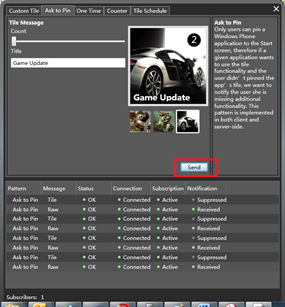
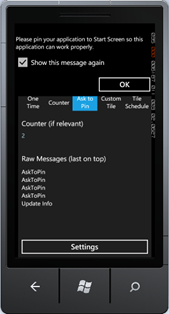 图 询问用户
代码
为了检查Windows Phone应用程序是否固定显示在启动页面,OnSubscribed方法发送一个Tile通知消息给Windows Phone客户端应用程序(基于Windows Phone的URI和用户姓名)。
Project: WindowsPhone.Recipes.Push.Server
File: ViewModels/Patterns/ AskToPinPushPatternViewModel.cs
///<summary>
/// Once an application is activated again (the client side phone application
/// has subscription logic on startup), try to update the tile again.
/// In case that the application is not pinned, send raw notification message
/// to the client, asking to pin the application. This raw notification message
/// has to be well-known and handled by the client side phone application.
/// In our case the raw message is AskToPin.
///</summary>
protected override void OnSubscribed(SubscriptionEventArgs args)
{
// Asynchronously try to send Tile message to the relevant subscriber
// with data already sent before so the tile won't change.
var tileMsg = GetOrCreateMessage(args.Subscription.UserName, false);
tileMsg.SendAsync(
args.Subscription.ChannelUri,
result =>
{
Log(result);
OnMessageSent(args.Subscription.UserName, result);
},
Log);
}
上面的代码中,Tile通知发送的是异步消息,回调OnMessageSent方法。WPF应用程序Push Notifications Server检查MPNS的返回消息,确定Windows Phone应用程序是否固定在启动页面上。如果已经固定呈现在启动页面上,则不执行任何操作。如果否,那么就发送一个Raw通知消息,提示用户将Windows Phone应用程序显示在启动页面上。
Project: WindowsPhone.Recipes.Push.Server
File: ViewModels/Patterns/ AskToPinPushPatternViewModel.cs
///<summary>
/// Once tile update sent, check if handled by the phone.
/// In case that the application is not pinned, ask to pin.
///</summary>
private void OnMessageSent(string userName, MessageSendResult result)
{
if (!CheckIfPinned(result))
{
AskUserToPin(result.ChannelUri);
}
}
///<summary>
/// Just in case that the application is running, send a raw message, asking
/// the user to pin the application. This raw message has to be handled in client side.
///</summary>
private void AskUserToPin(Uri uri)
{
new RawPushNotificationMessage(MessageSendPriority.High)
{
RawData = Encoding.ASCII.GetBytes(RawMessage)
}.SendAsync(uri, Log, Log);
}
通过MPNS返回值的三个标志DeviceConnectionStatus、SubscriptionStatus和NotificationStatus来确定应用程序是否被固定显示在启动页面。
Project: WindowsPhone.Recipes.Push.Server
File: ViewModels/Patterns/ AskToPinPushPatternViewModel.cs
private bool CheckIfPinned(MessageSendResult result)
{
// We known if the application is pinned by checking the following send result flags:
return result.DeviceConnectionStatus == DeviceConnectionStatus.Connected &&
result.SubscriptionStatus == SubscriptionStatus.Active &&
result.NotificationStatus == NotificationStatus.Received;
}
Custom Tile--定制Tile通知消息
说明
在启动页面上的Tile通知的图像是动态的,可以是应用程序内置的图片,也可以是网络上的图片,只要图片的URI地址是有效的即可。
限制
当Tile指向图像的URI是远程服务器时请注意下列限制:
图 询问用户
代码
为了检查Windows Phone应用程序是否固定显示在启动页面,OnSubscribed方法发送一个Tile通知消息给Windows Phone客户端应用程序(基于Windows Phone的URI和用户姓名)。
Project: WindowsPhone.Recipes.Push.Server
File: ViewModels/Patterns/ AskToPinPushPatternViewModel.cs
///<summary>
/// Once an application is activated again (the client side phone application
/// has subscription logic on startup), try to update the tile again.
/// In case that the application is not pinned, send raw notification message
/// to the client, asking to pin the application. This raw notification message
/// has to be well-known and handled by the client side phone application.
/// In our case the raw message is AskToPin.
///</summary>
protected override void OnSubscribed(SubscriptionEventArgs args)
{
// Asynchronously try to send Tile message to the relevant subscriber
// with data already sent before so the tile won't change.
var tileMsg = GetOrCreateMessage(args.Subscription.UserName, false);
tileMsg.SendAsync(
args.Subscription.ChannelUri,
result =>
{
Log(result);
OnMessageSent(args.Subscription.UserName, result);
},
Log);
}
上面的代码中,Tile通知发送的是异步消息,回调OnMessageSent方法。WPF应用程序Push Notifications Server检查MPNS的返回消息,确定Windows Phone应用程序是否固定在启动页面上。如果已经固定呈现在启动页面上,则不执行任何操作。如果否,那么就发送一个Raw通知消息,提示用户将Windows Phone应用程序显示在启动页面上。
Project: WindowsPhone.Recipes.Push.Server
File: ViewModels/Patterns/ AskToPinPushPatternViewModel.cs
///<summary>
/// Once tile update sent, check if handled by the phone.
/// In case that the application is not pinned, ask to pin.
///</summary>
private void OnMessageSent(string userName, MessageSendResult result)
{
if (!CheckIfPinned(result))
{
AskUserToPin(result.ChannelUri);
}
}
///<summary>
/// Just in case that the application is running, send a raw message, asking
/// the user to pin the application. This raw message has to be handled in client side.
///</summary>
private void AskUserToPin(Uri uri)
{
new RawPushNotificationMessage(MessageSendPriority.High)
{
RawData = Encoding.ASCII.GetBytes(RawMessage)
}.SendAsync(uri, Log, Log);
}
通过MPNS返回值的三个标志DeviceConnectionStatus、SubscriptionStatus和NotificationStatus来确定应用程序是否被固定显示在启动页面。
Project: WindowsPhone.Recipes.Push.Server
File: ViewModels/Patterns/ AskToPinPushPatternViewModel.cs
private bool CheckIfPinned(MessageSendResult result)
{
// We known if the application is pinned by checking the following send result flags:
return result.DeviceConnectionStatus == DeviceConnectionStatus.Connected &&
result.SubscriptionStatus == SubscriptionStatus.Active &&
result.NotificationStatus == NotificationStatus.Received;
}
Custom Tile--定制Tile通知消息
说明
在启动页面上的Tile通知的图像是动态的,可以是应用程序内置的图片,也可以是网络上的图片,只要图片的URI地址是有效的即可。
限制
当Tile指向图像的URI是远程服务器时请注意下列限制:
- URI必须能够访问到手机
- 图像的大小必须小于80KB
- 下载的时间不能超过60秒
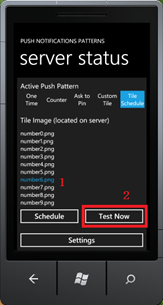
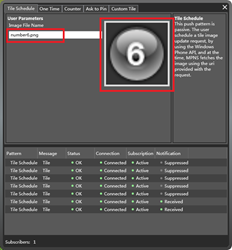
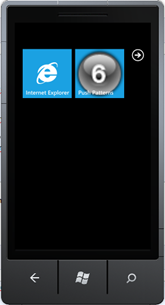 Project: WindowsPhone.Recipes.Push.Client
File: Views/InboxView.xaml.cs
private void ButtonTestNow_Click(object sender, RoutedEventArgs e)
{
try
{
var pushService = new PushServiceClient();
pushService.UpdateTileCompleted += (s1, e1) =>
{
try
{
pushService.CloseAsync();
}
catch (Exception ex)
{
ex.Show();
}
};
pushService.UpdateTileAsync(PushContext.Current.NotificationChannel.ChannelUri, SelectedServerImage);
}
catch (Exception ex)
{
ex.Show();
}
}
Project: WindowsPhone.Recipes.Push.Client
File: Views/InboxView.xaml.cs
private void ButtonTestNow_Click(object sender, RoutedEventArgs e)
{
try
{
var pushService = new PushServiceClient();
pushService.UpdateTileCompleted += (s1, e1) =>
{
try
{
pushService.CloseAsync();
}
catch (Exception ex)
{
ex.Show();
}
};
pushService.UpdateTileAsync(PushContext.Current.NotificationChannel.ChannelUri, SelectedServerImage);
}
catch (Exception ex)
{
ex.Show();
}
}
