本地化资源文件创建 前期准备 Visual Studio 搜索并安装扩展插件 ResXManager 在项目内 Properties 文件夹内添加新建项 资源文件 Resource.resx 手动重新编译项目,然后 Resource.resx 右键菜单 - 在
本地化资源文件创建
前期准备
Visual Studio 搜索并安装扩展插件 ResXManager
-
在项目内 Properties 文件夹内添加新建项 资源文件 Resource.resx

-
手动重新编译项目,然后 Resource.resx 右键菜单 -> 在 ResX Manager 中打开
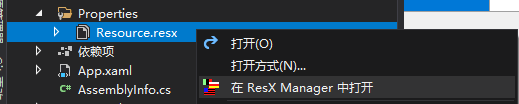
-
打开后界面如下

3.1.
添加新语言,由于语言比较多,点开下拉稍等一会后选择需要添加的新语言

3.2.
检测代码引用,指示该键在项目中被调用的次数
3.3.
索引序号,表内键序号
3.4.
添加新键
3.5.(重要)
导入导出Excel是这个扩展最重要的一个功能,是用于给运维、产品、翻译等非开发人员做语言翻译的一个Excel表格,根据这个表内已有的Key来翻译相应语言,翻译完成后可直接导入到项目使用(第一语言在Excel中是空列名)

(扩展内查看如下)

运行时切换语言
1.新建类 ResourceService
public class ResourceService : INotifyPropertyChanged
{
public event PropertyChangedEventHandler PropertyChanged;
private static readonly ResourceService _current = new ResourceService();
public static ResourceService Current => _current;
readonly Properties.Resource resource = new Properties.Resource();
public Properties.Resource Resources => resource;
protected virtual void RaisePropertyChanged([CallerMemberName] string propertyName = null)
{
var handler = this.PropertyChanged;
if (handler != null)
handler(this, new PropertyChangedEventArgs(propertyName));
}
public void ChangedCulture(string name)
{
Properties.Resource.Culture = CultureInfo.GetCultureInfo(name);
this.RaisePropertyChanged("Resources");
}
}
2.XAML使用
<Button Content="{Binding Resources.Hello, Source={x:Static local:ResourceService.Current}}"/>
3.切换语言
private void Changed()
{
ResourceService.Current.ChangedCulture("en-US");
}
