有些使用Win11系统的用户,想修改hosts文件,但是不知道hosts的文件位置在哪里,下面小编就为大家详细的介绍一下,大家感兴趣的话就一起来了解下吧! Windows11中Hosts文件在哪?Windows11中
有些使用Win11系统的用户,想修改hosts文件,但是不知道hosts的文件位置在哪里,下面小编就为大家详细的介绍一下,大家感兴趣的话就一起来了解下吧!
Windows11中Hosts文件在哪?Windows11中Hosts文件位置介绍
桌面,双击打开此电脑。设备和驱动器下,双击打开C盘,也就是系统盘,进入Windows
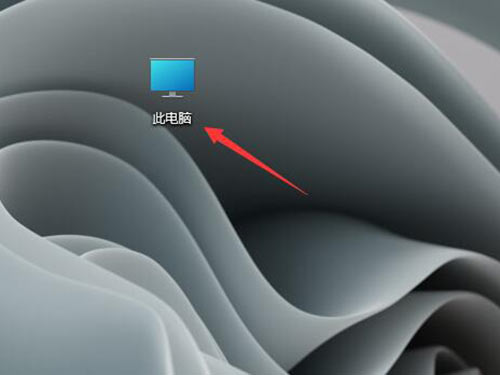
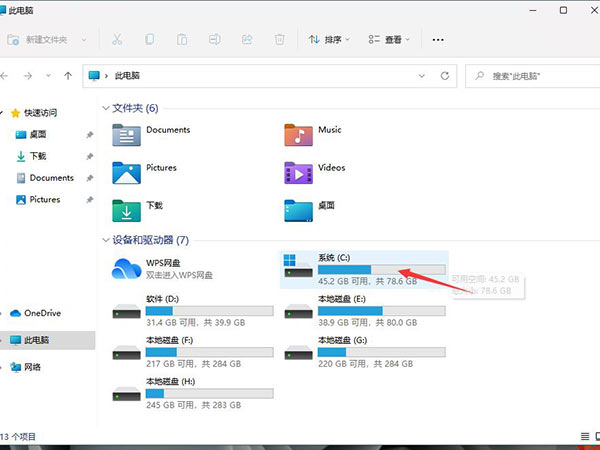
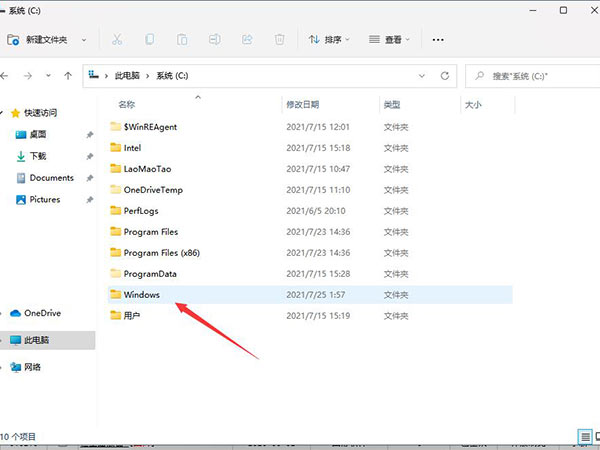
Windows 文件夹中,下拉列表找到并打开System32,接着进入drivers文件夹
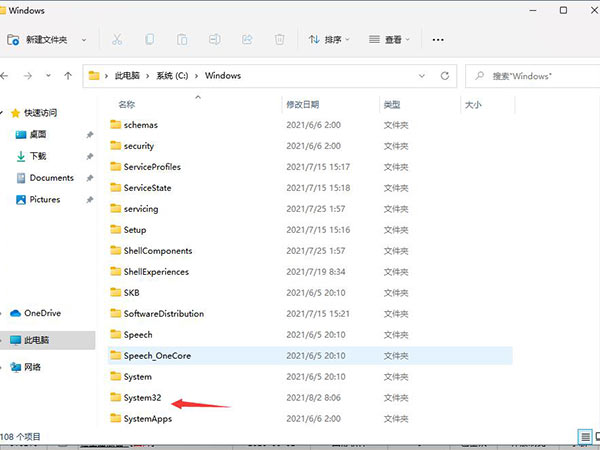
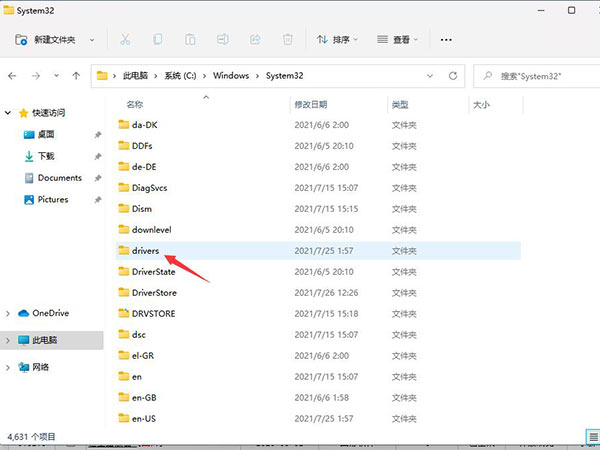
最后打开etc文件夹,即可看到hosts文件(没有扩展名的系统文件,但是可以用记事本等工具打开,并且还能编辑)
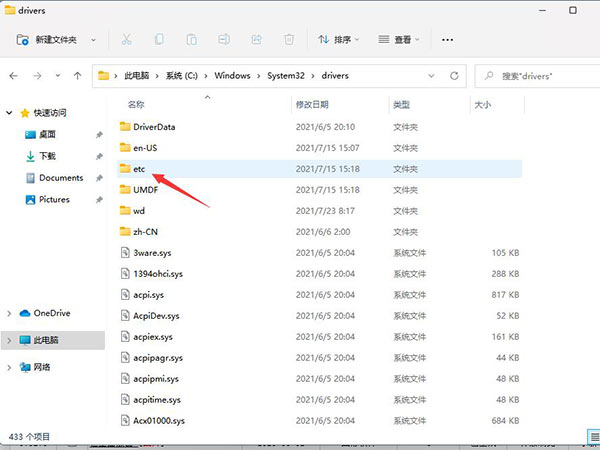
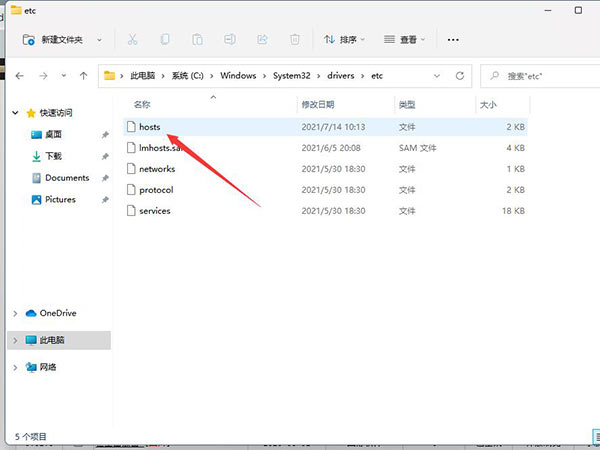
以上这篇文章就是Windows11中Hosts文件位置介绍,更多精彩教程请关注自由互联!
