很多用户更新了Windows 11后,都觉得开机后出现的系统选择界面非常麻烦,那么win11怎么删除开机选择系统界面呢?下面小编就来讲解win11关闭开机选择系统的技巧内容,感兴趣的用户一起
很多用户更新了Windows 11后,都觉得开机后出现的系统选择界面非常麻烦,那么win11怎么删除开机选择系统界面呢?下面小编就来讲解win11关闭开机选择系统的技巧内容,感兴趣的用户一起来看看吧。
Win11怎么删除开机选择系统界面?win11关闭开机选择系统的技巧
右键点击【此电脑】,在弹出的菜单中点击【属性】。
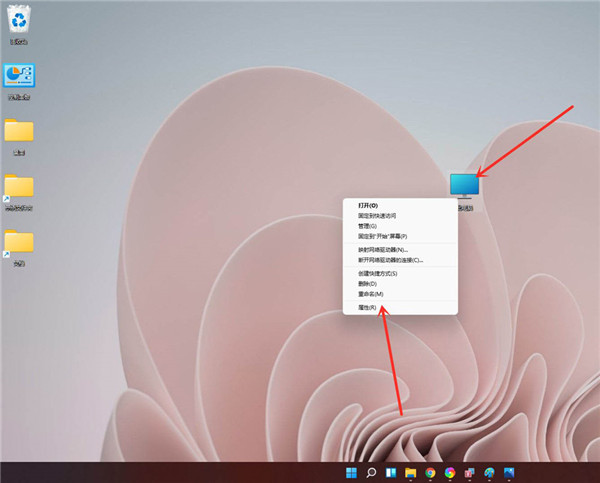
进入【系统】》》【关于】,点击【高级系统设置】,打开系统属性窗口。
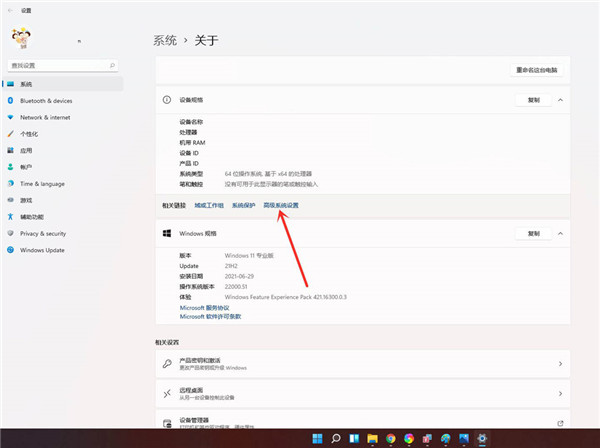
进入高级界面,点击”启动和故障恢复“下面的【设置】。
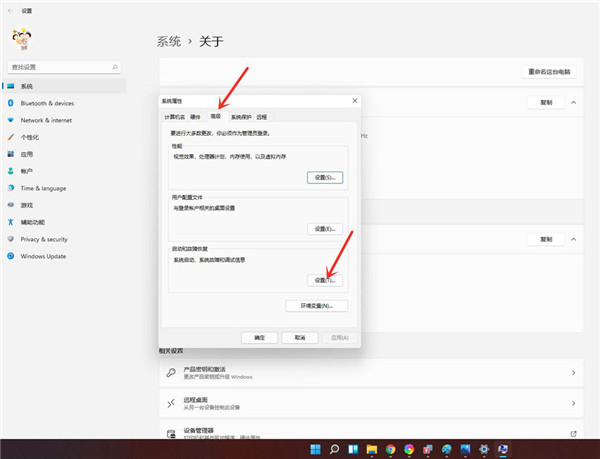
进入启动和故障恢复,将系统选择时间更改为”0“。
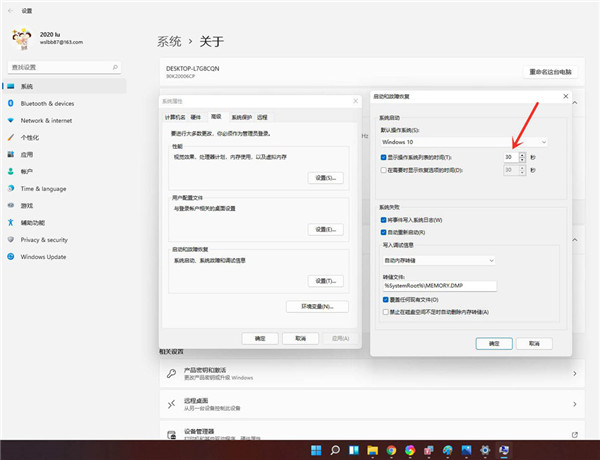
点击【确定】即可。
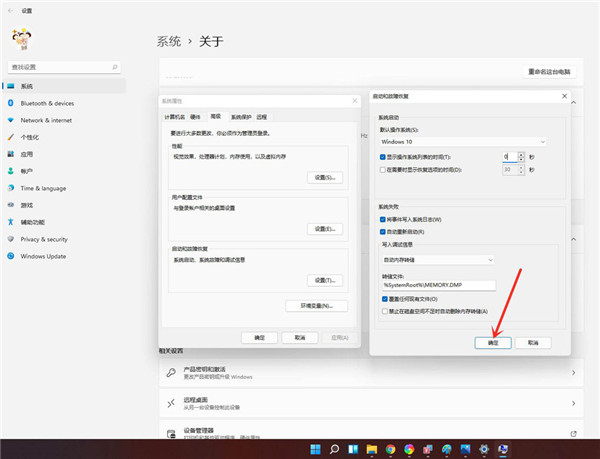
以上这篇文章就是win11关闭开机选择系统的技巧,更多精彩教程请关注自由互联!
