我们一般会使用画图或PS来进行画画,那么怎么使用电子表格来进行画画呢?下面小编就为大家详细的介绍一下excel表格怎么画圣诞树,大家感兴趣的话就一起来了解下吧! excel表格怎么画
我们一般会使用画图或PS来进行画画,那么怎么使用电子表格来进行画画呢?下面小编就为大家详细的介绍一下excel表格怎么画圣诞树,大家感兴趣的话就一起来了解下吧!
excel表格怎么画圣诞树? excel画圣诞树的教程介绍
1、新建一个空白的电子表格文档——点击视图——去掉勾选网格,这样就变成空白的区域。
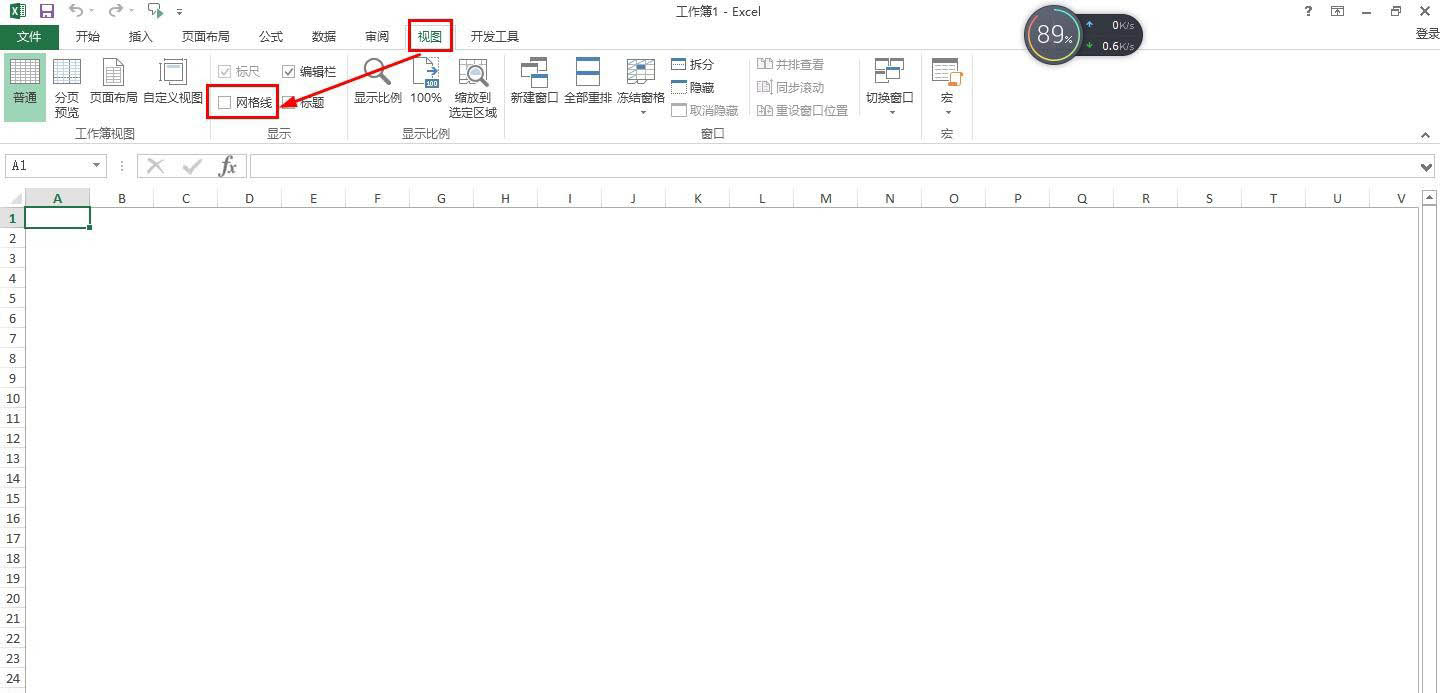
2、在菜单上点击插入——形状——选择曲线——在空白区域描绘圣诞树的外轮廓。
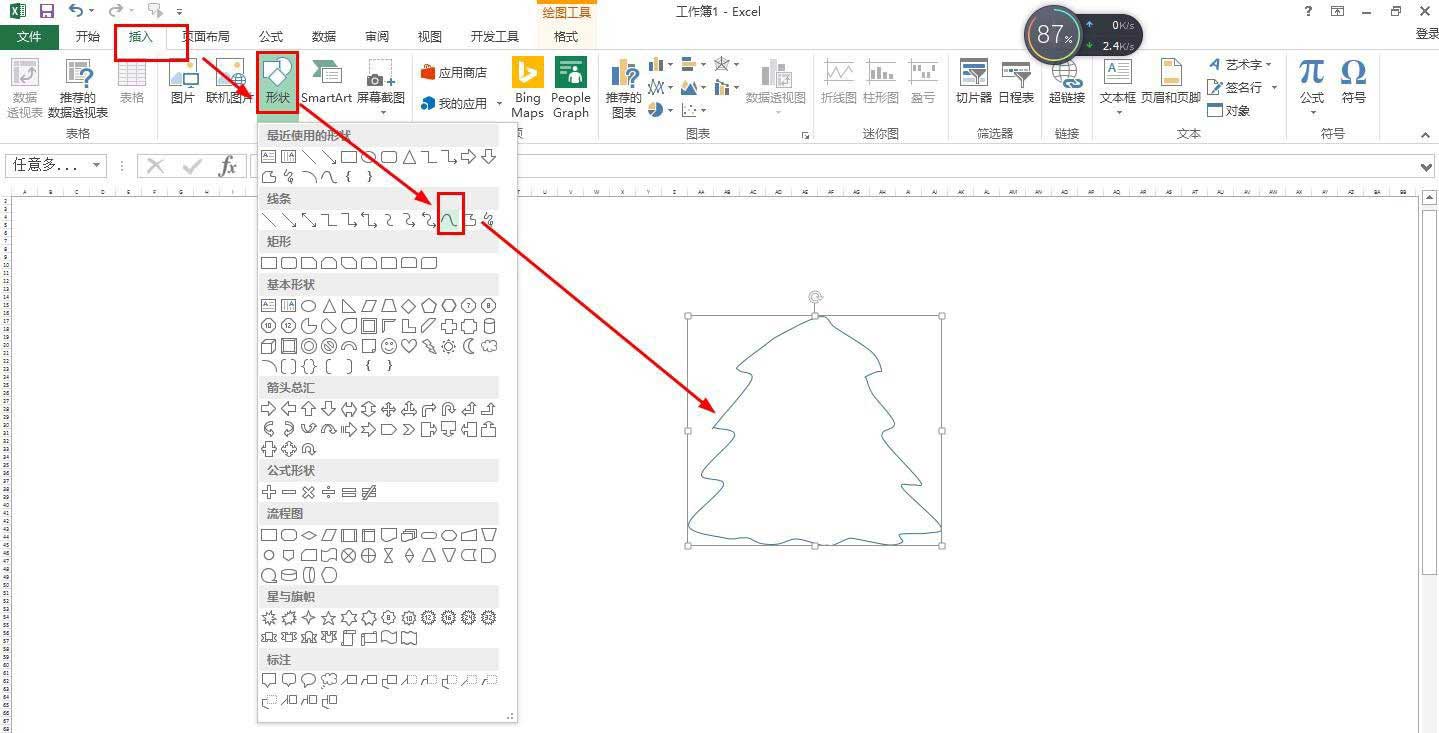
3、接着点击格式——形状填充——给圣诞树填充为绿色。
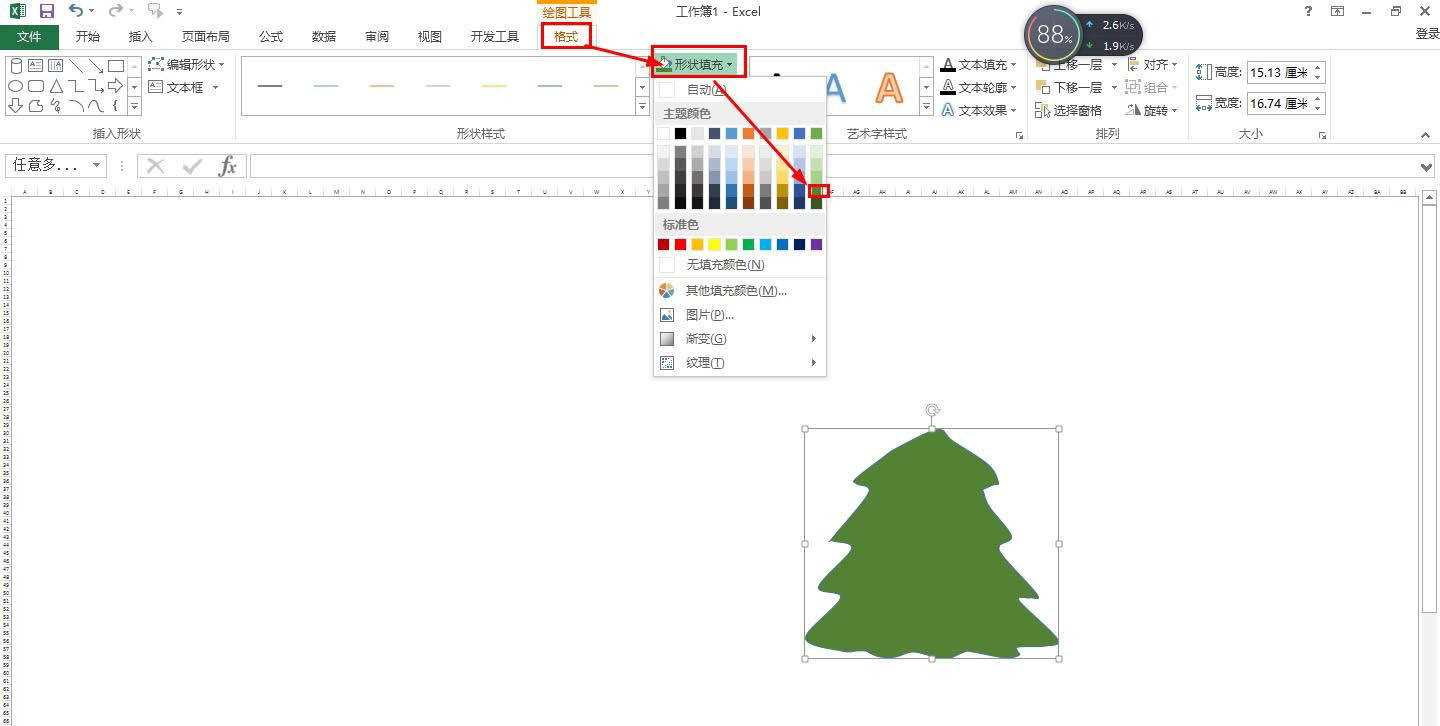
4、再点击插入——形状,选择圆柱形——然后在格式的形状填充那里选择金色填充。
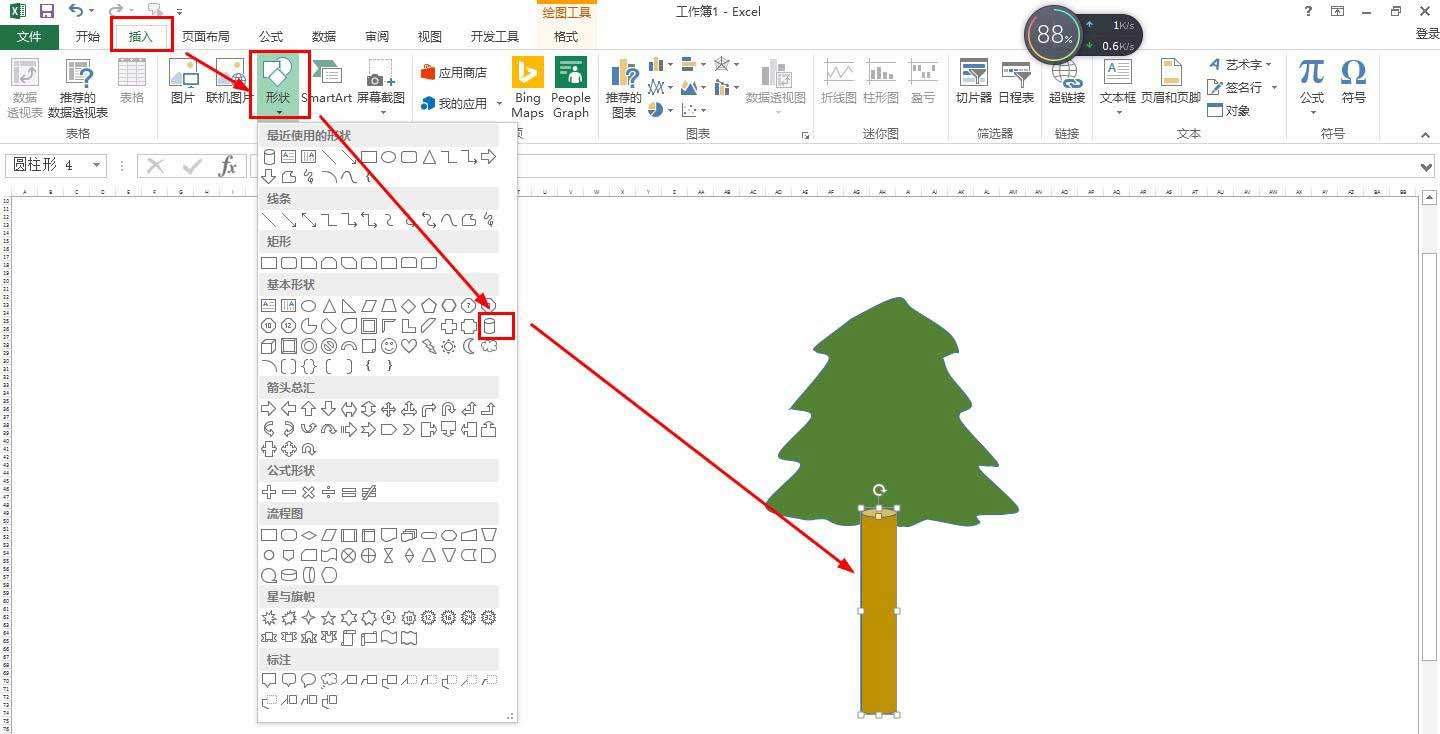
5、右击圆柱形——置于底层——置于底层,移动调整圆柱形的位置。
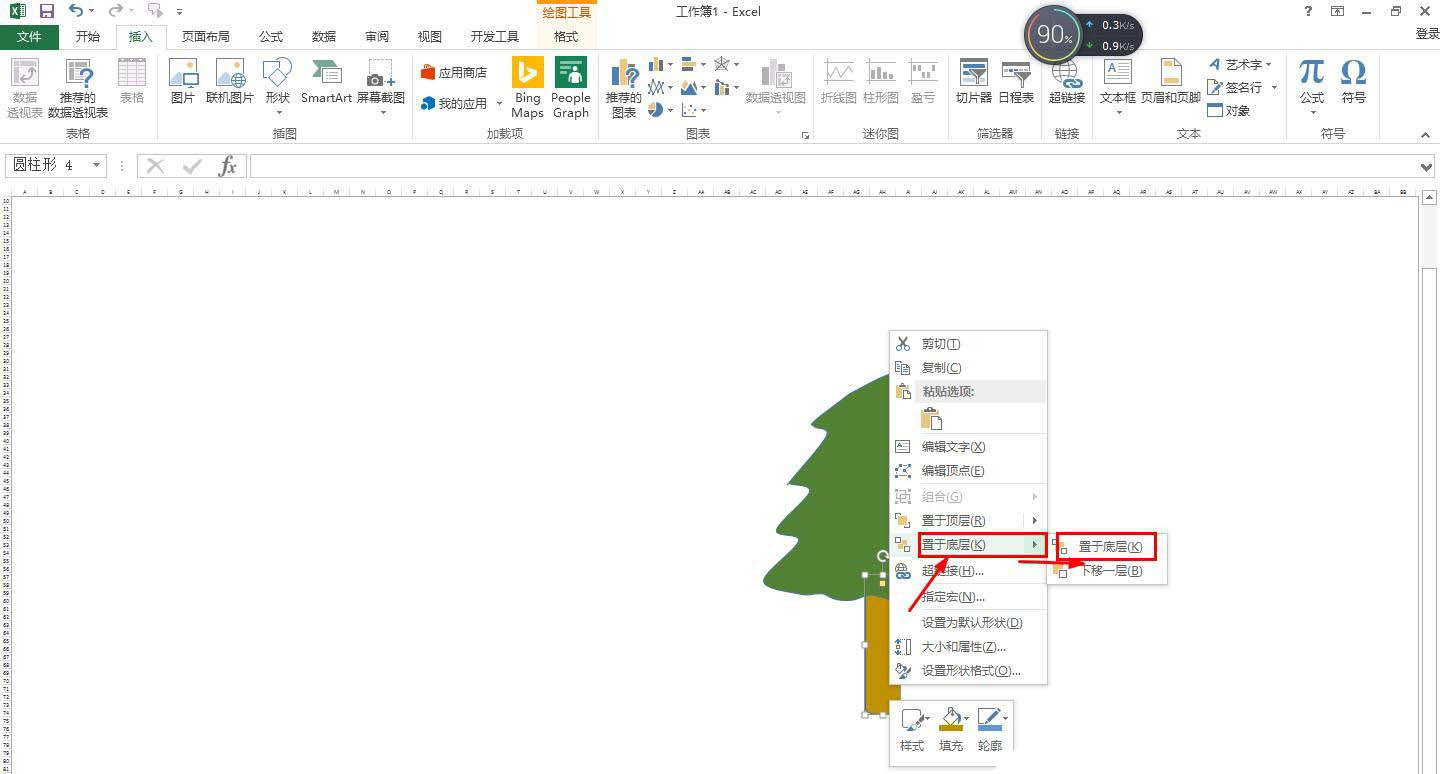
6、最后在插入形状那里选择星星画在圣诞树上并填充成黄色,也画一些圆形在树上。
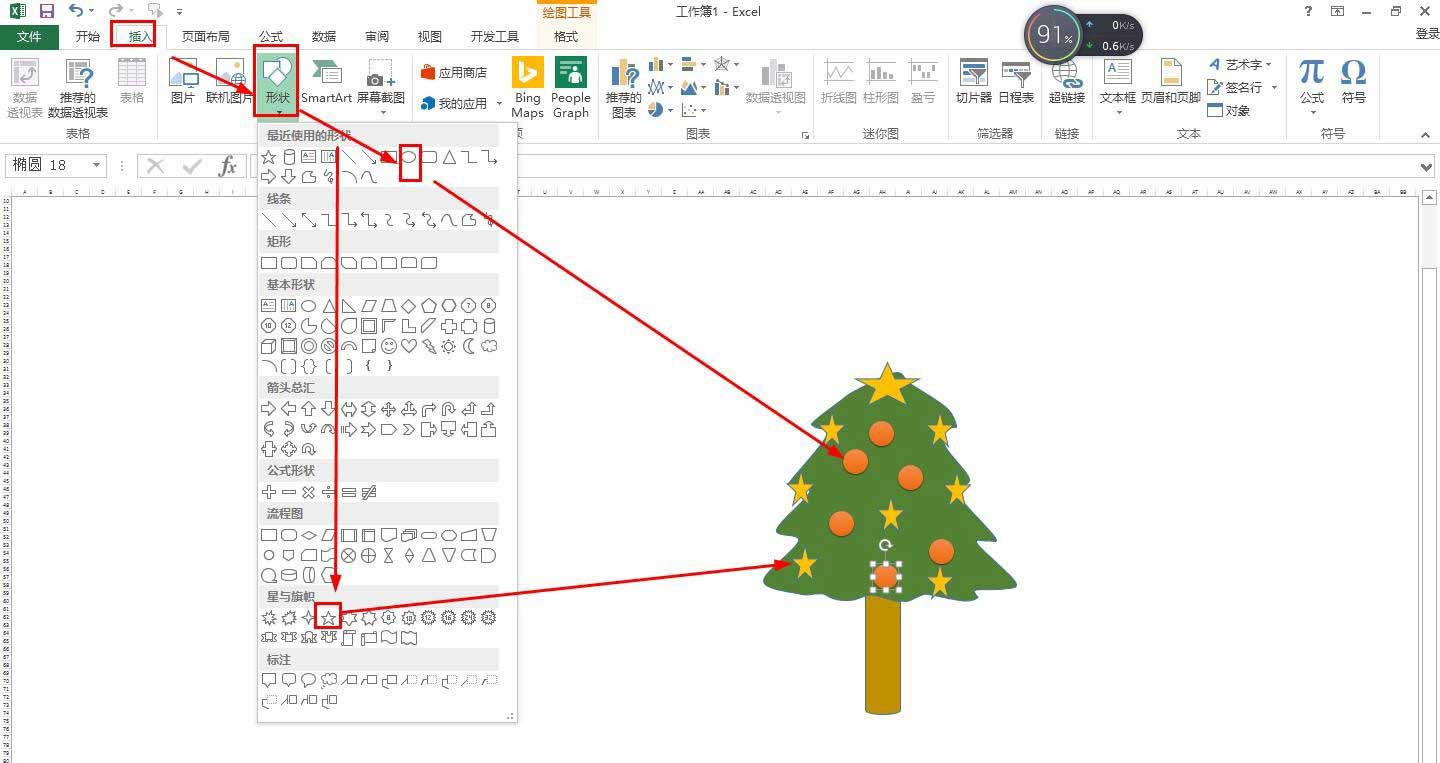
谢谢大家的阅读观看,希望本文能帮助到大家!更多精彩教程请关注自由互联!
