经常杂乱无章的文件夹会让我们找不到所想要的文件,因此我特意制作了一个可视化GUI界面,通过输入路径一键点击实现文件分门别类的归档。 喜欢记得收藏、点赞、关注。
经常杂乱无章的文件夹会让我们找不到所想要的文件,因此我特意制作了一个可视化GUI界面,通过输入路径一键点击实现文件分门别类的归档。 喜欢记得收藏、点赞、关注。
不同的文件后缀归类为不同的类别
我们先罗列一下大致有几类文件,根据文件的后缀来设定,大致如下
SUBDIR = {"DOCUMENTS": [".pdf", ".docx", ".txt", ".html"],
"AUDIO": [".m4a", ".m4b", ".mp3", ".mp4"],
"IMAGES": [".jpg", ".jpeg", ".png", ".gif"],
"DataFile": [".csv", ".xlsx"]
}
上面所罗列出来的文件后缀并不全面,读者可以根据自己的需求往里面添加,可以根据自己的喜好来进行分文别类,然后我们自定义一个函数,根据输入的一个文件后缀来判断它是属于哪个类的
def pickDir(value):for category, ekstensi in SUBDIR.items():
for suffix in ekstensi:
if suffix == value:
return category
例如输入的是.pdf返回的则是DOCUMENTS这个类。我们还需要再自定义一个函数,遍历当前目录下的所有文件,获取众多文件的后缀,将这些不同后缀的文件分别移入不同类别的文件夹,代码如下
def organizeDir(path_val):for item in os.scandir(path_val):
if item.is_dir():
continue
filePath = Path(item)
file_suffix = filePath.suffix.lower()
directory = pickDir(file_suffix)
directoryPath = Path(directory)
# 新建文件夹,要是该文件夹不存在的话
if directoryPath.is_dir() != True:
directoryPath.mkdir()
filePath.rename(directoryPath.joinpath(filePath))
output

我们再次基础之上,再封装一下做成Python的可视化GUI界面,代码如下
class FileOrgnizer(QWidget):def __init__(self):
super().__init__()
self.lb = QLabel(self)
self.lb.setGeometry(70, 25, 80, 40)
self.lb.setText('文件夹整理助手:')
self.textbox = QLineEdit(self)
self.textbox.setGeometry(170, 30, 130, 30)
self.findButton = QPushButton('整理', self)
self.findButton.setGeometry(60, 85, 100, 40)
self.quitButton = QPushButton('退出', self)
self.quitButton.clicked.connect(self.closeEvent)
self.findButton.clicked.connect(self.organizeDir)
self.quitButton.setGeometry(190, 85, 100, 40)
self.setGeometry(500, 500, 350, 150)
self.setWindowTitle('Icon')
self.setWindowIcon(QIcon('../751.png'))
self.show()
def pickDir(self, value):
for category, ekstensi in SUBDIR.items():
for suffix in ekstensi:
if suffix == value:
return category
def organizeDir(self, event):
path_val = self.textbox.text()
print("路径为: " + path_val)
for item in os.scandir(path_val):
if item.is_dir():
continue
filePath = Path(item)
fileType = filePath.suffix.lower()
directory = self.pickDir(fileType)
if directory == None:
continue
directoryPath = Path(directory)
if directoryPath.is_dir() != True:
directoryPath.mkdir()
filePath.rename(directoryPath.joinpath(filePath))
reply = QMessageBox.information(self, "完成", "任务完成,请问是否要退出?", QMessageBox.Yes | QMessageBox.No, QMessageBox.No)
if reply == QMessageBox.Yes:
event.accept()
else:
event.ignore()
def closeEvent(self, event):
reply = QMessageBox.question(self, '退出',
"确定退出?", QMessageBox.Yes |
QMessageBox.No, QMessageBox.No)
if reply == QMessageBox.Yes:
event.accept()
else:
event.ignore()
效果如下图所示
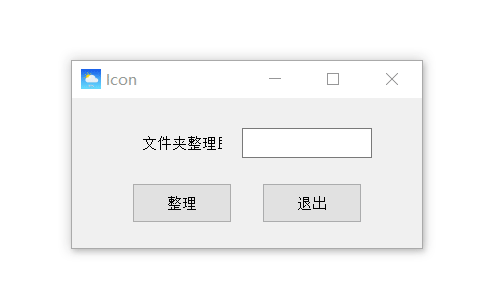
最后我们通过pyinstaller模块来将Python代码打包成可执行文件,操作指令如下
pyinstaller -F -w 文件名.py部分参数含义如下:
- -F:表示生成单个可执行文件
- -w:表示去掉控制台窗口,这在GUI界面时时非常有用的
- -i:表示可执行文件的图标
