WPS Office APP表格高亮功能怎么使用许多朋友都还不知道,接下来自由互联小编为大家带来使用表格高亮功能的步骤分享,希望能够帮助到大家。 首先我们打开手机WPS Office 打开或新建表
WPS Office APP表格高亮功能怎么使用许多朋友都还不知道,接下来自由互联小编为大家带来使用表格高亮功能的步骤分享,希望能够帮助到大家。
首先我们打开手机WPS Office
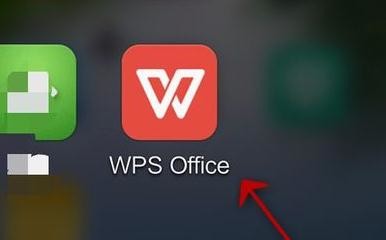
打开或新建表格
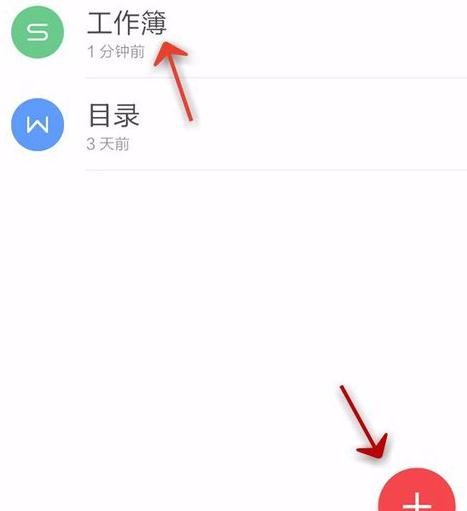
打开“工具”
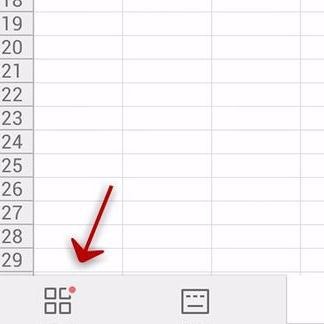
点击“查看”
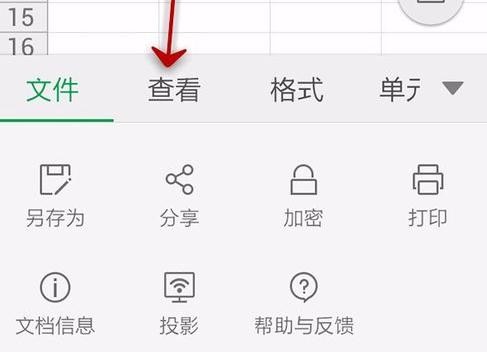
点击“高亮”
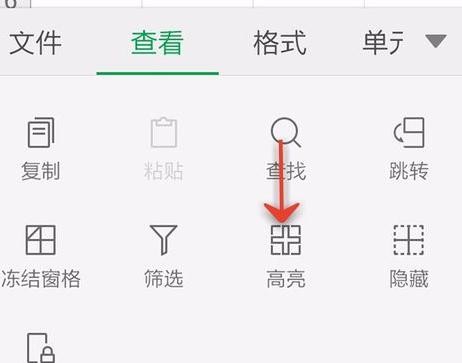
我们将鼠标点击表格边角单元格,可以看到清晰看到整个表格的范围
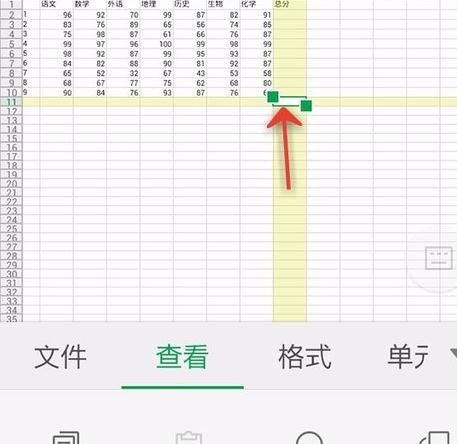
我们点击表格内数据,可以清晰看到某一单元格信息
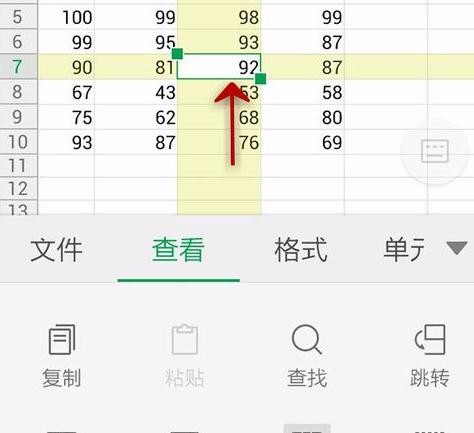
可以看到某一单元格信息,对应的条件
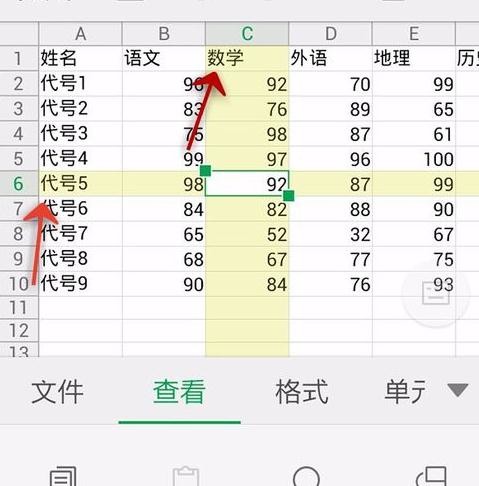
WPS相关攻略推荐:
WPS中为图片添加创意马卡龙边框具体操作流程
WPS文字阴影如何设置 设置文字阴影方法介绍
WPS打开宏功能的操作过程
上文就是小编为您带来的使用表格高亮功能的步骤分享,你学会了吗?若还有疑问请多多关注自由互联专区!
