Notepad++如何设置主题?相信很多玩家都不知道,下面IEfans小编就为大家讲讲Notepad++(编辑器)设置主题操作方法解析,一起来看看吧。 打开Notepad++(编辑器),小编将以图中的这段代码来进
Notepad++如何设置主题?相信很多玩家都不知道,下面IEfans小编就为大家讲讲Notepad++(编辑器)设置主题操作方法解析,一起来看看吧。
打开Notepad++(编辑器),小编将以图中的这段代码来进行主题设置的演示。
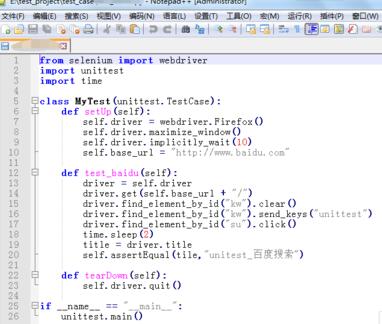
在Notepad++上部分的导航栏里找到“设置”项,点开后选择"语言格式设置"。
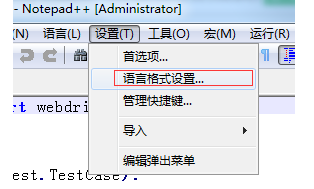
进入语言格式设置的主界面后,能看到有"主题"选择项,及该主题对应的语言格式,和字体以及字体颜色、大小等多种自定义设置。
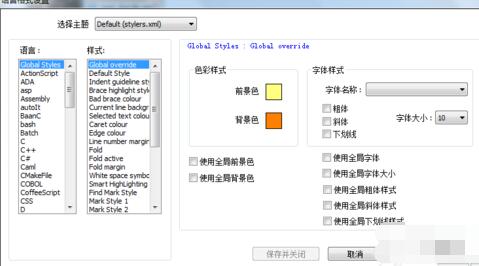
当从"选择主题"中选择任何一种主题后,Notepad++(编辑器)会立即将该主题的样式呈现在代码中。
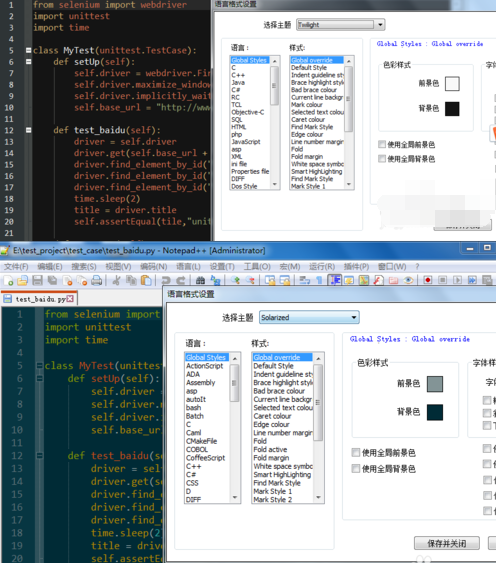
若不喜欢主题的字体颜色、背景颜色或者字体大小和风格时,可以根据个人喜好选择相应的颜色和字体形式,勾选"使用全局xxxx"字样的设置;
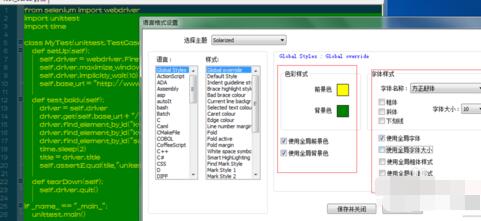
当设置好相应的主题风格后,点击"保存并关闭",Notepad++(编辑器)的主题就被设置为个人喜欢的风格了。
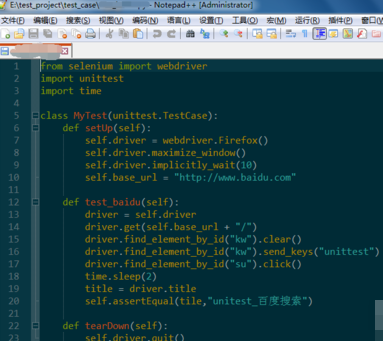
以上就是Notepad++(编辑器)设置主题操作方法解析的全部内容了,更多软件教程尽在自由互联!
