fiddler怎么设置端口,相信有很多小伙伴对此存在疑惑,接下来就跟着IEfans小编一起了解一下fiddler设置端口步骤一览吧! 我们先打开fiddler,打开之后点击右上角的工具选项。 点击工具
fiddler怎么设置端口,相信有很多小伙伴对此存在疑惑,接下来就跟着IEfans小编一起了解一下fiddler设置端口步骤一览吧!
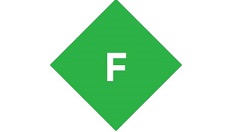
我们先打开fiddler,打开之后点击右上角的工具选项。
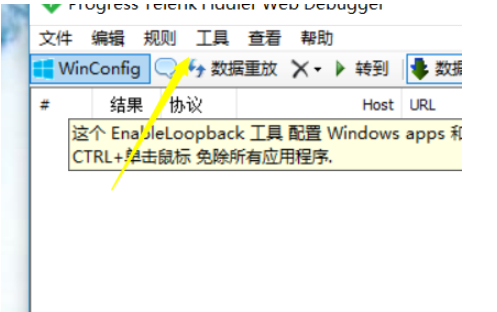
点击工具选项之后我们看到有一个二级菜单,点击选项。
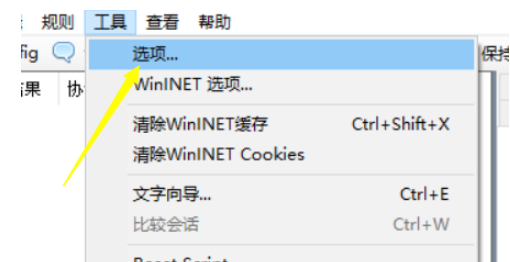
点击之后会看到有一个连接,点击这个连接的按钮。
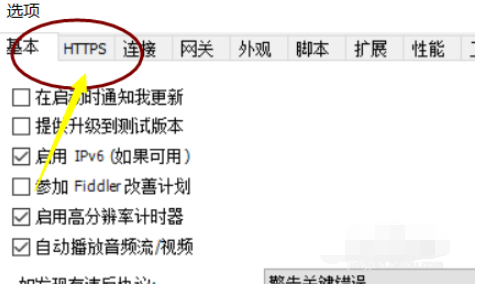
点击之后弹出连接的详细属性,这里有一个监听端口的设置,默认的是8888,我们可以根据自己的情况设置一个,范围可以是1000-9999
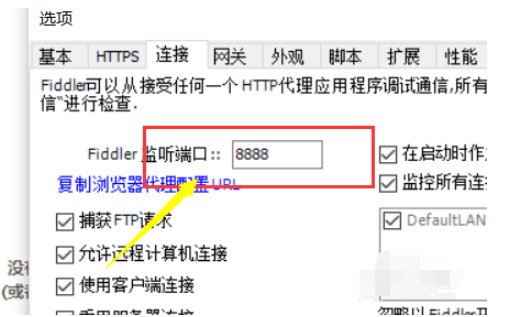
设置完成之后我们依次根据下图的提示全部勾选上。
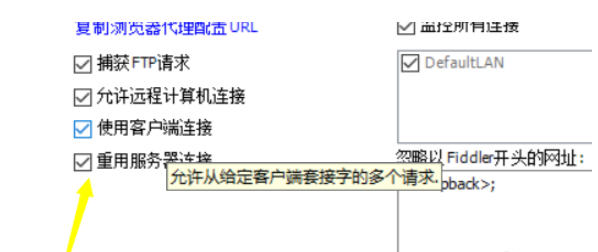
设置完成之后我们还需要点击网关,如果是需要截取本地浏览器的包使用系统的就可以,如果是模拟器或者虚拟机上的需要手动设置 一般手动代理地址是127.0.0.1
fiddler相关攻略推荐:
fiddler如何代理配置_fiddler代理配置流程介绍
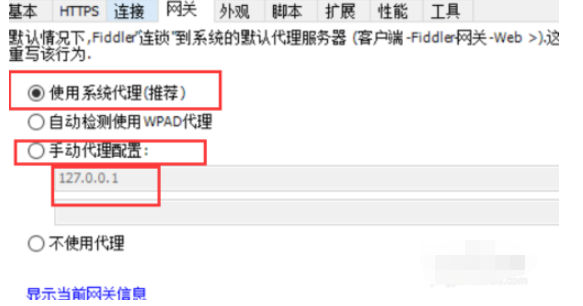
上文就是小编为您带来的fiddler设置端口步骤一览,你学会了吗?若还有疑问请多多关注自由互联fiddler专区!
