今日就快来学习本文Win10系统中如何修复LSP过程吧,相信在以后的使用中一定会得心应手的,一起来看看吧! 方法一 在Win10桌面上右键点击左下角的Windows徽标键,在弹出菜单中选择“命
今日就快来学习本文Win10系统中如何修复LSP过程吧,相信在以后的使用中一定会得心应手的,一起来看看吧!

方法一
在Win10桌面上右键点击左下角的Windows徽标键,在弹出菜单中选择“命令提示符(管理员)”菜单项,
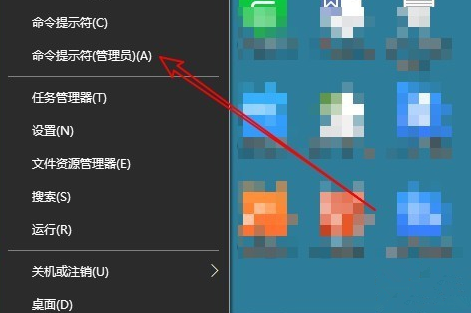
在打开的命令提示符窗口中,输入命令netsh winsock reset catalog,

按下回车键,就会运行该命令,运行完成后会提示成功重置Winsock目录,重启电脑后生效。
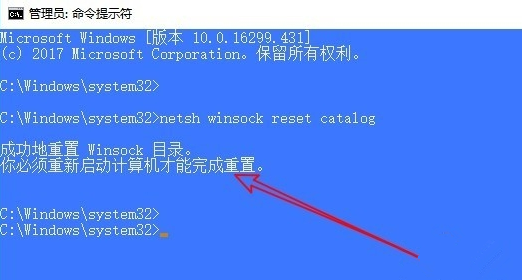
方法二
我们也可以借助360安全卫士等工具来修复LSP,打开360安全卫士,点击主界面上的“功能大全”按钮,在左侧点击“网络优化”,找到“LSP修复”图标。
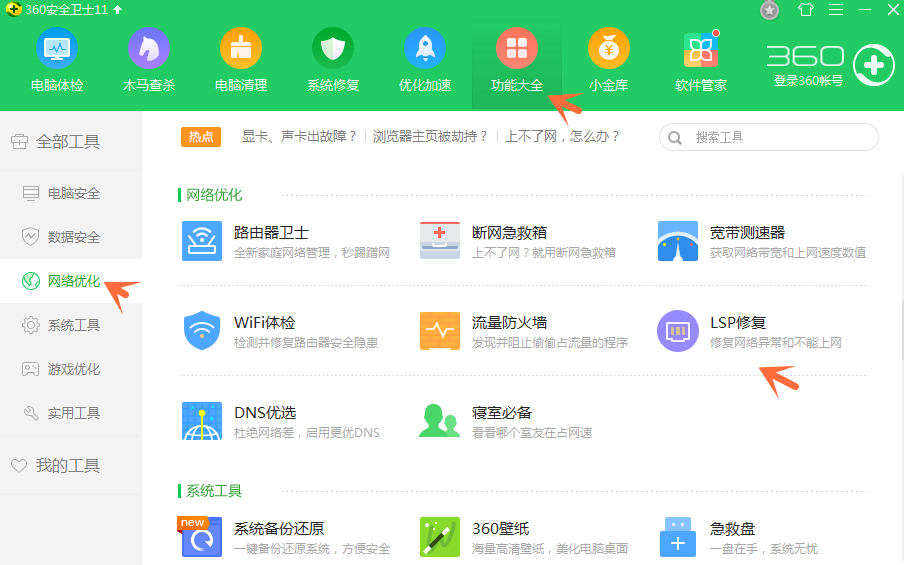
点击LSP修复,会弹出360LSP修复工具,如图。
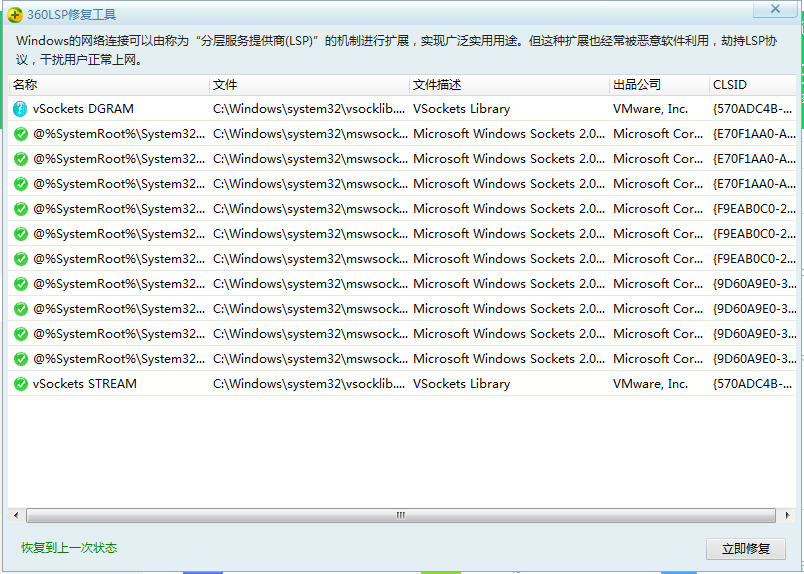
点击右下角的“立即修复”按钮,会弹出提示窗口,点击确定。
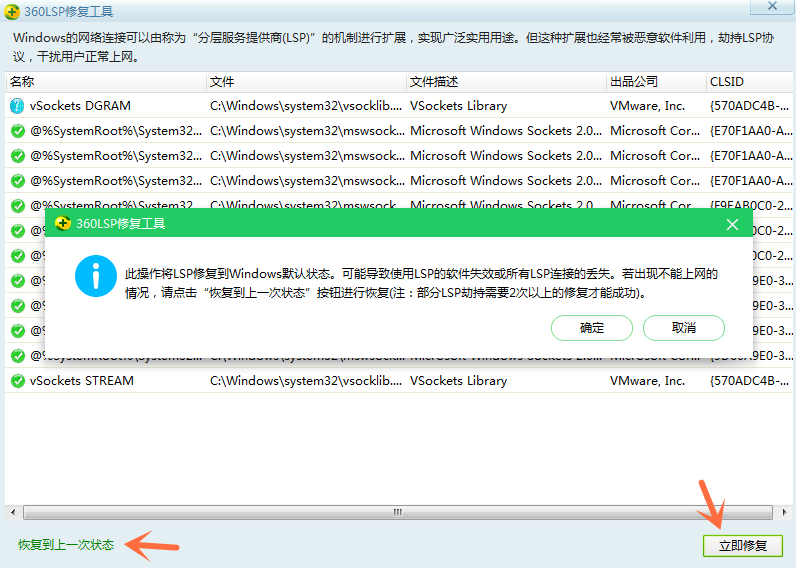
如果修复后还是无法上网,可以点击左下角的“恢复到上一次状态”的链接。
Win10系统相关攻略推荐:
Win10系统中开始菜单以及Cortana打不开详细解决步骤
Win10系统如何将休眠模式打开 具体步骤介绍
Win10系统中安装Active Directory具体操作方法
还不会进行Win10系统中修复LSP的朋友们,不要错过小编带来的这篇文章哦
