当前有的伙伴使用鲁大师遇到了检测不到硬件温度的问题,今日小编就来讲解鲁大师检测不到硬件温度的处理操作步骤,相信一定可以帮助到你们。 首先下载 ComputerZ_HardwareDll.dll文件并
当前有的伙伴使用鲁大师遇到了检测不到硬件温度的问题,今日小编就来讲解鲁大师检测不到硬件温度的处理操作步骤,相信一定可以帮助到你们。
首先下载 ComputerZ_HardwareDll.dll文件并保存好。
右击鲁大师图标,在弹出菜单里选择“属性”
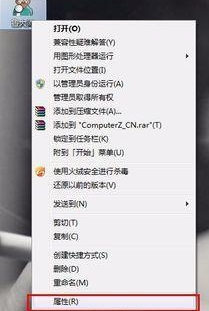
在弹出菜单中选择“打开文件位置”
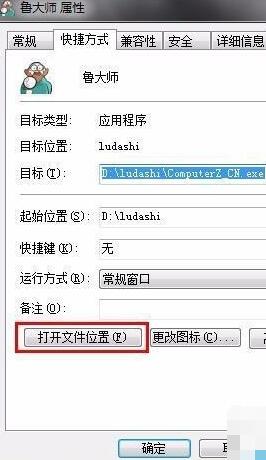
如图,就是鲁大师的安装目录
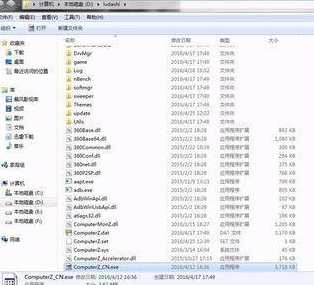
把ComputerZ_HardwareDll.dll 这个文件复制到鲁大师安装发的根目录下面,注意选择“移动和替换这个选项”
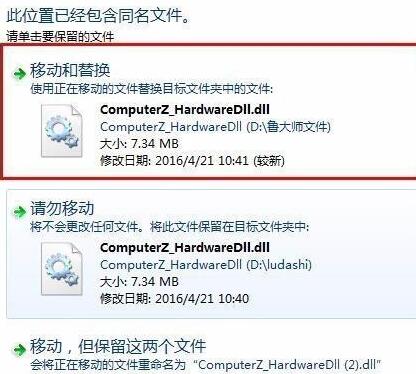
重启鲁大师,恭喜你的鲁大师正常了!
鲁大师相关攻略推荐:
鲁大师中查看电脑使用间的操作方法
鲁大师怎么看电脑使用时间 电脑使用时间看完你就明白了
鲁大师如何跑分 跑分的方法说明
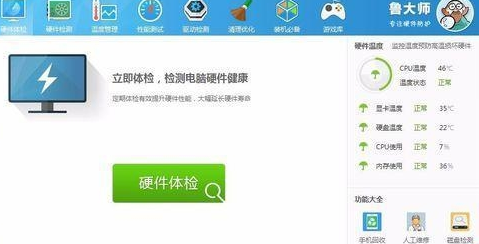
上文就是IEfans小编今日为大家带来的鲁大师检测不到硬件温度解决方法详解,更多软件教程敬请关注自由互联!
