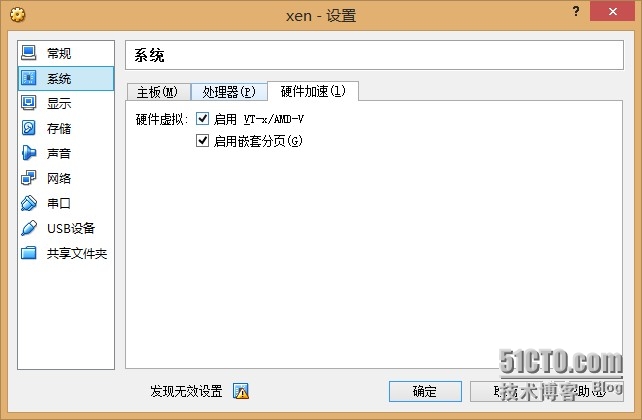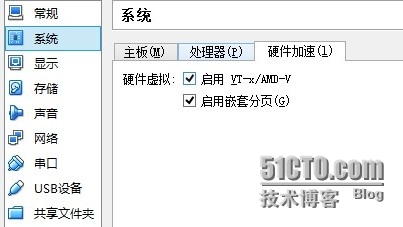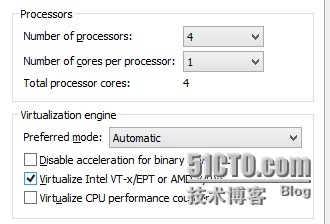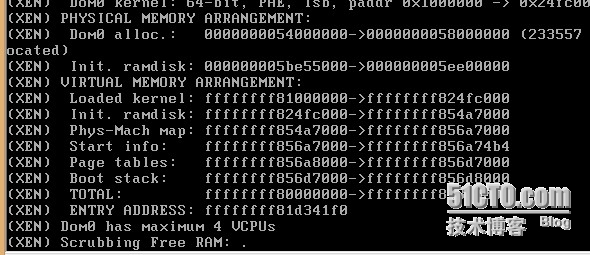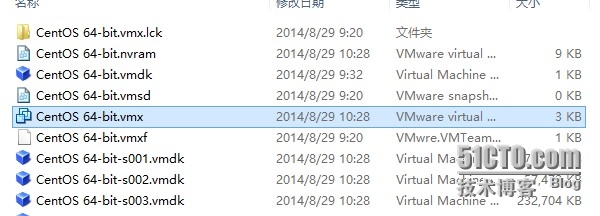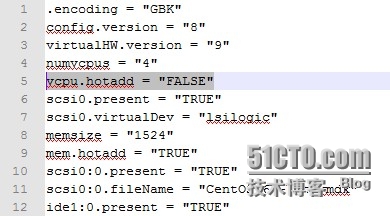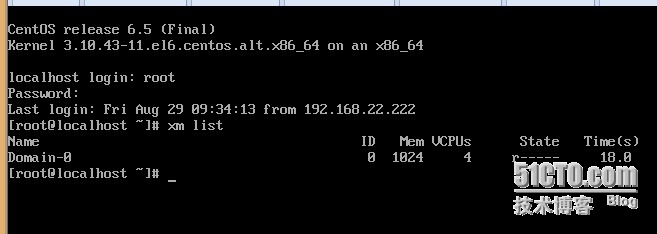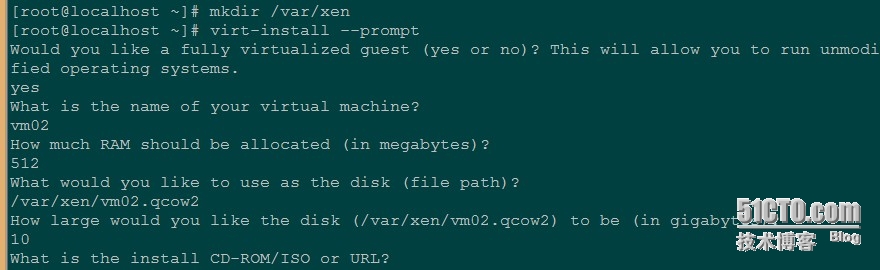下面是VirtualBox-4.3,VMware9.0 下安装xen4.2 主机 cpu intel i3,BIOS里面开启虚拟化 virtualbox设置 vmware设置 默认已经开启了cpu的虚拟化 请先关闭selinux SELINUX=disabled yum install gcc gcc-c++ vim wget lrzsz
下面是VirtualBox-4.3,VMware9.0下安装xen4.2
主机 cpu intel i3,BIOS里面开启虚拟化
virtualbox设置
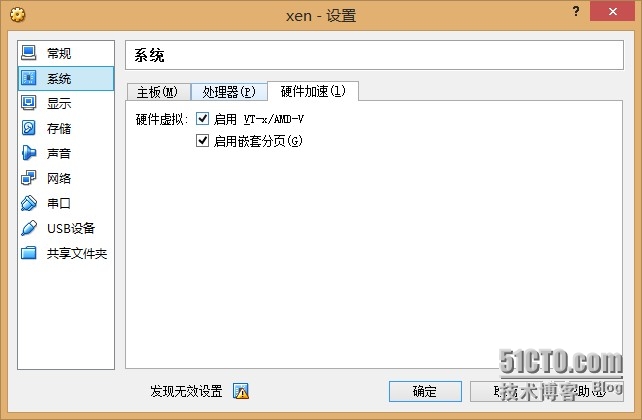
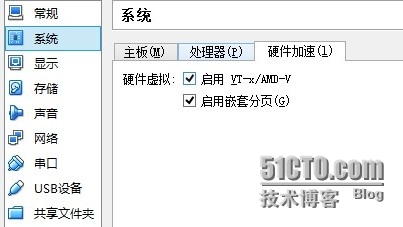
vmware设置
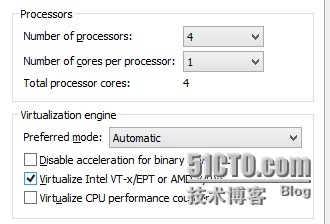
默认已经开启了cpu的虚拟化
请先关闭selinux SELINUX=disabled
yum install gcc gcc-c++ vim wget lrzsz ntpdate sysstat dstat wget -y
# grep pae /proc/cpuinfo
flags: fpu de tsc msr pae mce cx8 apic sep mca cmov pat clflush mmx fxsr sse sse2 ht syscall nx lm constant_tsc rep_good nopl pni ssse3 hypervisor lahf_lm
# egrep 'vmx|svm' /proc/cpuinfo #结果为空
yum install centos-release-xen
yum install xen #会安装下列包
device-mapper-1.02.79-8.el6.x86_64
device-mapper-libs-1.02.79-8.el6.x86_64
yajl-1.0.7-3.el6.x86_64
libaio-0.3.107-10.el6.x86_64
xen-licenses-4.2.4-33.el6.centos.alt.x86_64
xen-libs-4.2.4-33.el6.centos.alt.x86_64
glusterfs-libs-3.4.0.57rhs-1.el6_5.x86_64
glusterfs-api-3.4.0.57rhs-1.el6_5.x86_64
kpartx-0.4.9-72.el6_5.3.x86_64
bridge-utils-1.2-10.el6.x86_64
SDL-1.2.14-3.el6.x86_64
libusb1-1.0.9-0.6.rc1.el6.x86_64
usbredir-0.5.1-1.el6.x86_64
2:qemu-img-0.12.1.2-2.415.el6_5.10.x86_64
pciutils-3.1.10-2.el6.x86_64
python-lxml-2.2.3-1.1.el6.x86_64
kernel-firmware-3.10.43-11.el6.centos.alt.noarch
kernel-3.10.43-11.el6.centos.alt.x86_64
xen-hypervisor-4.2.4-33.el6.centos.alt.x86_64
xen-runtime-4.2.4-33.el6.centos.alt.x86_64
xen-4.2.4-33.el6.centos.alt.x86_64
kernel-firmware-2.6.32-358.el6.noarch
kernel-firmware-3.10.43-11.el6.centos.alt.noarch
2:qemu-img-0.12.1.2-2.415.el6_5.10.x86_64
glusterfs-libs-3.4.0.57rhs-1.el6_5.x86_64
xen-libs-4.2.4-33.el6.centos.alt.x86_64
device-mapper-libs-1.02.79-8.el6.x86_64
kpartx-0.4.9-72.el6_5.3.x86_64
python-lxml-2.2.3-1.1.el6.x86_64
xen-licenses-4.2.4-33.el6.centos.alt.x86_64
usbredir-0.5.1-1.el6.x86_64
xen-hypervisor-4.2.4-33.el6.centos.alt.x86_64
pciutils-3.1.10-2.el6.x86_64
libaio-0.3.107-10.el6.x86_64
xen-4.2.4-33.el6.centos.alt.x86_64
device-mapper-1.02.79-8.el6.x86_64
libusb1-1.0.9-0.6.rc1.el6.x86_64
glusterfs-api-3.4.0.57rhs-1.el6_5.x86_64
xen-runtime-4.2.4-33.el6.centos.alt.x86_64
SDL-1.2.14-3.el6.x86_64
bridge-utils-1.2-10.el6.x86_64
yajl-1.0.7-3.el6.x86_64
kernel-3.10.43-11.el6.centos.alt.x86_64
kernel-firmware-2.6.32-358.el6.noarch
/usr/bin/grub-bootxen.sh
# grep -v ^# /boot/grub/grub.conf
default=0
timeout=5
splashp_w_picpath=(hd0,0)/grub/splash.xpm.gz
hiddenmenu
title CentOS (3.10.43-11.el6.centos.alt.x86_64)
root (hd0,0)
kernel /xen.gz dom0_mem=1024M,max:1024M loglvl=all guest_loglvl=all
module /vmlinuz-3.10.43-11.el6.centos.alt.x86_64 ro root=UUID=4aba9486-86c5-4cb0-87c9-435e38a9ce86 rd_NO_LUKS rd_NO_LVM LANG=en_US.UTF-8 rd_NO_MD SYSFONT=latarcyrheb-sun16 crashkernel=auto KEYBOARDTYPE=pc KEYTABLE=us rd_NO_DM rhgb quiet
module /initramfs-3.10.43-11.el6.centos.alt.x86_64.img
title CentOS (2.6.32-358.el6.x86_64)
root (hd0,0)
kernel /vmlinuz-2.6.32-358.el6.x86_64 ro root=UUID=4aba9486-86c5-4cb0-87c9-435e38a9ce86 rd_NO_LUKS rd_NO_LVM LANG=en_US.UTF-8 rd_NO_MD SYSFONT=latarcyrheb-sun16 crashkernel=auto KEYBOARDTYPE=pc KEYTABLE=us rd_NO_DM rhgb quiet
initrd /initramfs-2.6.32-358.el6.x86_64.img
此时vmware重启会一直停留在卡机页面,需要进入虚拟机的安装文件夹,修改CentOS 64-bit.vmx 文件中 vcpu.hotadd = "TRUE" 改为vcpu.hotadd = "FALSE"
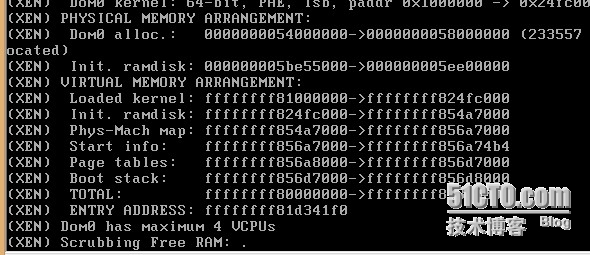
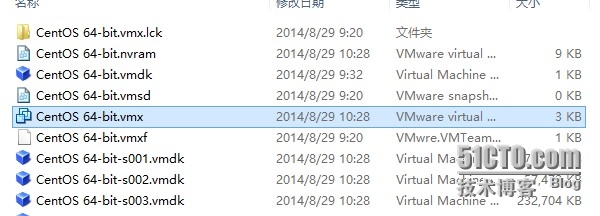
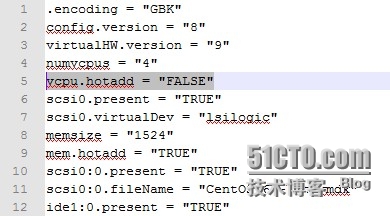
reboot #安装完成后重启
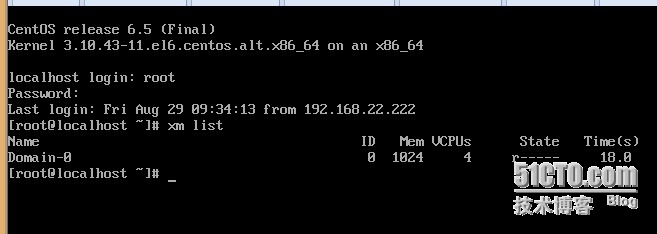
# ll /boot/xen.gz
lrwxrwxrwx 1 root root 19 Aug 13 06:42 /boot/xen.gz -> xen-4.2.4-33.el6.gz
# xm info
host : localhost.localdomain
release : 3.10.43-11.el6.centos.alt.x86_64
version : #1 SMP Mon Jun 16 14:22:02 UTC 2014
machine : x86_64
nr_cpus : 4
nr_nodes : 1
cores_per_socket : 4
threads_per_core : 1
cpu_mhz : 3353
hw_caps : 178bfbff:28100800:00000000:00000140:00000201:00000000:00000001:00000000
virt_caps :
total_memory : 2047
free_memory : 998
free_cpus : 0
xen_major : 4
xen_minor : 2
xen_extra : .4-33.el6
xen_caps : xen-3.0-x86_64 xen-3.0-x86_32p
xen_scheduler : credit
xen_pagesize : 4096
platform_params : virt_start=0xffff800000000000
xen_changeset : unavailable
xen_commandline : dom0_mem=1024M,max:1024M loglvl=all guest_loglvl=all
cc_compiler : gcc (GCC) 4.4.7 20120313 (Red Hat 4.4.7-4)
cc_compile_by : mockbuild
cc_compile_domain : centos.org
cc_compile_date : Mon Jun 16 17:22:14 UTC 2014
xend_config_format : 4
# xm list
Name ID Mem VCPUs State Time(s)
Domain-0 0 1024 4 r----- 113.9cp /etc/sysconfig/network-scripts/ifcfg-eth0 /etc/sysconfig/network-scripts/ifcfg-br0
# cat /etc/sysconfig/network-scripts/ifcfg-br0
DEVICE=br0
TYPE=Bridge
ONBOOT=yes
NM_CONTROLLED=yes
BOOTPROTO=none
IPADDR=192.168.22.242
PREFIX=24
GATEWAY=192.168.22.253
DNS1=114.114.114.114
DOMAIN=114.114.114.114
DEFROUTE=yes
IPV4_FAILURE_FATAL=yes
IPV6INIT=no
NAME="System br0"
# cat /etc/sysconfig/network-scripts/ifcfg-eth0
DEVICE=eth0
TYPE=Ethernet
ONBOOT=yes
NM_CONTROLLED=yes
BOOTPROTO=none
BRIDGE=br0
DEFROUTE=yes
IPV4_FAILURE_FATAL=yes
IPV6INIT=no
NAME="System eth0"
# service network restart
# brctl show
bridge name bridge id STP enabled interfaces
br0 8000.0800278072e5 no eth0
virbr0 8000.feffffffffff yes vif4.0# service xend start
# yum install libvirt python-virtinst libvirt-daemon-xen virt-manager virt-viewer
# /etc/init.d/libvirtd start #或者service libvirtd start
# chkconfig libvirtd on
# yum install httpd
# mount -o loop /data/CentOS-6.5-x86_64-minimal.iso /mnt/
# mkdir -p /var/www/html/centos
# cp -r /mnt /var/www/html/centos
# vim /var/www/html/centos/mnt/.treeinfo
[p_w_picpaths-x86_64]
initrd = p_w_picpaths/pxeboot/initrd.img
[p_w_picpaths-xen]
kernel = isolinux/vmlinuz
initrd = isolinux/initrd.img
vim /etc/httpd/conf/httpd.conf
292 #DocumentRoot "/var/www/html"
293 DocumentRoot "/var/www/html/centos/mnt/"
317 #<Directory "/var/www/html">
318 <Directory "/var/www/html/centos/mnt/">
vim /etc/httpd/conf.d/welcome.conf
<LocationMatch "^/+$">
Options +Indexes
ErrorDocument 403 /error/noindex.html
</LocationMatch>
service httpd start
开启iptables的80端口,用virt-install安装guest
virt-install -n vm01 -r 512 --vcpus=2 --disk /data/p_w_picpaths/vm01.img,size=10 --nographics -p -l "http://192.168.22.242" -w bridge:br0 --extra-args="text console=com1 utf8 console=hvc0"
name vm01
内存 512M
cpu 2颗
磁盘文件 /data/p_w_picpaths/vm01.img
磁盘大小 10G
如果安装的过程中出现下面提示,不往下走了
running install...
running /sbin/loader
detecting hardware...
waiting for hardware to initialize...
那么稍等一会,这个不是错误
# xl list
Name ID Mem VCPUsStateTime(s)
Domain-0 0 726 4 r----- 769.9
vm01 6 512 2 -b---- 39.0xl console vm01 #连接vm1
也可以选择交互式安装 virt-install --prompt
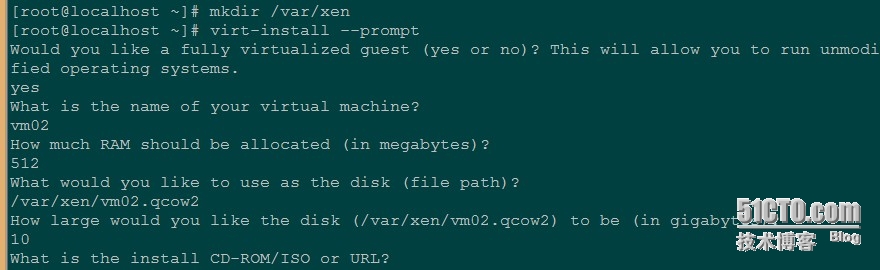
# virt-install --help
Usage: virt-install --name NAME --ram RAM STORAGE INSTALL [options]
Options:
--version show program's version number and exit
-h, --help show this help message and exit
--connect=URI Connect to hypervisor with libvirt URI
General Options:
-n NAME, --name=NAME
Name of the guest instance
-r MEMORY, --ram=MEMORY
Memory to allocate for guest instance in megabytes
--vcpus=VCPUS Number of vcpus to configure for your guest. Ex:
--vcpus 5
--vcpus 5,maxcpus=10
--vcpus sockets=2,cores=4,threads=2
--cpuset=CPUSET Set which physical CPUs domain can use.
--cpu=CPU CPU model and features. Ex: --cpu coreduo,+x2apic
--description=DESCRIPTION
Human readable description of the VM to store in the
generated XML.
--security=SECURITY
Set domain security driver configuration.
--numatune=NUMATUNE
Tune NUMA policy for the domain process.
Installation Method Options:
-c CDROM, --cdrom=CDROM
CD-ROM installation media
-l LOCATION, --location=LOCATION
Installation source (eg, nfs:host:/path,
http://host/path, ftp://host/path)
--pxe Boot from the network using the PXE protocol
--import Build guest around an existing disk p_w_picpath
--init=INIT Path to init binary for container guest. Ex:
--init /path/to/app (to contain an application)
--init /sbin/init (for a full OS container)
--livecd Treat the CD-ROM media as a Live CD
-x EXTRA, --extra-args=EXTRA
Additional arguments to pass to the install kernel
booted from --location
--initrd-inject=INITRD_INJECTIONS
Add given file to root of initrd from --location
--os-type=DISTRO_TYPE
The OS type being installed, e.g. 'linux', 'unix',
'windows'
--os-variant=DISTRO_VARIANT
The OS variant being installed guests, e.g. 'fedora6',
'rhel5', 'solaris10', 'win2k'
--boot=BOOTOPTS Optionally configure post-install boot order, menu,
permanent kernel boot, etc.
Storage Configuration:
--disk=DISKOPTS Specify storage with various options. Ex.
--disk path=/my/existing/disk
--disk path=/my/new/disk,size=5 (in gigabytes)
--disk vol=poolname:volname,device=cdrom,bus=scsi,...
--nodisks Don't set up any disks for the guest.
--filesystem=FILESYSTEMS
Pass host directory to the guest. Ex:
--filesystem /my/source/dir,/dir/in/guest
--filesystem template_name,/,type=template
Networking Configuration:
-w NETWORK, --network=NETWORK
Configure a guest network interface. Ex:
--network bridge=mybr0
--network network=my_libvirt_virtual_net
--network network=mynet,model=virtio,mac=00:11...
--nonetworks Don't create network interfaces for the guest.
Graphics Configuration:
--graphics=GRAPHICS
Configure guest display settings. Ex:
--graphics vnc
--graphics spice,port=5901,tlsport=5902
--graphics none
--graphics vnc,password=foobar,port=5910,keymap=ja
--noautoconsole Don't automatically try to connect to the guest
console
Device Options:
--serial=SERIALS Configure a guest serial device
--parallel=PARALLELS
Configure a guest parallel device
--channel=CHANNELS Configure a guest communication channel
--console=CONSOLES Configure a text console connection between the guest
and host
--host-device=HOSTDEVS
Configure physical host devices attached to the guest
--soundhw=SOUNDHW Configure guest sound device emulation
--watchdog=WATCHDOG
Configure a guest watchdog device
--video=VIDEO Configure guest video hardware.
--smartcard=SMARTCARD
Configure a guest smartcard device. Ex:
--smartcard mode=passthrough
Virtualization Platform Options:
-v, --hvm This guest should be a fully virtualized guest
-p, --paravirt This guest should be a paravirtualized guest
--container This guest should be a container guest
--virt-type=HV_TYPE
Hypervisor name to use (kvm, qemu, xen, ...)
--arch=ARCH The CPU architecture to simulate
--machine=MACHINE The machine type to emulate
--noapic Disables APIC for fully virtualized guest (overrides
value in os-type/os-variant db)
--noacpi Disables ACPI for fully virtualized guest (overrides
value in os-type/os-variant db)
-u UUID, --uuid=UUID
UUID for the guest.
Miscellaneous Options:
--autostart Have domain autostart on host boot up.
--print-xml Print the generated domain XML rather than define the
guest.
--print-step=XMLSTEP
Print XML of a specific install step (1, 2, 3, all)
rather than define the guest.
--noreboot Don't boot guest after completing install.
--wait=WAIT Time to wait (in minutes)
--dry-run Run through install process, but do not create devices
or define the guest.
--force Forces 'yes' for any applicable prompts, terminates
for all others
-q, --quiet Suppress non-error output
--prompt Request user input for ambiguous situations or
required options.
-d, --debug Print debugging information