接上篇 Web服务(二)httpd配置参数详细介绍 这边继续介绍部分参数的配置实现;以及httpd-2.4的编译安装。 一、参数配置 13、https协议的实现 实现https之前需要先了解openssl;需要实现CA机制
接上篇Web服务(二)httpd配置参数详细介绍这边继续介绍部分参数的配置实现;以及httpd-2.4的编译安装。
一、参数配置
13、https协议的实现
实现https之前需要先了解openssl;需要实现CA机制。openssl详情请参考Openssl、加密、解密和私有CA的实现过程;
SSL握手要完成的工作:
交换协议版本号
选择双方都支持的加密方式
对两端实现身份验证
密钥交换
https是二进制格式的协议,监听与tcp:443端口。SSL会话是基于IP地址进行;不支持在基于FQDN的虚拟主机上实现。
下面直接来配置https:
CA这里直接使用的一台机器当CA和客户端;
创建CA和客户端证书签署
#创建CA;详细过程就不贴了;以下是步骤 [Linux85]#cd /etc/pki/CA/ [Linux85]#(umask 077;openssl genrsa -out private/cakey.pem 2048) [Linux85]#openssl req -new -x509 -key private/cakey.pem -out cacert.pem -days 365 [Linux85]#touch index.txt serial crlnumber [Linux85]#echo 00 > serial #生成客户端证书以及CA签署;CA与客户端都是同一台机器;也可以分为两台 [Linux85]#mkdir /etc/httpd/ssl [Linux85]#cd /etc/httpd/ssl [Linux85]#(umake 077;openssl genrsa -out httpd.key 1024) [Linux85]#openssl req -new -key httpd.key -out httpd.csr [Linux85]#openssl ca -in httpd.csr -out httpd.crt -days 365 #结束后把CA证书安装到windows中安装mod_ssl模块和更改主配置文件实现支持ssl协议:
提供主页文件
[Linux85]#vim /var/www/html/index.html This is https test page! # 把CA证书安装至windows中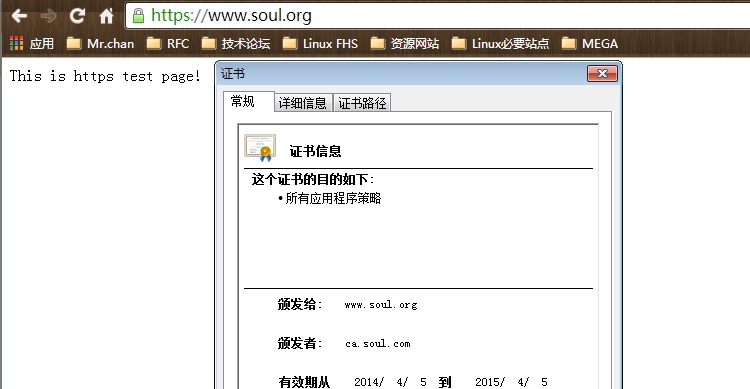
测试访问正常;https协议正常使用。
14、配置httpd的status页面
[Linux85]#httpd -M | grep status #下述这个模块如存在即可配置 status_module (shared) Syntax OK [Linux85]# [Linux85]#vim /etc/httpd/conf/httpd.conf #定位status;找到如下项开启 # Allow server status reports generated by mod_status, # with the URL of http://servername/server-status # Change the ".example.com" to match your domain to enable. # <Location /server-status> SetHandler server-status AuthType Basic #为了确保安装;这里做了认证 AuthName "server status" AuthUserFile "/etc/httpd/conf/.htpasswd" Require valid-user Order deny,allow Deny from all Allow from 172.16.254.28 #限定只能改IP访问该页面 </Location>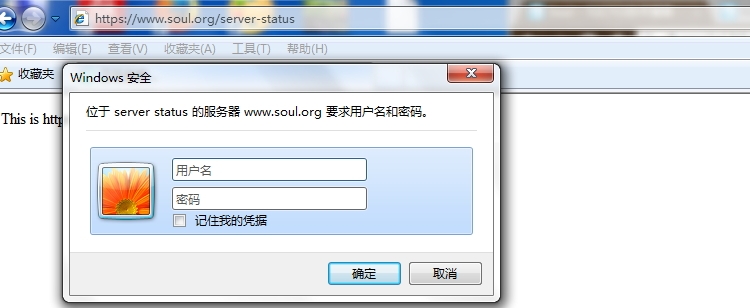
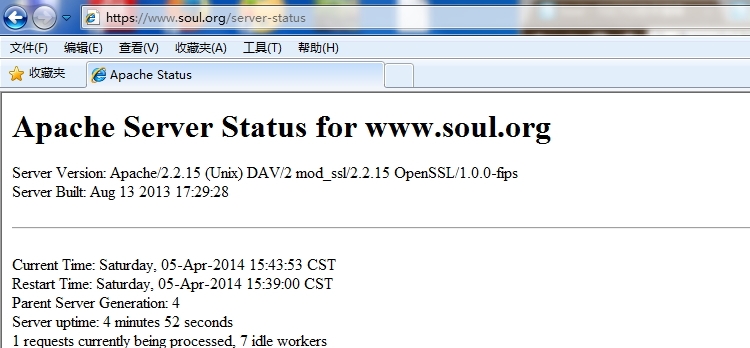
测试访问需要验证;并且可以显示详细的httpd服务器信息。
15、利用mod_deflate模块压缩页面优化传输速度
[Linux85]#httpd -M | grep deflate deflate_module (shared) Syntax OK [Linux85]# # #主配置文件内没有定义;这里自己新建配置文件 [Linux85]#vim /etc/httpd/conf.d/deflate.conf SetOutputFilter DEFLATE AddOutputFilterByType DEFLATE text/plain AddOutputFilterByType DEFLATE text/html AddOutputFilterByType DEFLATE application/xhtml+xml AddOutputFilterByType DEFLATE text/xml AddOutputFilterByType DEFLATE application/xml AddOutputFilterByType DEFLATE application/x-javascript AddOutputFilterByType DEFLATE text/javascript AddOutputFilterByType DEFLATE text/css # Level of compression (Highest 9 - Lowest 1) DeflateCompressionLevel 9 # Netscape 4.x has some problems. BrowserMatch ^Mozilla/4 gzip-only-text/html # Netscape 4.06-4.08 have some more problems BrowserMatch ^Mozilla/4\.0[678] no-gzip # MSIE masquerades as Netscape, but it is fine BrowserMatch \bMSI[E] !no-gzip !gzip-only-text/html [Linux85]#service httpd restart Stopping httpd: [ OK ] Starting httpd: [ OK ] [Linux85]#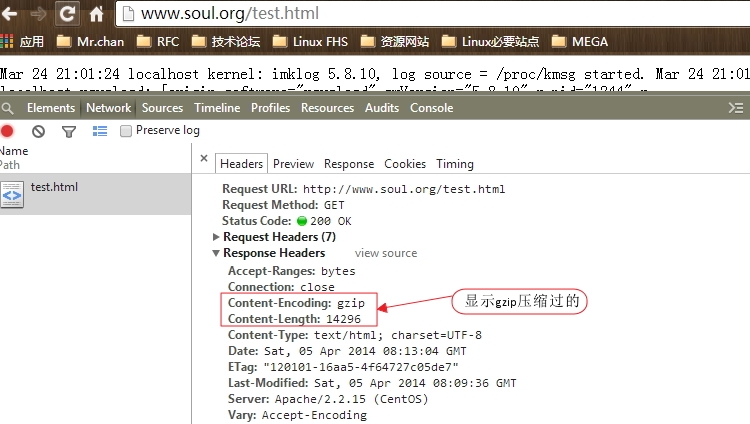
测试成功。该功能并不是所有状态都适合;需要合理的判断。
二、httpd-2.4的编译安装
由于这篇一直未完成;后续的博客都以完成;且其中以含有2.4版本的编译安装。这里就不再赘述了。连接:Linux下编译安装LAMP并分离为多台服务器。
如有错误;恳请纠正。
