
哈喽,大家好,我是小马,为什么要下载这么多图片呢? 前几天使用 uni-app + uniCloud 免费部署了一个壁纸小程序,那么接下来就需要一些资源,给小程序填充内容。
爬取图片
首先初始化项目,并且安装 axios 和 cheerio
npm init -y && npm i axios cheerio
axios 用于爬取网页内容,cheerio 是服务端的 jquery api, 我们用它来获取 dom 中的图片地址;
const axios = require('axios')
const cheerio = require('cheerio')
function getImageUrl(target_url, containerEelment) {
let result_list = []
const res = await axios.get(target_url)
const html = res.data
const $ = cheerio.load(html)
const result_list = []
$(containerEelment).each((element) => {
result_list.push($(element).find('img').attr('src'))
})
return result_list
}这样就可以获取到页面中的图片 url 了。接下来需要根据 url 下载图片。
如何使用 nodejs 下载文件
方式一:使用内置模块 ‘https’ 和 ‘fs’
使用 nodejs 下载文件可以使用内置包或第三方库完成。
GET 方法用于 HTTPS 来获取要下载的文件。 createWriteStream() 是一个用于创建可写流的方法,它只接收一个参数,即文件保存的位置。Pipe()是从可读流中读取数据并将其写入可写流的方法。
const fs = require('fs')
const https = require('https')
// URL of the image
const url = 'GFG.jpeg'
https.get(url, (res) => {
// Image will be stored at this path
const path = `${__dirname}/files/img.jpeg`
const filePath = fs.createWriteStream(path)
res.pipe(filePath)
filePath.on('finish', () => {
filePath.close()
console.log('Download Completed')
})
})方式二:DownloadHelper
npm install node-downloader-helper
下面是从网站下载图片的代码。一个对象 dl 是由类 DownloadHelper 创建的,它接收两个参数:
- 将要下载的图像。
- 下载后必须保存图像的路径。
File 变量包含将要下载的图像的 URL,filePath 变量包含将要保存文件的路径。
const { DownloaderHelper } = require('node-downloader-helper')
// URL of the image
const file = 'GFG.jpeg'
// Path at which image will be downloaded
const filePath = `${__dirname}/files`
const dl = new DownloaderHelper(file, filePath)
dl.on('end', () => console.log('Download Completed'))
dl.start()方法三: 使用 download
是 npm 大神 sindresorhus 写的,非常好用
npm install download
下面是从网站下载图片的代码。下载函数接收文件和文件路径。
const download = require('download')
// Url of the image
const file = 'GFG.jpeg'
// Path at which image will get downloaded
const filePath = `${__dirname}/files`
download(file, filePath).then(() => {
console.log('Download Completed')
})最终代码
本来想去爬百度壁纸,但是清晰度不太够,而且还有水印等,后来, 群里有个小伙伴找到了一个 api,估计是某个手机 APP 上的高清壁纸,可以直接获得下载的 url,我就直接用了。
下面是完整代码
const download = require('download')
const axios = require('axios')
let headers = {
'User-Agent':
'Mozilla/5.0 (Macintosh; Intel Mac OS X 11_1_0) AppleWebKit/537.36 (KHTML, like Gecko) Chrome/87.0.4280.88 Safari/537.36',
}
function sleep(time) {
return new Promise((reslove) => setTimeout(reslove, time))
}
async function load(skip = 0) {
const data = await axios
.get(
'http://service.picasso.adesk.com/v1/vertical/category/4e4d610cdf714d2966000000/vertical',
{
headers,
params: {
limit: 30, // 每页固定返回30条
skip: skip,
first: 0,
order: 'hot',
},
}
)
.then((res) => {
return res.data.res.vertical
})
.catch((err) => {
console.log(err)
})
await downloadFile(data)
await sleep(3000)
if (skip < 1000) {
load(skip + 30)
} else {
console.log('下载完成')
}
}
async function downloadFile(data) {
for (let index = 0; index < data.length; index++) {
const item = data[index]
// Path at which image will get downloaded
const filePath = `${__dirname}/美女`
await download(item.wp, filePath, {
filename: item.id + '.jpeg',
headers,
}).then(() => {
console.log(`Download ${item.id} Completed`)
return
})
}
}
load()上面代码中先要设置 User-Agent 并且设置 3s 延迟, 这样可以防止服务端阻止爬虫,直接返回 403。
直接 node index.js 就会自动下载图片了。
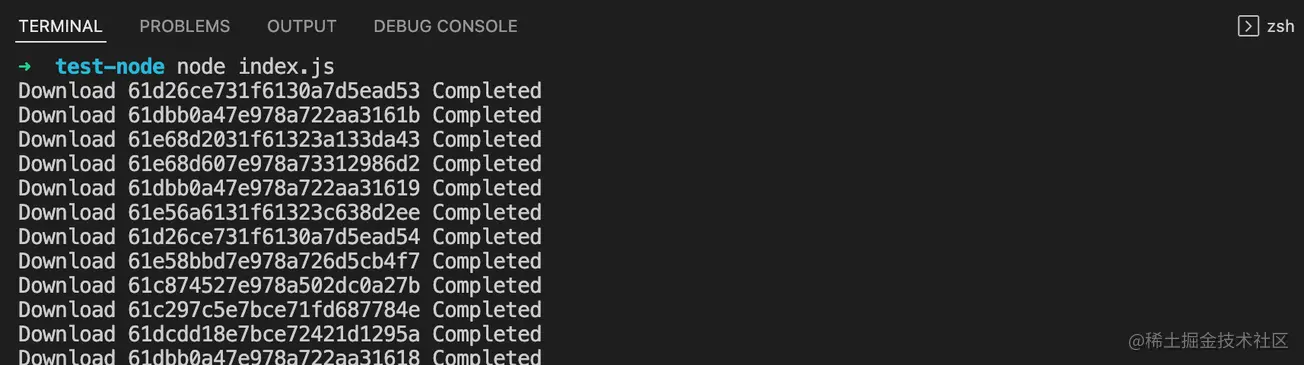 、
、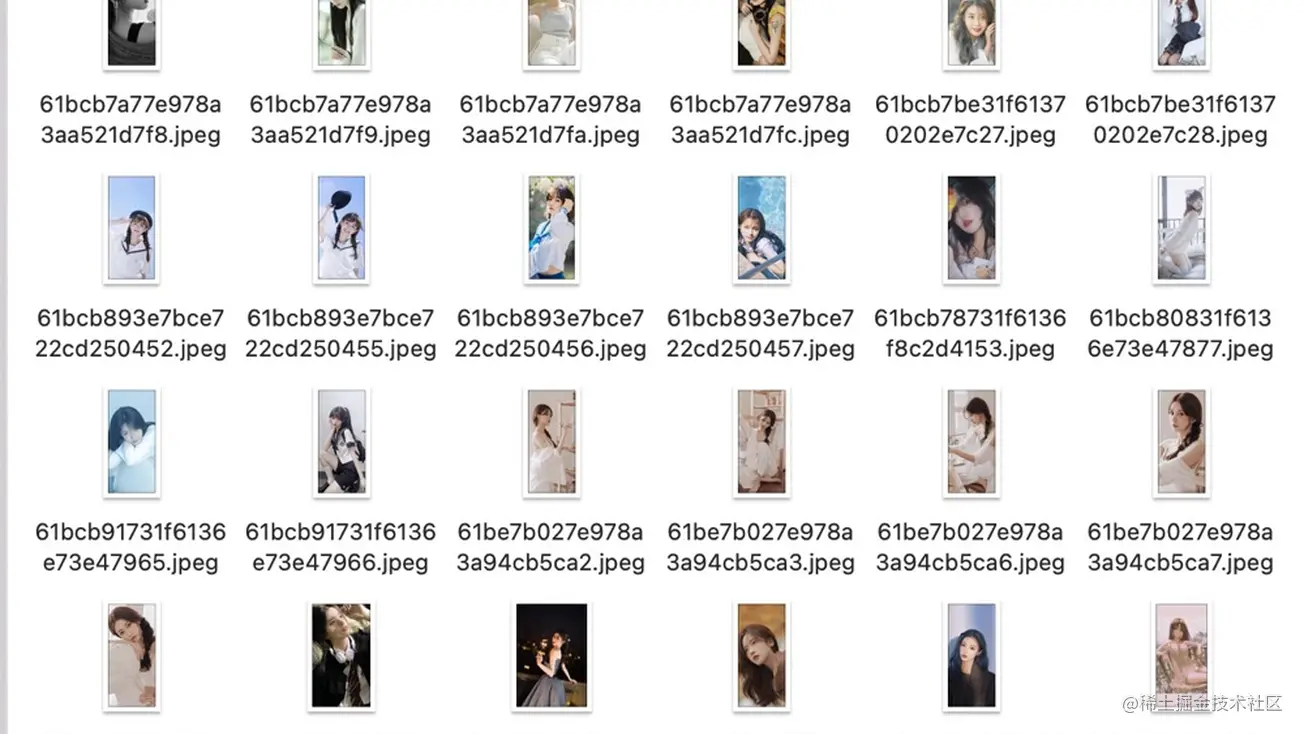
体验
微信小程序搜索 “西瓜图库” 体验。
https://p6-juejin.byteimg.com/tos-cn-i-k3u1fbpfcp/c5301b8b97094e92bfae240d7eb1ec5e~tplv-k3u1fbpfcp-zoom-1.awebp?
更多node相关知识,请访问:nodejs 教程!
以上就是实战分享:利用nodejs爬取并下载一万多张图片的详细内容,更多请关注自由互联其它相关文章!
【文章原创作者:香港云服务器 http://www.558idc.com/ne.html 复制请保留原URL】