很多的用户都在玩Photoshop,不过你们晓得Photoshop中如何设置自动存储文件间隔时间呢?下文就为你们带来了Photoshop设置自动存储文件间隔时间的具体操作步骤。 打开Photoshop软件,新建一
很多的用户都在玩Photoshop,不过你们晓得Photoshop中如何设置自动存储文件间隔时间呢?下文就为你们带来了Photoshop设置自动存储文件间隔时间的具体操作步骤。

打开Photoshop软件,新建一个空白文档,如图,
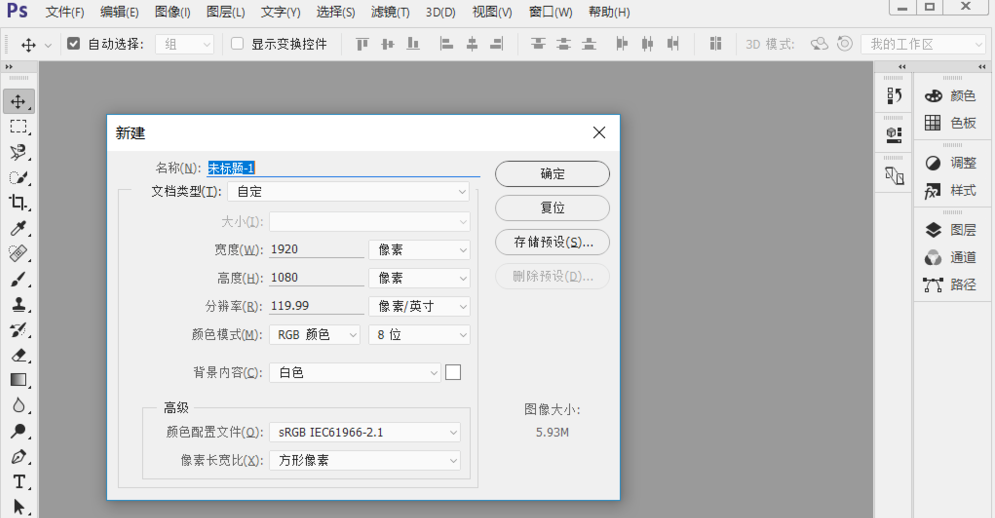
点击菜单栏中的【编辑】——【首选项】——【常规】,或者直接按快捷键【Ctrl + K】,
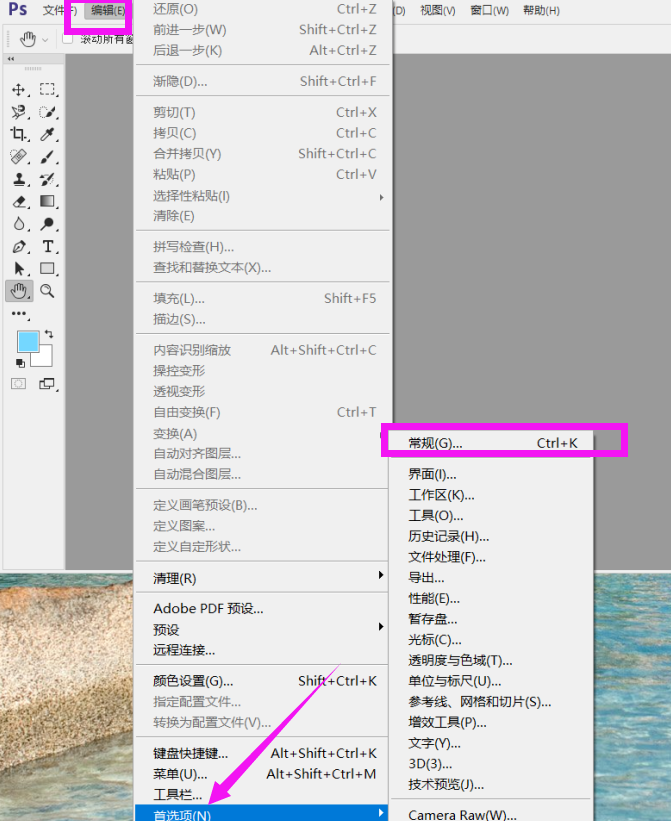
进入首选项界面,点击左侧栏的【文件处理】选项,如图,
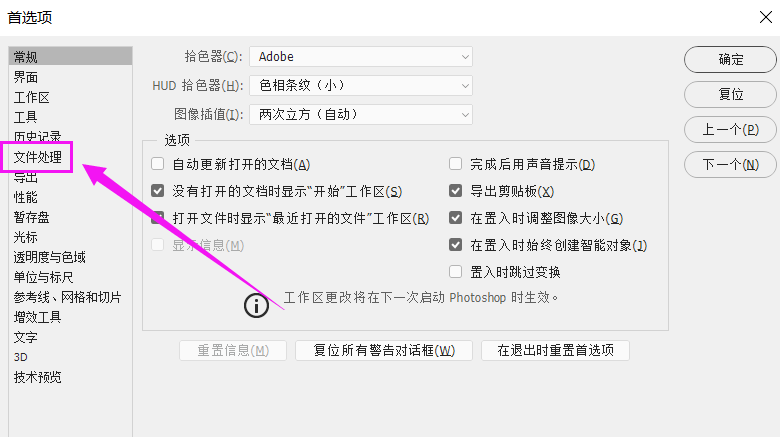
点击【图像预览】——【总是存储】,如图,
勾选【自动存储恢复信息的间隔】选项,点击下拉箭头,选择间隔时间,点击确定,
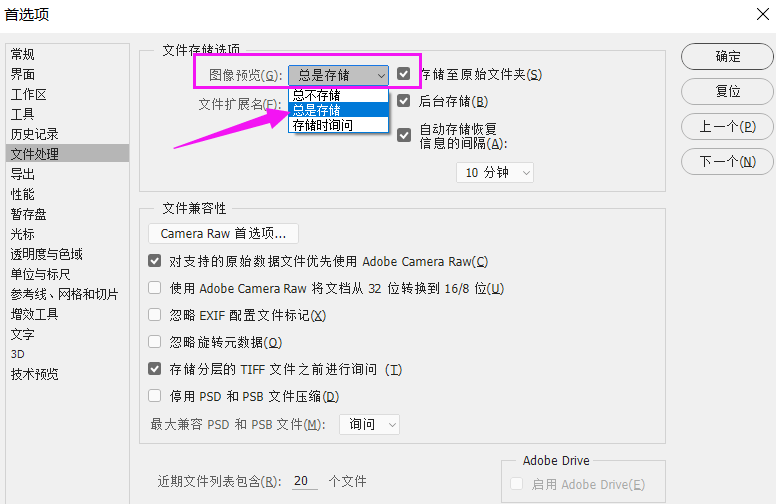
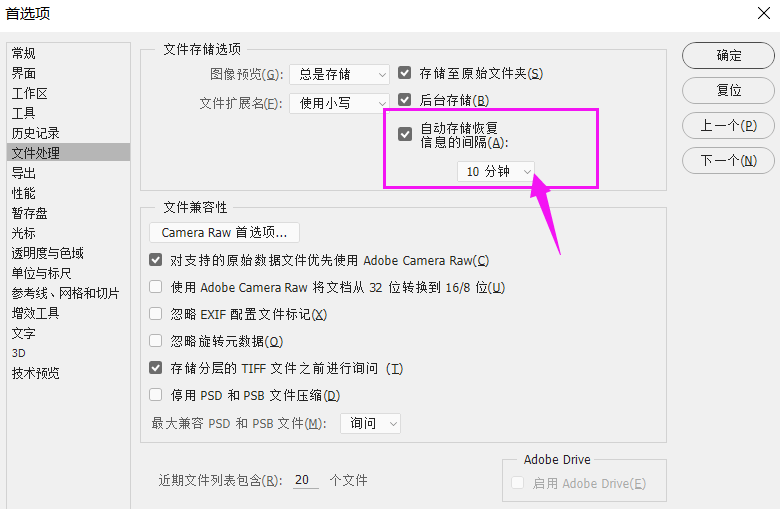
根据上文为你们描述的Photoshop设置自动存储文件间隔时间的具体操作步骤,你们是不是都学会啦!
