发现自己的照片倾斜了,你们晓得使用Photoshop怎么摆正吗?下文就为你们呈现了使用Photoshop摆正倾斜照片的具体操作方法。 首先打开Photoshop软件,导入需要调整的照片, 在工具栏中点击
发现自己的照片倾斜了,你们晓得使用Photoshop怎么摆正吗?下文就为你们呈现了使用Photoshop摆正倾斜照片的具体操作方法。

首先打开Photoshop软件,导入需要调整的照片,
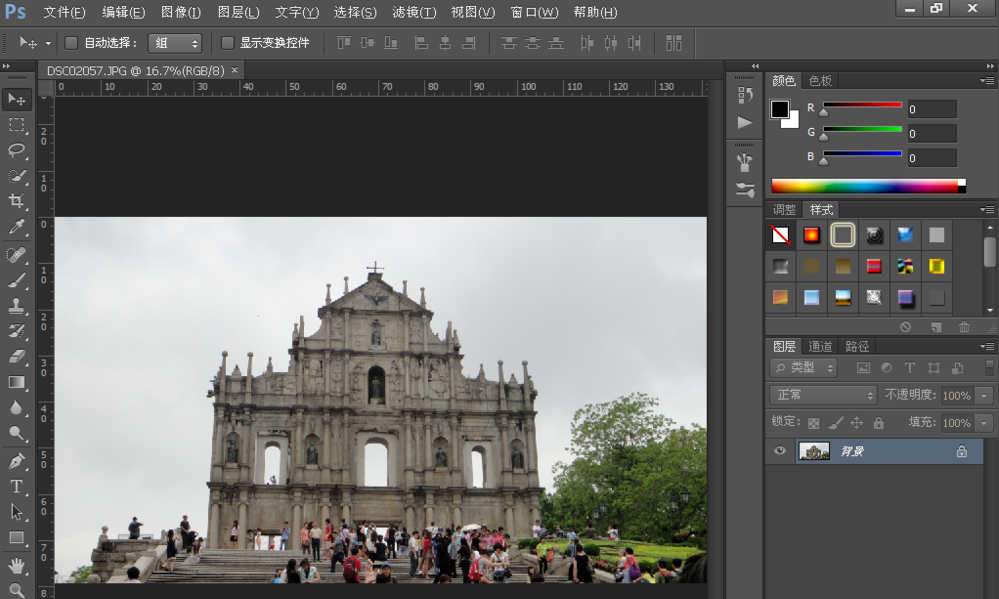
在工具栏中点击选择标尺工具,
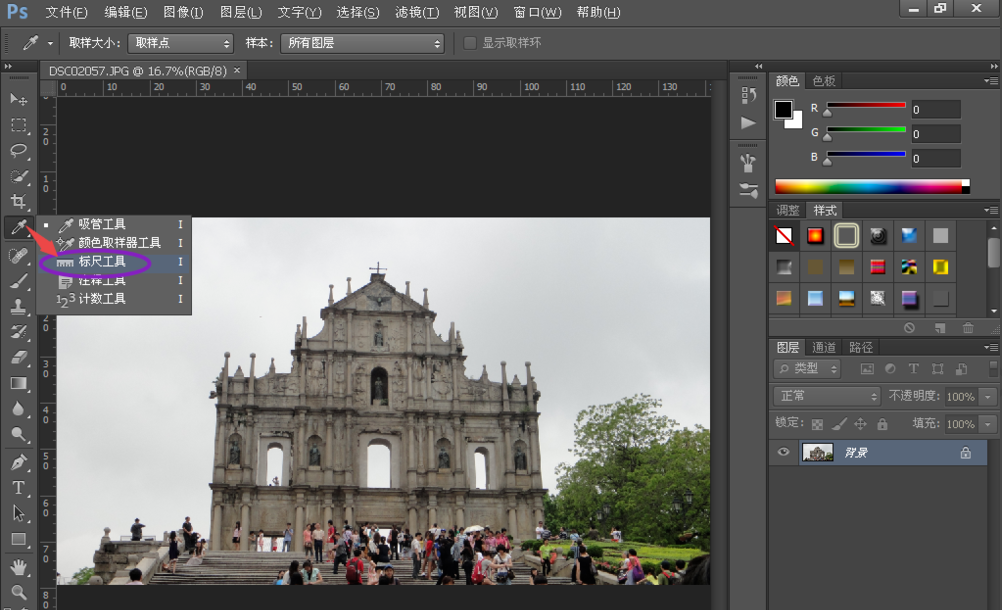
然后在照片中找到应该水平平衡的两个点,按住鼠标左键,画出一条测量线,
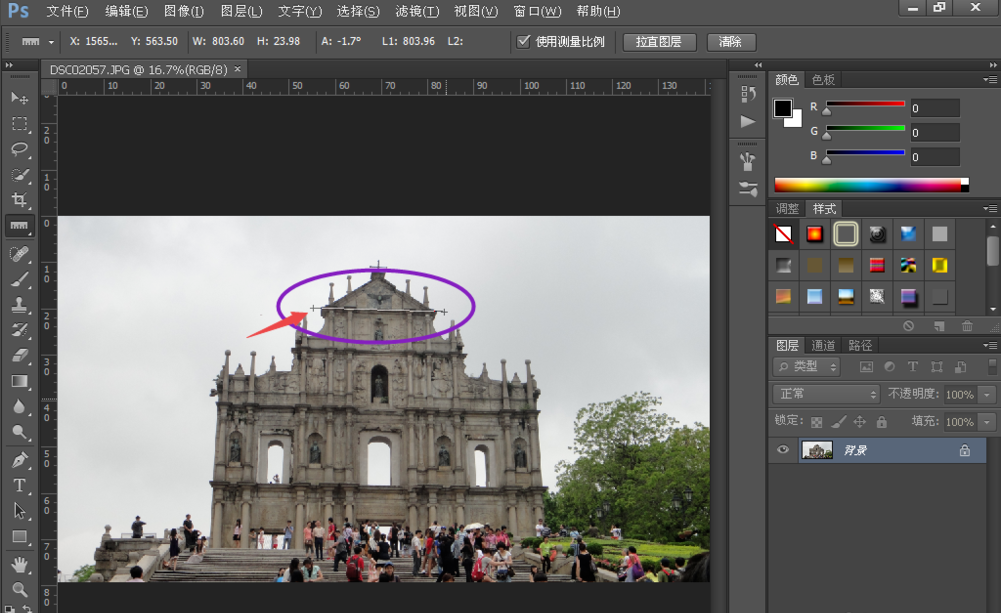
接着可以点击窗口——信息,查看测量结果,A数值就是照片倾斜的角度值,
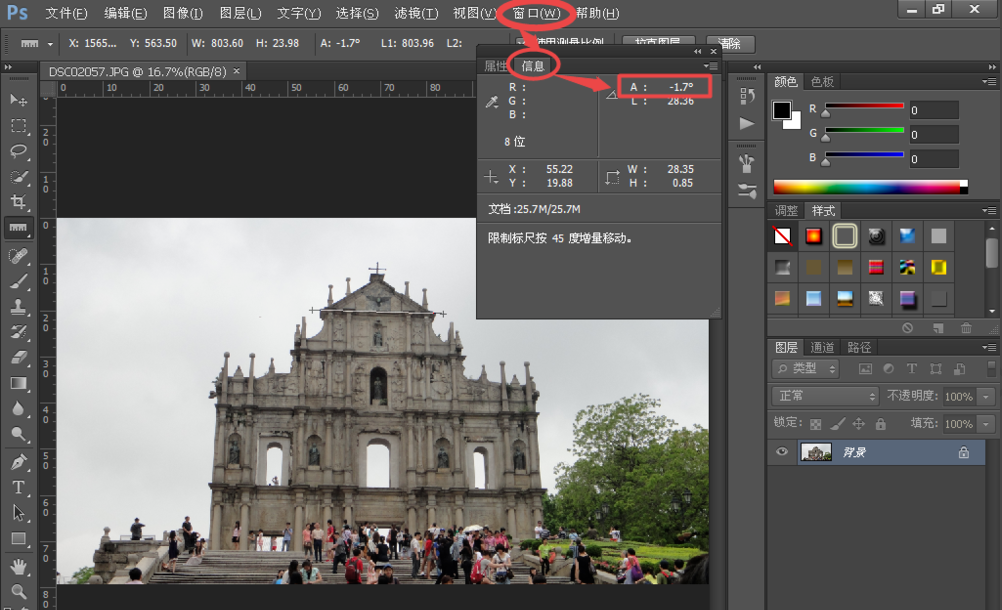
点击图像——图像旋转——任意角度,适当修改旋转的角度数值,
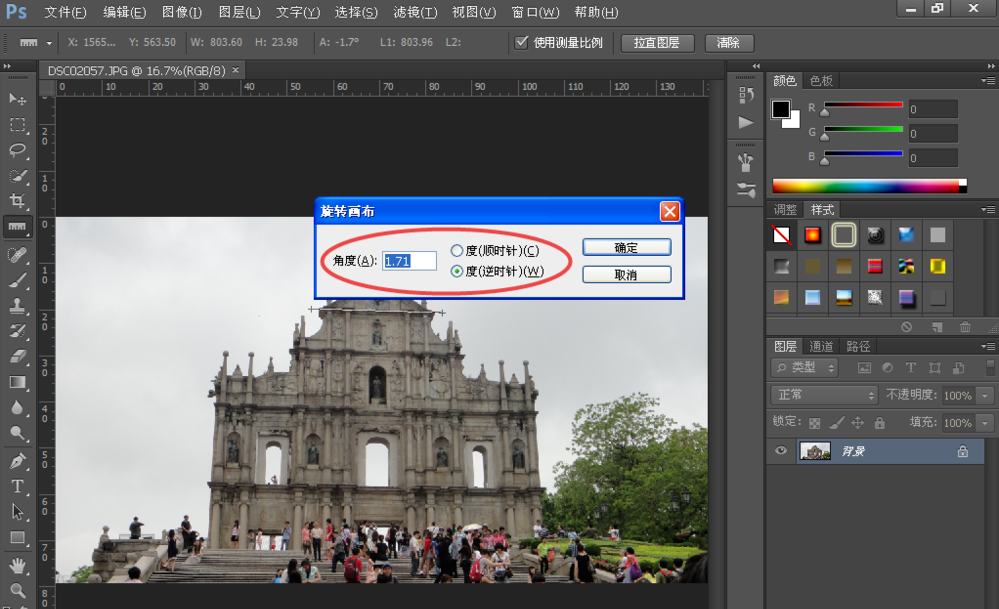
然后用裁剪工具将修整旋转后的空白部分裁剪,
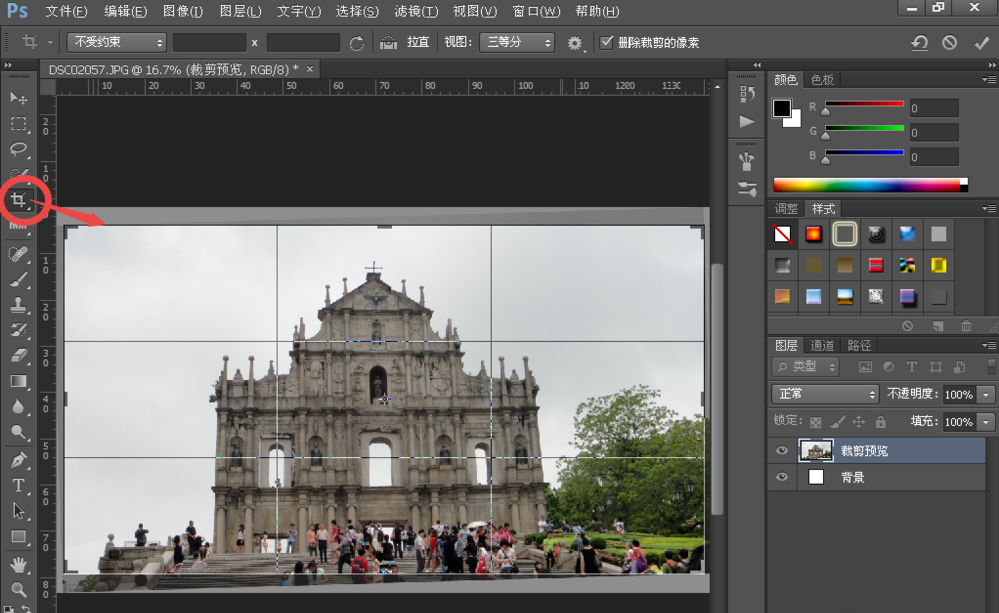
完成操作,这样就将倾斜的景物摆正了。
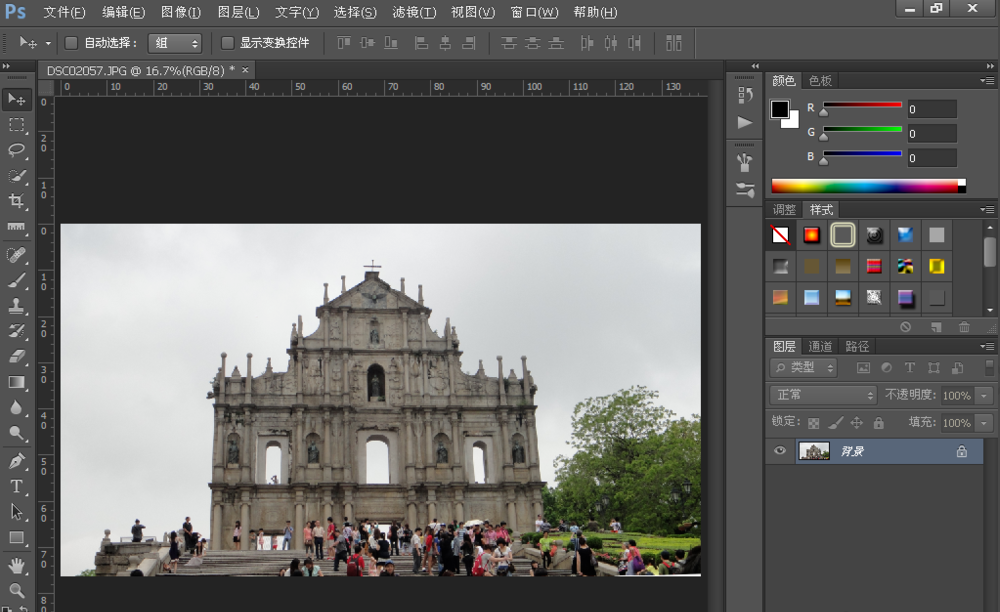
按照上文描述的使用Photoshop摆正倾斜照片的具体操作方法,你们是不是都学会啦!
