本期为你们带来的教程是关于PPT的,今日就为你们带来了PPT中使用颜色深浅表示方向性内容的具体操作方法,感兴趣的快去下文看看吧! 通过设置颜色的亮度可以调节色彩的明暗程度,
本期为你们带来的教程是关于PPT的,今日就为你们带来了PPT中使用颜色深浅表示方向性内容的具体操作方法,感兴趣的快去下文看看吧!
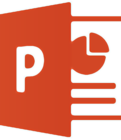
通过设置颜色的亮度可以调节色彩的明暗程度,本文将以下图为示例进行解说。如图有四个表示方向的色块儿,标注的数字表明方向。
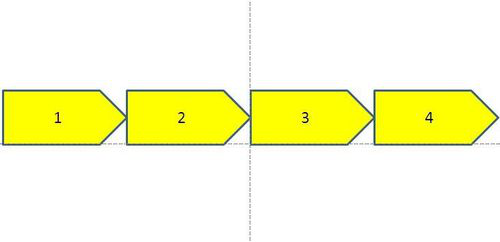
选中色块1,然后右击鼠标,点击列表最下方“设置形状格式”
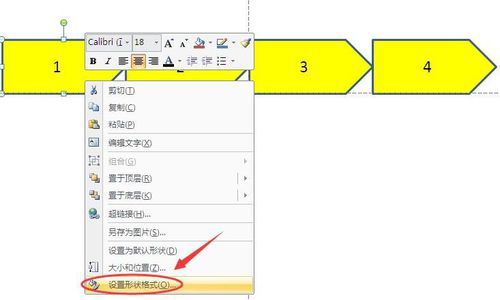
一栏。
在设置形状格式的对话框中选择“填充-纯色填充”如图。
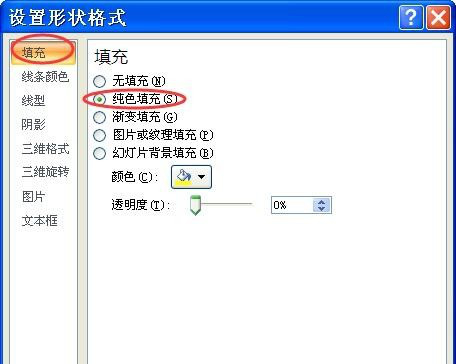
点击下方“颜色”按钮,在下拉菜单中点击“其他颜色”。
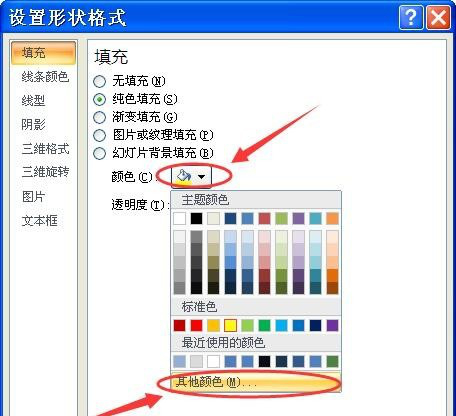
在颜色对话框中选择“自定义”,将“颜色模式”设置为“HSL”。
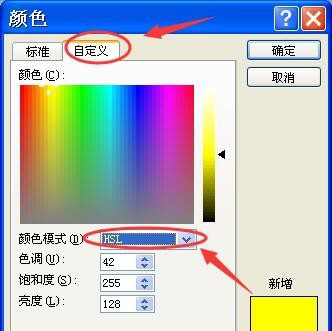
亮度可设置范围在0-255之间,可根据所要编辑的文本情况进行亮度(由明到暗/由暗到明)调整,右侧可以看到调整前后的情况。本例中设置为220,然后点击确定。
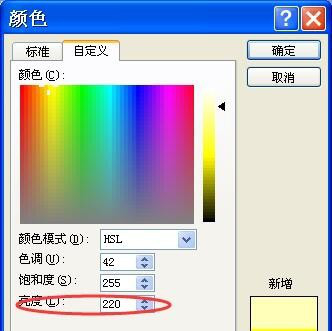
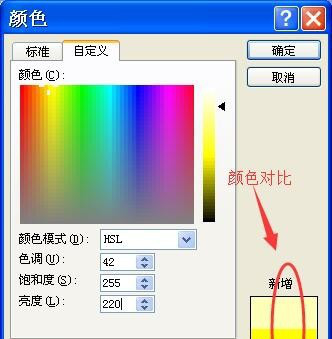
参照上述方法,将其他色块依次进行亮度调节,各色块亮度可依次递减30。
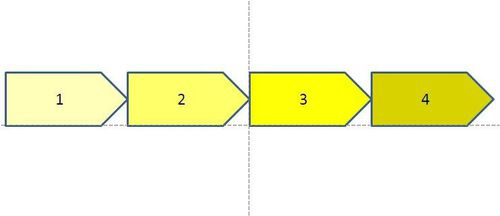
根据上文描述的PPT中使用颜色深浅表示方向性内容的具体操作方法,你们是不是都学会啦!
