修图的工作,我们都需要使用Photoshop这款软件,不过你们知道使用Photoshop如何迅速去除图片中元素呢?下文就为你们带来了Photoshop迅速去除图片中元素的具体操作步骤。 打开Photoshop软件
修图的工作,我们都需要使用Photoshop这款软件,不过你们知道使用Photoshop如何迅速去除图片中元素呢?下文就为你们带来了Photoshop迅速去除图片中元素的具体操作步骤。

打开Photoshop软件,导入一张图片素材,
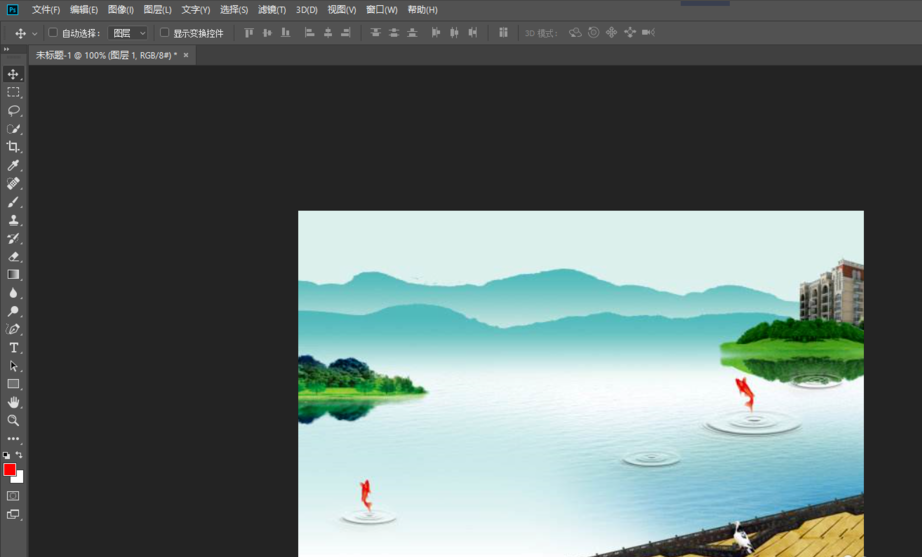
点击套索工具,选择想要去除的元素,记住必须全部圈选,
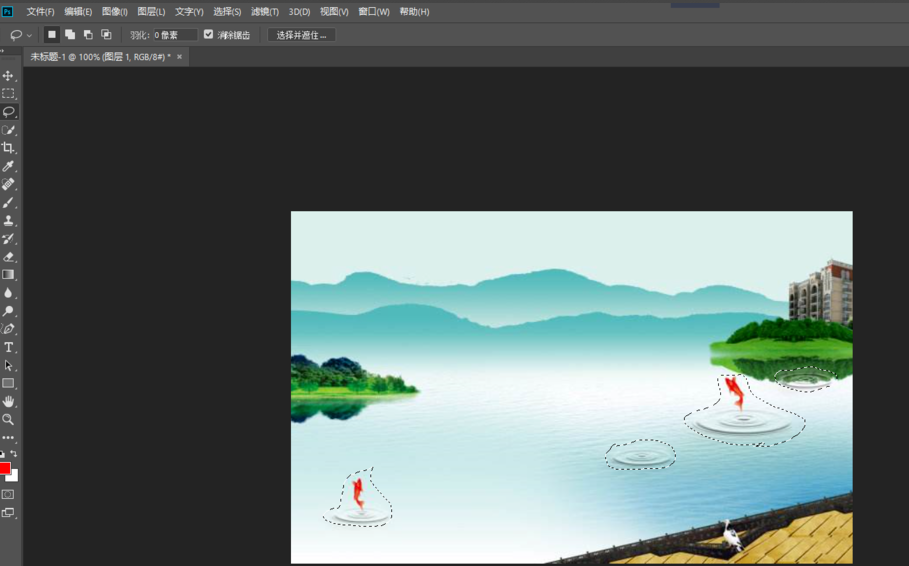
点击菜单栏的编辑——填充(快捷键shift+F5),弹出菜单,选择内容——内容识别,点击确定,
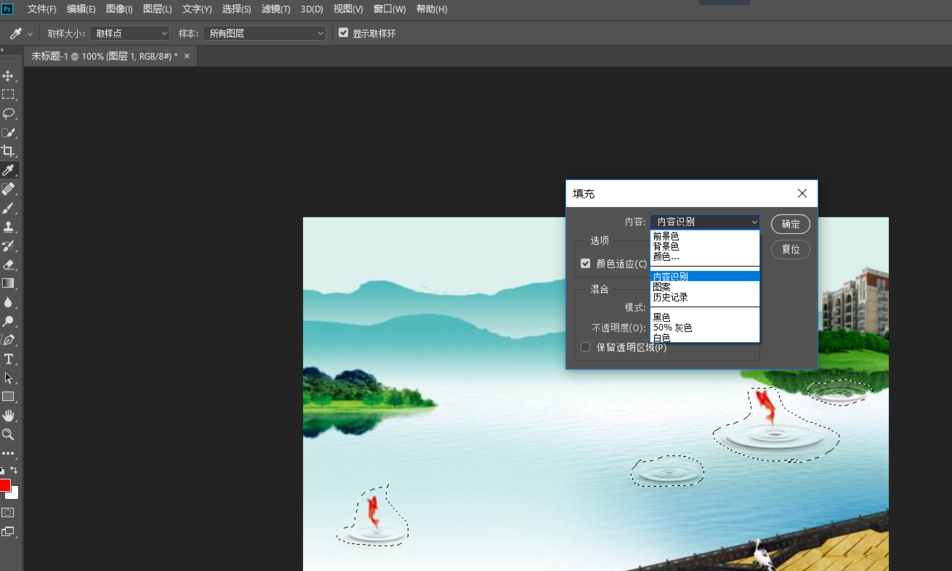
如图,我们可以看到那些不需要的元素已经去除了,
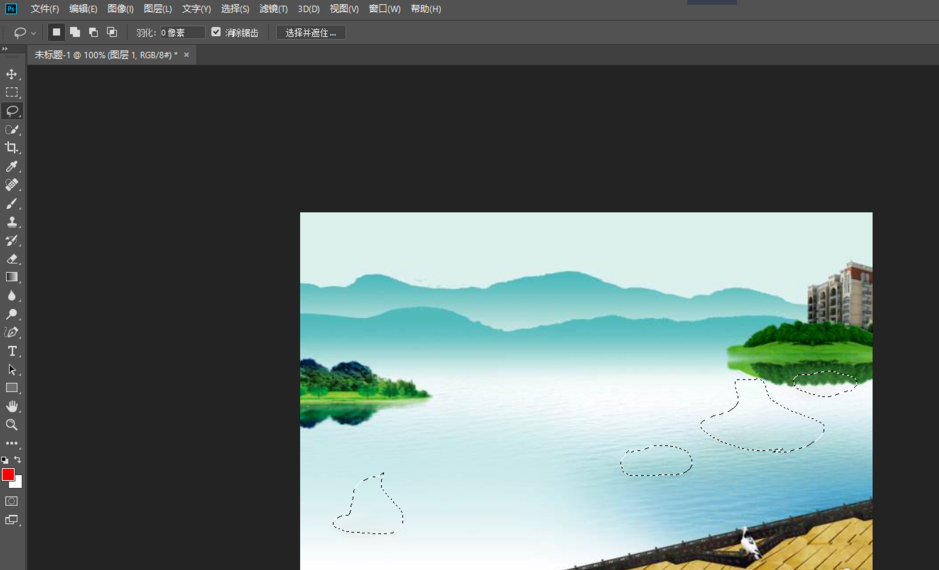
按住快捷键ctrl+D,取消选取,所有操作完成了。
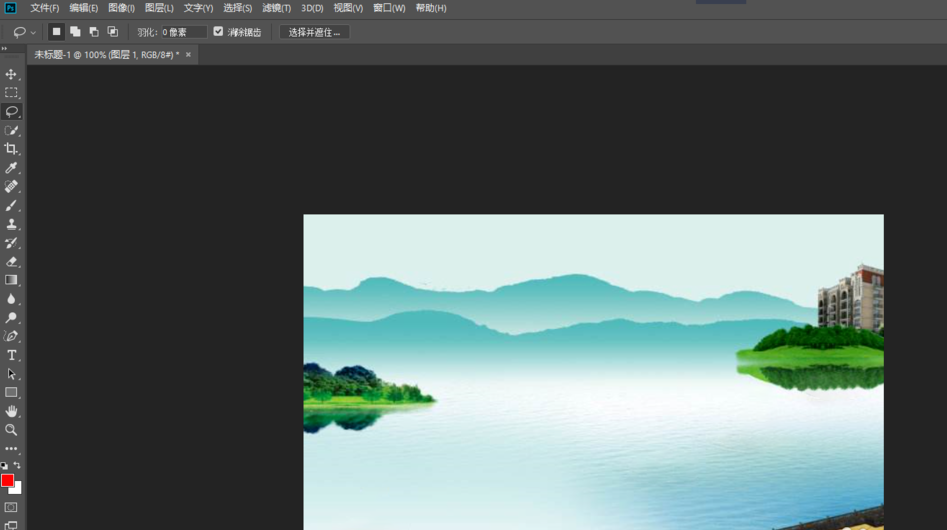
根据以上为你们描述的Photoshop迅速去除图片中元素的具体操作步骤,你们是不是都学会啦!
【文章出处:香港多ip站群服务器 http://www.558idc.com/hkzq.html提供,感恩】