想知道在PPT中如何自由控制插件开与关呢?今日在这里就为你们带来了PPT中自由控制插件开与关的具体操作方法。 启动PPT,在启动页面可以看到加载加载项的提示。软件需要一个一个加
想知道在PPT中如何自由控制插件开与关呢?今日在这里就为你们带来了PPT中自由控制插件开与关的具体操作方法。

启动PPT,在启动页面可以看到加载加载项的提示。软件需要一个一个加载加载项(安装的插件)后才能完全启动,可想而知,启动速度就会被影响。
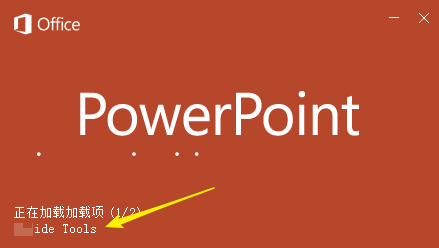
软件打开后,在菜单栏就能看到启用的插件。
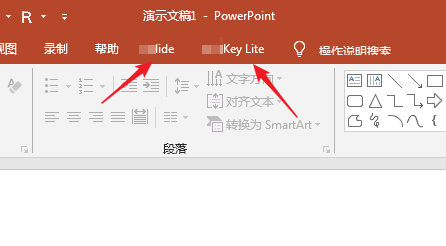
在自定义功能区设置窗口中,勾选【开发工具】和【加载项】,将开发工具显示在菜单中。
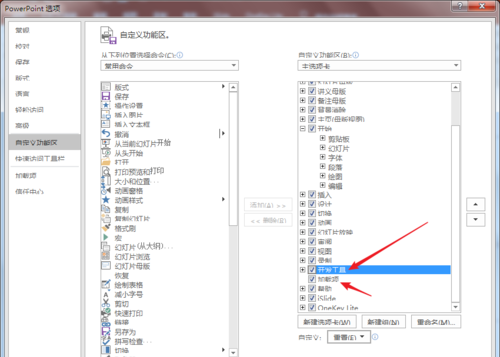
点击【开发工具】—【COM加载项】。
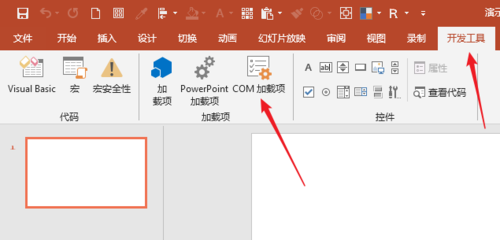
在打开的【COM加载项】窗口中,就可以看到自己安装了的插件。
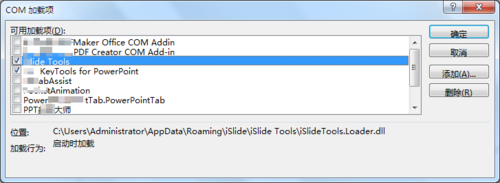
其实,可以取消勾选所有插件,那么,在软件启动时就不会自动加载,就会提升启动速度,而且启动后在菜单栏中也不会出现插件的身影。
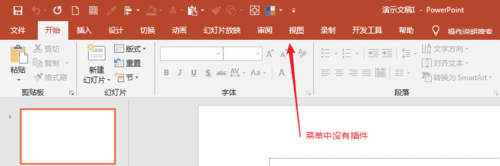
当启动软件后,如果需要使用到某个插件,再打开【COM加载项】,勾选需要的插件。
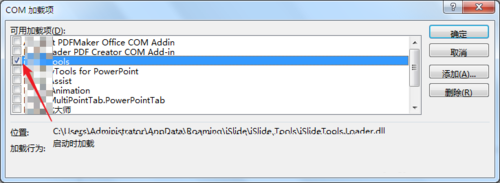
这样,这个插件就会又显示在菜单中,不需要使用的时候又取消勾选。就这样根据自身需要切换插件的开和关。
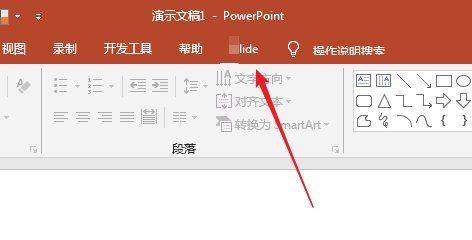
按照上文为你们描述的PPT中自由控制插件开与关的具体操作方法,你们自己也赶紧去试试吧!
