使用Microsoft Teams的时候,很多小伙伴不知道怎么关闭开机自启,下面小编就给大家带来Microsoft Teams关闭开机自启教程,有需要的小伙伴不要错过哦。 Microsoft Teams怎么关闭开机自启?Micr
使用Microsoft Teams的时候,很多小伙伴不知道怎么关闭开机自启,下面小编就给大家带来Microsoft Teams关闭开机自启教程,有需要的小伙伴不要错过哦。
Microsoft Teams怎么关闭开机自启?Microsoft Teams关闭开机自启教程
1、首先,打开Microsoft Teams。
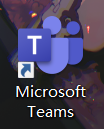
2、然后,单击箭头所指的地方。
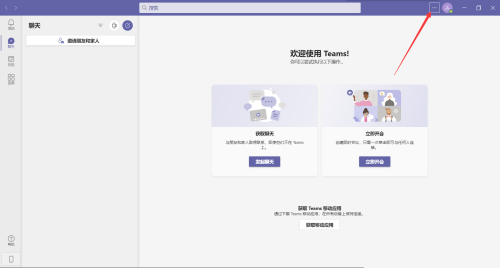
3、接着,单击设置。
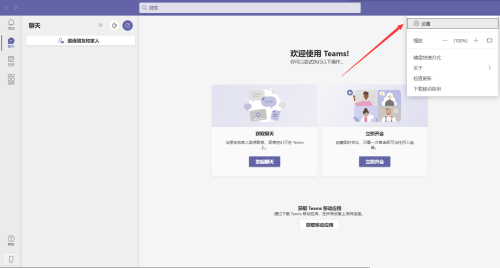
4、最后,将箭头所指的地方的前面的勾取消掉即可。
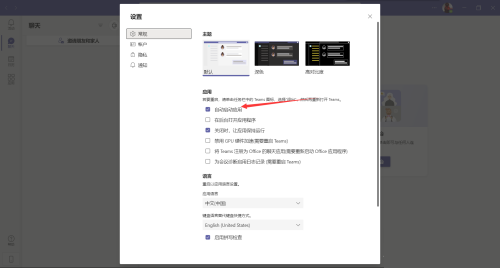
以上这篇文章就是Microsoft Teams关闭开机自启教程,更多教程尽在自由互联。
