很多小伙伴在使用Windows优化大师的时候,想知道怎么关闭右键快捷入口,下面小编就为大家分享方法,感兴趣的小伙伴不要错过哦! Windows优化大师怎么关闭右键快捷入口?Windows优化大
很多小伙伴在使用Windows优化大师的时候,想知道怎么关闭右键快捷入口,下面小编就为大家分享方法,感兴趣的小伙伴不要错过哦!
Windows优化大师怎么关闭右键快捷入口?Windows优化大师关闭右键快捷入口方法
1、首先在电脑桌面上找到"Windows优化大师"的快捷方式图标,如下图,双击打开运行它;
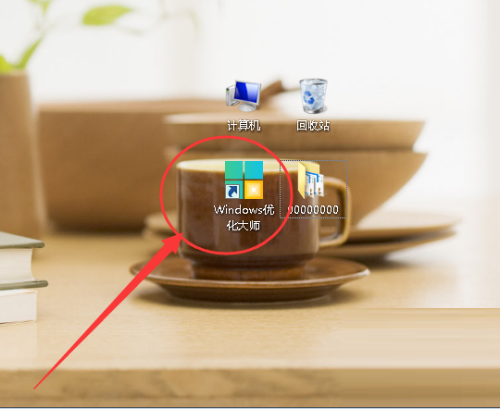
2、然后进入Windows优化大师软件主界面后,点击右上方的“三”三横图标,在下拉项中点击“设置”,打开设置页面;
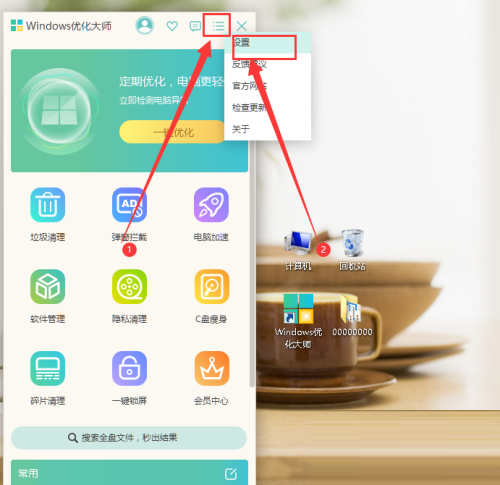
3、最后在设置页面中,点击“其他设置”,在里面找到“右键入口”,然后在右键入口下方取消所有选项的勾选,即可实现关闭右键的快捷入口。
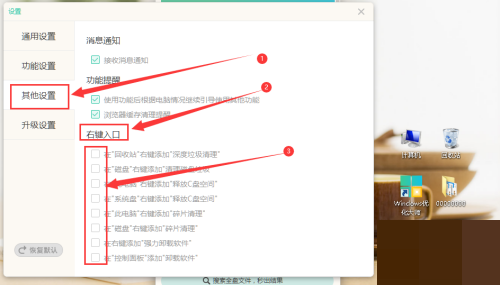
谢谢大家阅读观看,希望本文能帮到大家!
