本文实例为大家分享了Android仿QQ可拉伸头部控件的具体实现代码,供大家参考,具体内容如下 该控件大致思路: 1.采用继承listview加入头部view。 2.监听listview滚动。 3.自定义动画回弹。
本文实例为大家分享了Android仿QQ可拉伸头部控件的具体实现代码,供大家参考,具体内容如下
该控件大致思路:
1.采用继承listview加入头部view。
2.监听listview滚动。
3.自定义动画回弹。
先看效果吧:
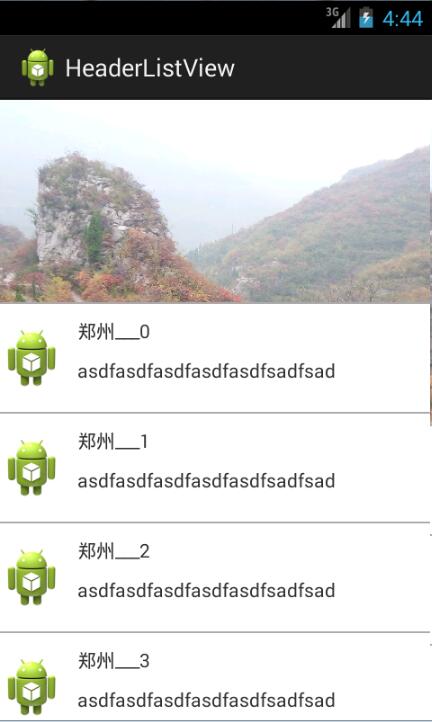
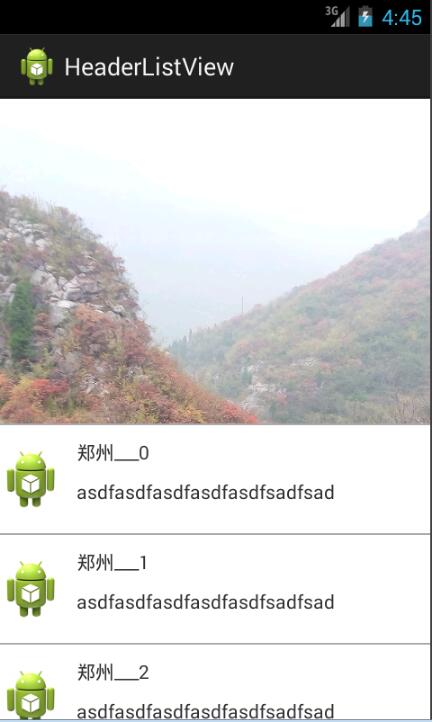
activity-main.xml布局如下:
<LinearLayout xmlns:android="http://schemas.android.com/apk/res/android" xmlns:tools="http://schemas.android.com/tools" android:layout_width="match_parent" android:layout_height="match_parent" android:orientation="horizontal" tools:context=".MainActivity" > <com.example.headerlistview.HeaderListView android:id="@+id/header_lv" android:layout_width="match_parent" android:layout_height="match_parent" android:cacheColorHint="@android:color/transparent" android:divider="@android:color/darker_gray" android:dividerHeight="1dip" android:duplicateParentState="true" android:scrollbars="none" > </com.example.headerlistview.HeaderListView> </LinearLayout>
headerview.xml布局:
<?xml version="1.0" encoding="utf-8"?> <LinearLayout xmlns:android="http://schemas.android.com/apk/res/android" android:layout_width="match_parent" android:layout_height="wrap_content" android:orientation="vertical" > <ImageView android:id="@+id/header_image" android:layout_width="match_parent" android:layout_height="150dip" android:scaleType="centerCrop" android:src="@drawable/lifei987" /> </LinearLayout>
list_item布局:
<?xml version="1.0" encoding="utf-8"?> <LinearLayout xmlns:android="http://schemas.android.com/apk/res/android" android:layout_width="match_parent" android:layout_height="80dip" android:gravity="center_vertical" android:orientation="horizontal" > " <ImageView android:layout_width="wrap_content" android:layout_height="wrap_content" android:src="@drawable/ic_launcher" /> <LinearLayout android:layout_width="match_parent" android:layout_height="80dip" android:layout_marginLeft="10dip" android:orientation="vertical" > <TextView android:id="@+id/tv_name" android:layout_width="wrap_content" android:layout_height="wrap_content" android:layout_marginTop="10dip" android:text="lifei" /> <TextView android:id="@+id/tv_describe" android:layout_width="wrap_content" android:layout_height="wrap_content" android:layout_marginTop="10dip" android:text="lifeiasdfasdfasfsadfasf" /> </LinearLayout> </LinearLayout>
activity代码:
package com.example.headerlistview;
import java.util.ArrayList;
import java.util.HashMap;
import java.util.List;
import java.util.Map;
import android.os.Bundle;
import android.app.Activity;
import android.view.LayoutInflater;
import android.view.Menu;
import android.view.View;
import android.widget.BaseAdapter;
import android.widget.ImageView;
import android.widget.ListView;
import android.widget.SimpleAdapter;
public class MainActivity extends Activity {
private HeaderListView header_lv;
private ImageView header_iv;
@Override
protected void onCreate(Bundle savedInstanceState) {
super.onCreate(savedInstanceState);
setContentView(R.layout.activity_main);
getHeaderView();
initView();
}
private void initView() {
// TODO Auto-generated method stub
header_lv=(HeaderListView) findViewById(R.id.header_lv);
header_lv.addHeaderView(getHeaderView());
header_lv.setHeaderView(header_iv);
header_lv.setAdapter(getSimpleAdapter());
}
public BaseAdapter getSimpleAdapter(){
List<Map<String, Object>> data=new ArrayList<Map<String,Object>>();
for(int i=0;i<15;i++){
Map<String, Object> map=new HashMap<String, Object>();
map.put("name", "郑州___"+i);
map.put("describe", "asdfasdfasdfasdfasdfsadfsad");
data.add(map);
}
SimpleAdapter simpleAdapter=new SimpleAdapter(this, data, R.layout.list_item, new String[]{"name","describe"}, new int[]{R.id.tv_name,R.id.tv_describe});
return simpleAdapter;
}
public View getHeaderView(){
View view= getLayoutInflater().inflate(R.layout.headerview, null);
header_iv =(ImageView) view.findViewById(R.id.header_image);
return view;
}
}
自定义控件HeaderListView:
package com.example.headerlistview;
import java.security.spec.ECField;
import android.annotation.SuppressLint;
import android.content.Context;
import android.util.AttributeSet;
import android.view.MotionEvent;
import android.view.View;
import android.view.animation.Animation;
import android.view.animation.Transformation;
import android.widget.ImageView;
import android.widget.ListView;
public class HeaderListView extends ListView {
private ImageView headerView;
private int headerView_initHeight;//imageview初始高度
public void setHeaderView(ImageView headerView) {
this.headerView = headerView;
}
public HeaderListView(Context context) {
super(context);
// TODO Auto-generated constructor stub
}
public HeaderListView(Context context, AttributeSet attrs, int defStyle) {
super(context, attrs, defStyle);
// TODO Auto-generated constructor stub
}
public HeaderListView(Context context, AttributeSet attrs) {
super(context, attrs);
// TODO Auto-generated constructor stub
}
/**
* listview焦点改变时--获取iamgeview高度的初始值,该值不能在构造方法中获取
*/
@Override
public void onWindowFocusChanged(boolean hasWindowFocus) {
// TODO Auto-generated method stub
super.onWindowFocusChanged(hasWindowFocus);
if(hasWindowFocus){
this.headerView_initHeight=headerView.getHeight();
}
}
@SuppressLint("NewApi") @Override
protected boolean overScrollBy(int deltaX, int deltaY, int scrollX,
int scrollY, int scrollRangeX, int scrollRangeY,
int maxOverScrollX, int maxOverScrollY, boolean isTouchEvent) {
// 滑动过头的时候调用
boolean bl=resizeHeaderView(deltaY);
return bl?true:super.overScrollBy(deltaX, deltaY, scrollX, scrollY, scrollRangeX,
scrollRangeY, maxOverScrollX, maxOverScrollY, isTouchEvent);
}
/**
* 控制imageview高度的增加
* @param deltaY 偏移量
*/
private boolean resizeHeaderView(int deltaY) {
if(Math.abs((double)deltaY)<200){
if(deltaY<0){
headerView.getLayoutParams().height=headerView.getHeight()-deltaY;
//重新绘制
headerView.requestLayout();
}else{
headerView.getLayoutParams().height=headerView.getHeight()-deltaY;
headerView.requestLayout();
}
}
return false;
}
@Override
protected void onScrollChanged(int l, int t, int oldl, int oldt) {
// TODO Auto-generated method stub
super.onScrollChanged(l, t, oldl, oldt);
//获取imageview父控件
View parent=(View) headerView.getParent();
//当父控件的top值小于零或者高度大于原始高度时触发
if(parent.getTop()<0||headerView.getHeight()>headerView_initHeight){
headerView.getLayoutParams().height=headerView.getHeight()+parent.getTop();
parent.layout(parent.getLeft(),0, parent.getRight(), parent.getHeight());
headerView.requestLayout();
}
}
@Override
public boolean onTouchEvent(MotionEvent ev) {
// TODO Auto-generated method stub
if(ev.getAction()==MotionEvent.ACTION_UP||ev.getAction()==MotionEvent.ACTION_CANCEL){
MyAnimation animation=new MyAnimation(headerView, headerView_initHeight);
animation.setDuration(200);
headerView.startAnimation(animation);
}
return super.onTouchEvent(ev);
}
public class MyAnimation extends Animation{
private ImageView header_iv;
private int currentHeight;
private int targetHeight;
private int poorHeight;
public MyAnimation(ImageView iv,int targetHeight){
this.header_iv=iv;
this.targetHeight=targetHeight;
this.currentHeight=iv.getHeight();
this.poorHeight=this.currentHeight-this.targetHeight;
}
/**
* 动画执行期间执行该方法,不断执行
* interpolatedTime:当前时间与duration的时间比(时间执行百分比)
*/
@Override
protected void applyTransformation(float interpolatedTime,
Transformation t) {
// TODO Auto-generated method stub
super.applyTransformation(interpolatedTime, t);
this.header_iv.getLayoutParams().height=(int)(currentHeight-poorHeight*interpolatedTime);
this.header_iv.requestLayout();
}
}
}
以上就是本文的全部内容,希望对大家的学习有所帮助,也希望大家多多支持自由互联。
