事件是 Android 平台与用户交互的手段。当用户对手机进行操作时,会产生各种各样的输入事件,Android 框架捕获到这些事件,进而进行处理。 Android 平台提供了多种用于获取用户输入事件
Android 平台提供了多种用于获取用户输入事件的方式,考虑到用户事件都是在特定的用户界面中产生的,因此 Android 选用特定 View 组件来获取用户输入事件的方式,由 View 组件提供事件的处理方法。这就是为什么 View 类内部带有处理特定事件的监听器。
事件监听器
监听器用于对特定事件进行监听,一旦监听到特定事件,则由监听器截获该事件,并回调自身的特定方法对事件进行处理。在教程之前的实例中,我们使用的事件处理方式都是监听器。根据用户输入方式的不同,View 组件将截获的事件分为 6 种,对应以下 6 种事件监听器接口。
1) OnClickListener 接口
此接口处理的是单击事件,例如,在 View 上进行单击动作,在 View 获得焦点的情况下单击“确定”按钮或者单击轨迹球都会触发该事件。当单击事件发生时,OnClickListener 接口会回调 public void onClick(View v) 方法对事件进行处理。其中参数 v 指的是发生单击事件的 View 组件。
2) OnLongClickListener 接口
此接口处理的是长按事件,当长时间按住某个 View 组件时触发该事件。其对应的回调方法为 public boolean onLongClick(View v),当返回 true 时,表示已经处理完此事件,若事件未处理完,则返回 false,该事件还可以继续被其他监听器捕获并处理。
3) OnFocusChangeListener 接口
此接口用于处理 View 组件焦点改变事件。当 View 组件失去或获得焦点时会触发该事件。其对应的回调方法为 public void onFocusChange(View v, Boolean hasFocus),其中参数 v 表示产生事件的事件源,hasFocus 表示事件源的状态,即是否获得焦点。
4) OnKeyListener 接口
此接口用于对手机键盘事件进行监听,当View获得焦点并且键盘被敲击时会触发该事件。其对应的回调方法为 public boolean onKey(View v, int keyCode, KeyEvent event)。
方法参数说明:
- keyCode 为键盘码。
- event 为键盘事件封装类的对象。
5) OnTouchListener 接口
此接口用来处理手机屏幕事件,当在 View 的范围内有触摸、按下、抬起、滑动等动作时都会触发该事件,并触发该接口中的回调方法。其对应的回调方法为 public boolean onTouch(View v, MotionEvent event),对应的参数同上。
6) OnCreateContextMenuListener 接口
此接口用于处理上下文菜单被创建的事件。其对应的回调方法为 public void onCreateContextMenu(ContextMenu menu, View v, ContextMenuInfo info),其中参数 menu 为事件的上下文菜单,参数 info 是该对象中封装了有关上下文菜单的其他信息。
在之前Android菜单教程实例 MenusDemo 中(网址:http://c.biancheng.net/view/3035.html),创建上下文菜单使用的是 registerForContextMenu(View v)方法,其本质是为 View 组件 v 注册该接口,并实现了相应的回调方法。
回调事件响应
在 Android 框架中,除了可以使用监听器进行事件处理之外,还可以通过回调机制进行事件处理。Android SDK 为 View 组件提供了 5 个默认的回调方法,如果某个事件没有被任意一个 View 处理,就会在 Activity 中调用响应的回调方法,这些方法分别说明如下。
false 表示该事件还可以被其他监听器处理 public boolean onKeyUp(int keyCode, KeyEvent event) 接口 KeyEvent.Callback中的抽象方法 按钮向上弹起时被调用 keyCode 即键盘码,系统根据键盘码得知按下的是哪个按钮。 event为按钮事件的对象,包含触发事件的详细信息。例如事件的类型、状态等 true 代表已完成处理此事件
false 表示该事件还可以被其他监听器处理 public boolean onTouchEvent(MotionEvent event) 方法在 View 中定义 用户触摸屏幕时被自动调用 event 为触摸事件封装类的对象,封装了该事件的相关信息
当用户触摸到屏幕,屏幕被按下时,MotionEvent.getAction()的值为 MotionEvent.ACTION_ DOWN; 当用户将触控物体离开屏幕时,MotionEvent.getAction() 的值为 MotionEvent.ACTION_UP; 当触控物体在屏幕上滑动时,MotionEvent.getAction() 的值为 MotionEvent.ACTION_MOVE。 true 表示事件处理完成
false 表示未完成 public boolean onTrackballEvent(MotionEvent event) 处理手机中轨迹球的相关事件。
在 Activity 中重写,也可以在 View 中重写 event 为手机轨迹球事件封装类的对象。 true 表示事件处理完成
false 表示未完成 protected void onFocusChanged(boolean gainFocus, int direction, Rect previouslyFocusedRect) 只能在 View 中重写,当 View 组件焦点改变时被自动调用 gainFocus 表示触发该事件的 View 是否获得了焦点,获得焦点为 true。
参数 direction 表示焦点移动的方向。
参数 previouslyFocusedRect 是在触发事件的 View 的坐标系中前一个获得焦点的矩形区域 无
界面事件响应实例
在之前的教程中,多次使用监听器对事件进行处理,应该此已经很熟悉了。接下来我们将通过一个实例来演示回调事件响应的处理过程,该实例 EventDemo 的运行效果如图 1 所示。
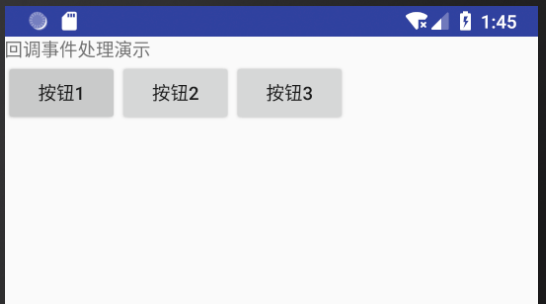
图 1 实例EventDemo的运行效果 其布局文件 main.xml 内容如下:
<?xml version="l.0" encoding="utf-8"?>
<LinearLayout xmlns:android="http://schemas.android.com/apk/res/android"
android:layout_width="fill_parent"
android:layout_height="fill_parent"
android:orientation="vertical">
<TextView
android:layout_width="fill_parent"
android:layout_height="wrap_content"
android:text="回调事件处理演示" />
<LinearLayout
android:layout_width="wrap_content"
android:layout_height="wrap_content"
android:orientation="horizontal">
<Button
android:id="@+id/button1"
android:layout_width="wrap_content"
android:layout_height="wrap_content"
android:focusableInTouchMode="true"
android:text="按钮1" />
<Button
android:id="@+id/button2"
android:layout_width="wrap_content"
android:layout_height="wrap_content"
android:focusableInTouchMode="true"
android:text="按钮2" />
<Button
android:id="@+id/button3"
android:layout_width="wrap_content"
android:layout_height="wrap_content"
android:focusableInTouchMode="true"
android:text="按钮3" />
</LinearLayout>
</LinearLayout>
当用户在屏幕上做移动触摸、单击按钮等操作时,主 Activity MainActivity 会捕获相应事件并进行处理,在 LogCat 中打印相关内容,运行效果如图 2 所示。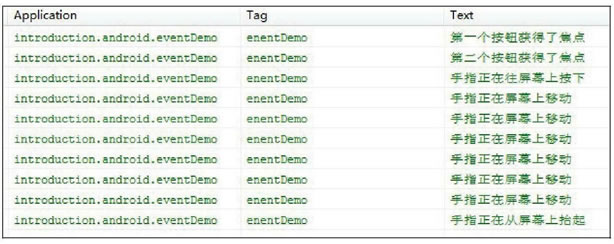
图 2 Activity EventDemo捕获事件 EventDemo.java代码如下:
package introduction.android.notidemo;
import android.app.Activity;
import android.content.Context;
import android.graphics.Rect;
import android.os.Bundle;
import android.util.Log;
import android.view.KeyEvent;
import android.view.MotionEvent;
import android.view.View;
import android.view.View.OnFocusChangeListener;
import android.widget.Button;
import android.widget.Toast;
public class MainActivity extends Activity implements OnFocusChangeListener {
Button[] buttons = new Button[3];
@Override
public void onCreate(Bundle savedInstanceState) {
super.onCreate(savedInstanceState);
setContentView(R.layout.activity_main);
buttons[0] = (Button) findViewById(R.id.button1);
buttons[1] = (Button) findViewById(R.id.button2);
buttons[2] = (Button) findViewById(R.id.button3);
for (Button button : buttons) {
button.setOnFocusChangeListener(this);
}
}
//按钮按下触发的事件
public boolean onKeyDown(int keyCode, KeyEvent event) {
switch (keyCode) {
case KeyEvent.KEYCODE_DPAD_UP:
DisplayInformation("按上下方向键,KEYCODE_DPAD_UP");
break;
case KeyEvent.KEYCODE_DPAD_DOWN:
DisplayInformation("按上下方向键,KEYCODE__DPAD_UP");
break;
}
return false;
}
//按钮弹起触发的案件
public boolean onKeyUp(int keyCode, KeyEvent event) {
switch (keyCode) {
case KeyEvent.KEYCODE_DPAD_UP:
DisplayInformation("松开上方向键,KEYCODE_DPAD_UP");
break;
case KeyEvent.KEYCODE_DPAD_DOWN:
DisplayInformation("松开下方向键,KEYCODE_DPAD_UP");
break;
}
return false;
}
//触摸事件
public boolean onTouchEvent(MotionEvent event) {
switch (event.getAction()) {
case MotionEvent.ACTION_DOWN:
DisplayInformation("手指正在往屏幕上按下");
break;
case MotionEvent.ACTION_MOVE:
DisplayInformation("手指正在往屏幕上移动");
break;
case MotionEvent.ACTION_UP:
DisplayInformation("手指正在往屏幕上按抬起");
break;
}
return false;
}
//焦点事件
@Override
public void onFocusChange(View view, boolean arg1) {
switch (view.getId()) {
case R.id.button1:
DisplayInformation("第一个按钮获得了焦点");
break;
case R.id.button2:
DisplayInformation("第二个按钮获得了焦点");
break;
case R.id.button3:
DisplayInformation("第三个按钮获得了焦点");
break;
}
}
//显示Toast
public void DisplayInformation(String string) {
//Toast.makeText (EventDemo.this,string,Toast.LENGTH_SHORT).show();
Log.i("enentDemo", string);
}
}
