本文实例为大家分享了JS实现弹幕小案例的具体代码,供大家参考,具体内容如下 效果图: 步骤分析: 1、收集用户输入内容,根据内容创建一个标签--span,追加到某个容器中 2、为元
本文实例为大家分享了JS实现弹幕小案例的具体代码,供大家参考,具体内容如下
效果图:
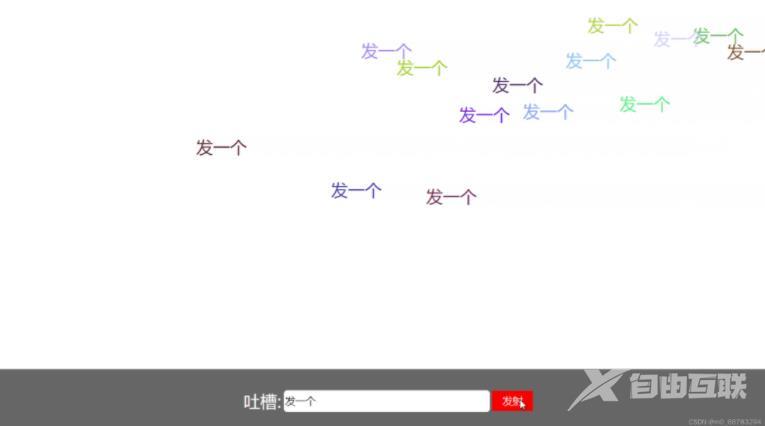
步骤分析:
1、收集用户输入内容,根据内容创建一个标签--span,追加到某个容器中
2、为元素设置位置
- left:右侧--大容器外面
- top:上半区
3、通过样式设置来实现元素的动画,也可以通过定时器的方式实现动画
4、细节
- 文本颜色随机
- span动画结束之后应该进行自动的清除
html代码:
<div class="boxDom" id="boxDom"> <div class="idDom" id="idDom"> <div class="content"> <p class="title">吐槽:</p> <input type="text" class="text" id="text" /> <button type="button" class="btn" id="btn">发射</button> </div> </div> </div>
css代码:
<style type="text/css">
html,
body {
margin: 0px;
padding: 0px;
width: 100%;
height: 100%;
font-family: '微软雅黑';
font-size: 62.5%;
}
.boxDom {
width: 100%;
height: 100%;
position: relative;
overflow: hidden;
}
.idDom {
width: 100%;
height: 100px;
background: #666;
position: fixed;
bottom: 0px;
}
.content {
display: inline-block;
width: 430px;
height: 40px;
position: absolute;
left: 0px;
right: 0px;
top: 0px;
bottom: 0px;
margin: auto;
}
.title {
display: inline;
font-size: 4em;
vertical-align: bottom;
color: #fff;
}
.text {
border: none;
width: 300px;
height: 30px;
border-radius: 5px;
font-size: 2.4em;
}
.btn {
width: 60px;
height: 30px;
background: #f90000;
border: none;
color: #fff;
font-size: 2.4em;
}
span {
/* width: 300px; */
height: 40px;
position: absolute;
overflow: hidden;
color: #000;
font-size: 4em;
line-height: 1.5em;
cursor: pointer;
white-space: nowrap;
}
</style>
JS代码:
// 获取元素
let btn = document.querySelector('#btn')
let text = document.querySelector('#text')
let boxDom = document.querySelector('#boxDom')
// 为按钮绑定事件
btn.addEventListener('click', function() {
// 获取用户输入内容
// 表单元素input的值的获取是使用value
let content = text.value
// trim:去除左右空格
if (content.trim().length == 0) {
alert('请输入一个内容再发弹幕')
return
}
// 创建一个元素
// createElement:创建元素
let span = document.createElement('span')
span.innerText = content
// 为元素设置样式
// clientWidth:获取元素的实际宽度
// 设置left值为元素右侧外
span.style.left = boxDom.clientWidth + 'px'
// 设置top为上半区随机位置
span.style.top =
parseInt((Math.random() * boxDom.clientHeight) / 2) + 'px'
// span.style.color = setColor()
//设置字体的随机颜色
span.style.color = `rgb(${Math.random() * 255},${Math.random() *
255},${Math.random() * 255})`
// 让元素动起来 -- 配合过渡样式
// setTimeout(() => {
// span.style.left = -span.clientWidth + 'px'
// }, 200)
// 距停止位置的距离
let dis = boxDom.clientWidth
// setInterval(需要执行的函数,时间间隔)
let tid = setInterval(function() {
dis -= 1
span.style.left = dis + 'px'
// 移动到目标位置,清除定时器
if (dis < -span.clientWidth) {
clearInterval(tid)
// 将当前的span移除
span.remove()
}
}, 4)
// 添加到指定容器中
// insertBefore:将指定的元素插入到参照元素的前面:父容器.insertBefore(子元素,参照元素)
// appendChild:将元素追加到所有子元素的最后: 父容器.appendChild(子元素)
// insertBefore:一定传入两个参数
boxDom.insertBefore(span, boxDom.children[0])
})
以上就是本文的全部内容,希望对大家的学习有所帮助,也希望大家多多支持自由互联。
