目录 安装 Spire.Presentation for .NET 将PPT或PPTX转换为PNG 将PPT或PPTX转换为SVG 由于大多数便携式设备支持浏览图片而不支持浏览PowerPoint 文件,所以相比较而言,图像对于用户而言更加友好。
目录
- 安装 Spire.Presentation for .NET
- 将PPT或PPTX转换为PNG
- 将PPT或PPTX转换为SVG
由于大多数便携式设备支持浏览图片而不支持浏览PowerPoint 文件,所以相比较而言,图像对于用户而言更加友好。除此之外,将PowerPoint文档转换为图像也可以防止对内容做出修改。在本文中,我将展示如何使用 Spire.Presentation for .NET 在C#/VB.NET程序中,将PowerPoint(PPT 和 PPTX)转换为 PNG 或 SVG。
安装 Spire.Presentation for .NET
首先,我们需要将 Spire.Presentation for .NET 包中包含的 DLL 文件添加为 .NET 项目中的引用。可以从此链接下载 DLL 文件,也可以通过NuGet 安装 DLL 文件。
PM> Install-Package Spire.Presentation
将PPT或PPTX转换为PNG
C#
using Spire.Presentation;
using System;
using System.Drawing;
using System.Drawing.Imaging;
namespace ConvertPowerPointToPng
{
class Program
{
static void Main(string[] args)
{
//初始化Presentation实例
Presentation presentation = new Presentation();
//加载一个PowerPoint文档
presentation.LoadFromFile("模板.pptx");
//遍历PowerPoint文档中的幻灯片并保存为PNG图片
for (int i = 0; i < presentation.Slides.Count; i++)
{
Image image = presentation.Slides[i].SaveAsImage();
String fileName = String.Format("图片{0}.png", i);
image.Save(fileName, System.Drawing.Imaging.ImageFormat.Png);
}
}
}
}
VB.NET
Imports Spire.Presentation
Imports System
Imports System.Drawing
Imports System.Drawing.Imaging
Namespace ConvertPowerPointToPng
Class Program
Shared Sub Main(ByVal args() As String)
'初始化Presentation实例
Dim presentation As Presentation = New Presentation()
'加载一个PowerPoint文档
presentation.LoadFromFile("模板.pptx")
'遍历PowerPoint文档中的幻灯片并保存为PNG图片
Dim i As Integer
For i = 0 To presentation.Slides.Count- 1 Step i + 1
Dim image As Image = presentation.Slides(i).SaveAsImage()
Dim fileName As String = String.Format("图片{0}.png",i)
image.Save(fileName, System.Drawing.Imaging.ImageFormat.Png)
Next
End Sub
End Class
End Namespace
效果图

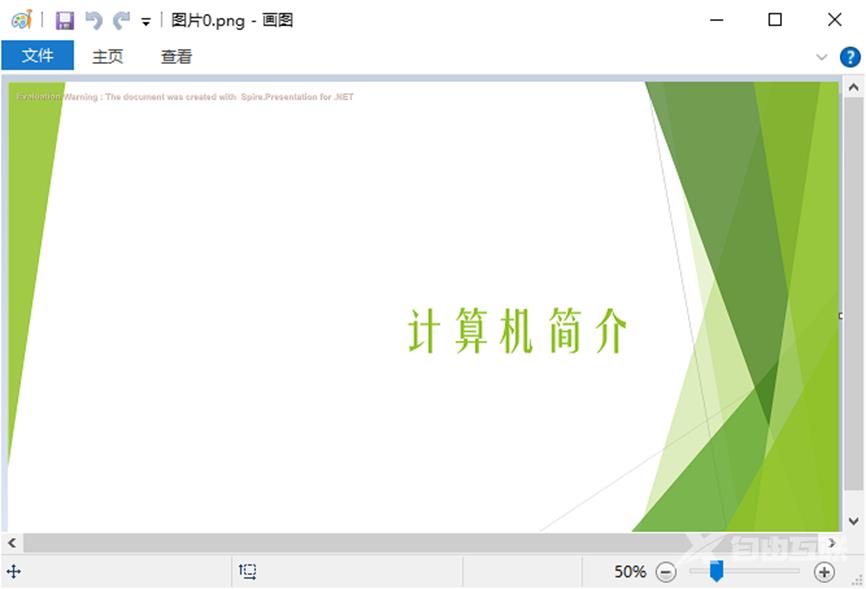
将PPT或PPTX转换为SVG
C#
using System.Collections.Generic;
using System.IO;
namespace PPTtoSVG
{
class Program
{
static void Main(string[] args)
{
//初始化Presentation实例
Presentation presentation = new Presentation();
//加载一个PowerPoint文档
presentation.LoadFromFile("模板.pptx");
//将PowerPoint转换为SVG图像并以字节形式存储在列队中
Queue<byte[]> svgBytes = presentation.SaveToSVG();
//获取列队中字节数组生成SVG文件
int len = svgBytes.Count;
for (int i = 0; i < len; i++)
{
FileStream fs = new FileStream(string.Format("图片-{0}.svg", i), FileMode.Create);
byte[] bytes = svgBytes.Dequeue();
fs.Write(bytes, 0, bytes.Length);
presentation.Dispose();
}
}
}
}
VB.NET
Imports System.Collections.Generic
Imports System.IO
Namespace PPTtoSVG
Class Program
Shared Sub Main(ByVal args() As String)
'初始化Presentation实例
Dim presentation As Presentation = New Presentation()
'加载一个PowerPoint文档
presentation.LoadFromFile("模板.pptx")
'将PowerPoint转换为SVG图像并以字节形式存储在列队中
Dim svgBytes()> As Queue<byte = presentation.SaveToSVG()
'获取列队中字节数组生成SVG文件
Dim len As Integer = svgBytes.Count
Dim i As Integer
For i = 0 To len- 1 Step i + 1
Dim fs As FileStream = New FileStream(String.Format("图片-{0}.svg",i),FileMode.Create)
Dim bytes() As Byte = svgBytes.Dequeue()
fs.Write(bytes, 0, bytes.Length)
presentation.Dispose()
Next
End Sub
End Class
End Namespace
效果图


以上就是C#/VB.NET实现PPT或PPTX转换为图像功能的详细内容,更多关于C# PPT转图像的资料请关注自由互联其它相关文章!
