有网友使用的win11电脑系统最近出现想故障,引起运行缓慢卡顿,严重影响工作效率,想通过重装系统的方法来解决,咨询小编电脑系统安装win11专业版的方法,下面就给大家分享下电脑系统怎么安装win11专业版。
工具/原料:
系统版本:win11专业版
品牌型号:惠普14-d046TU
软件版本:小白一键重装系统v2990
方法/步骤:
方法一:一键重装win11系统
1、首先下载安装小白一键重装系统软件,打开后选择在线重装,点击要安装的win11系统,点击下一步。
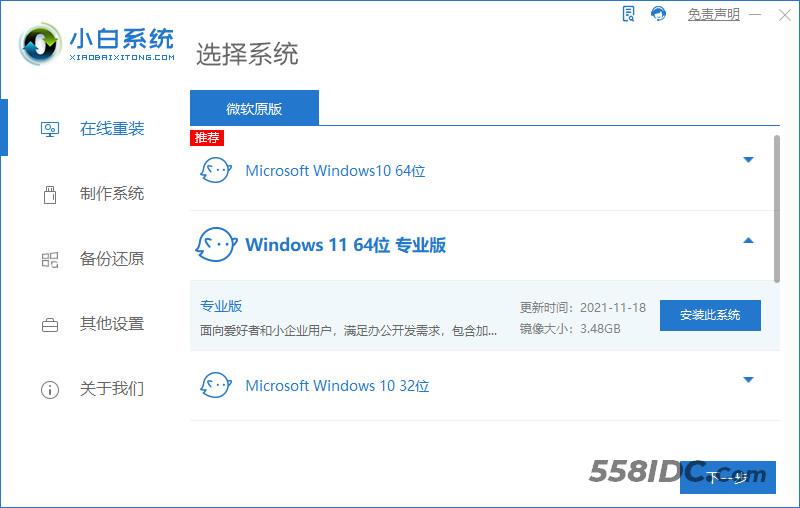
2、勾选要同时安装的其他应用软件。

2、等待软件下载搜集安装系统所需要的各种资源。
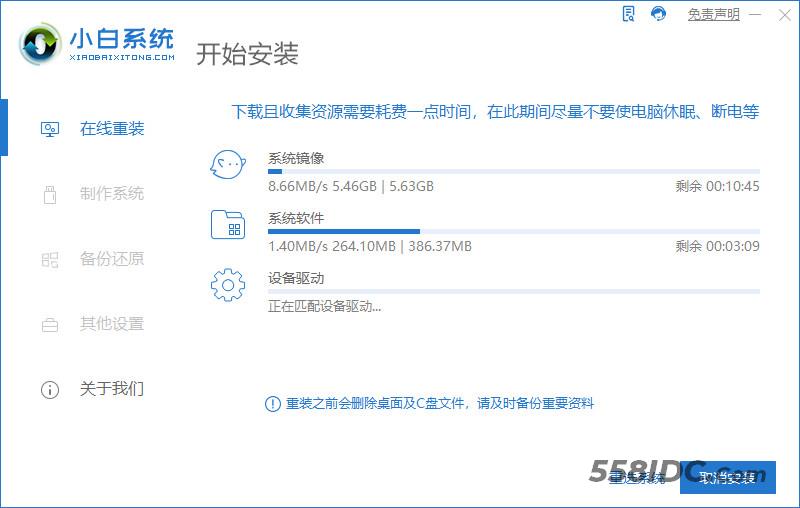
4、提示系统安装环境部署完毕后,点击立即重启。
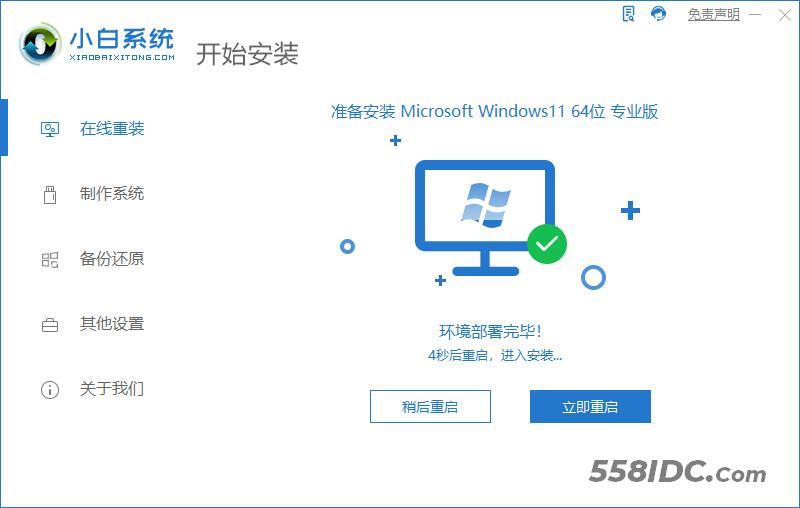
5、进入启动管理器界面,选择第二项回车。
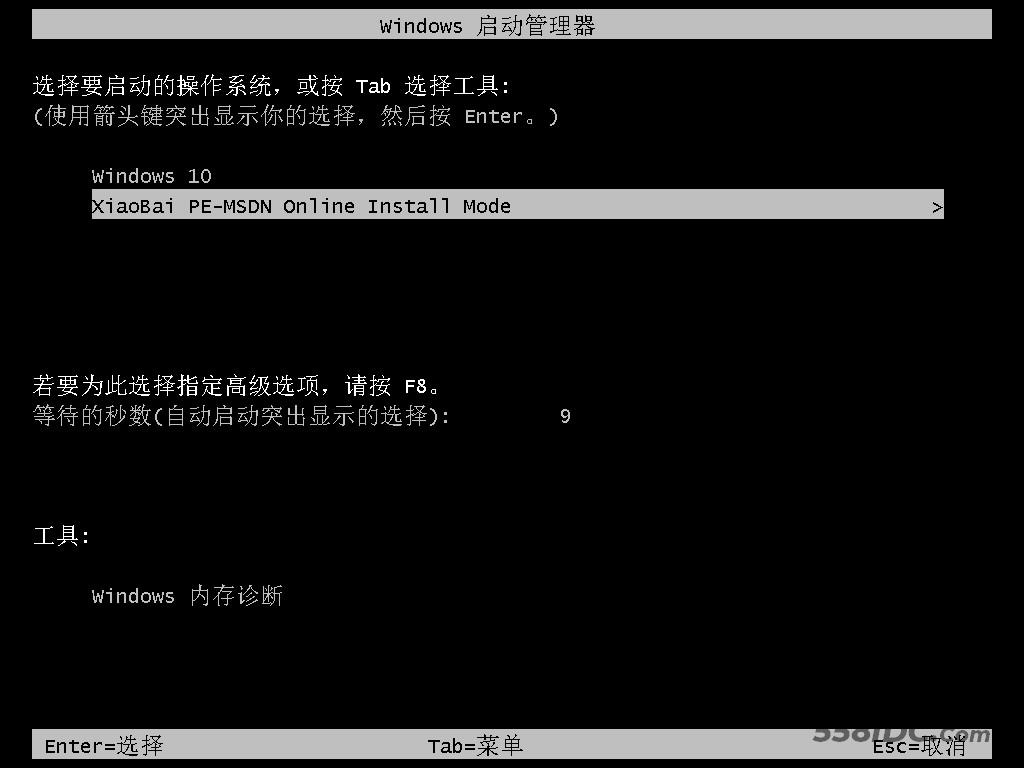
6、等待系统格式化分区自动安装。
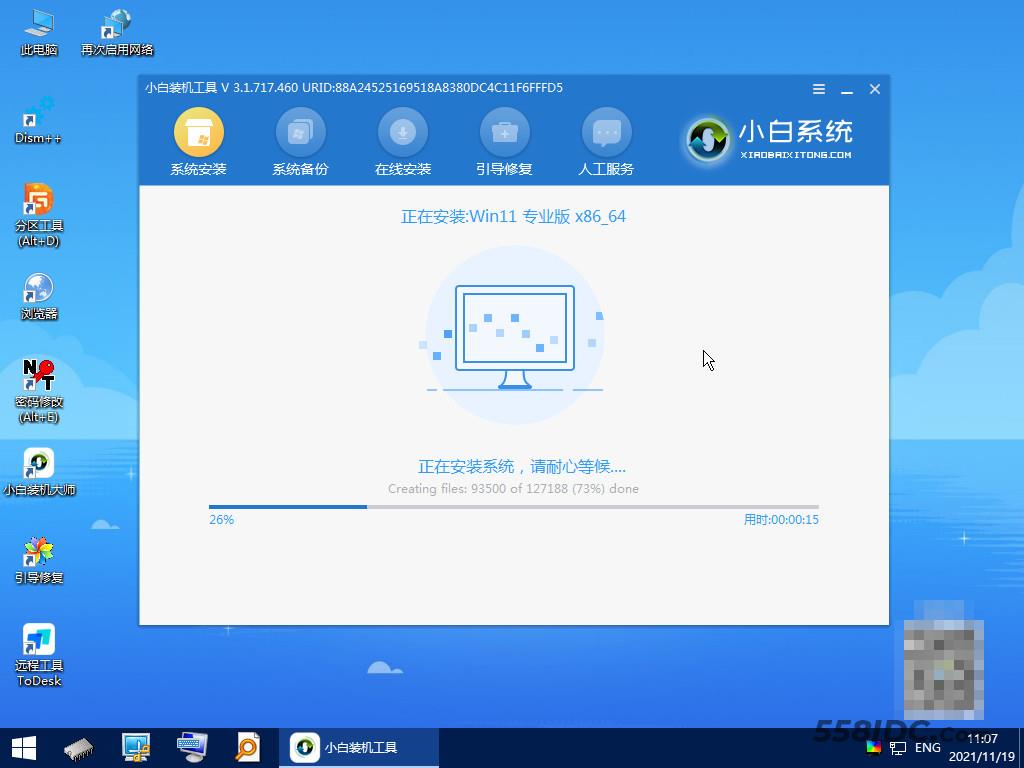
7、安装完后点击自动重启。
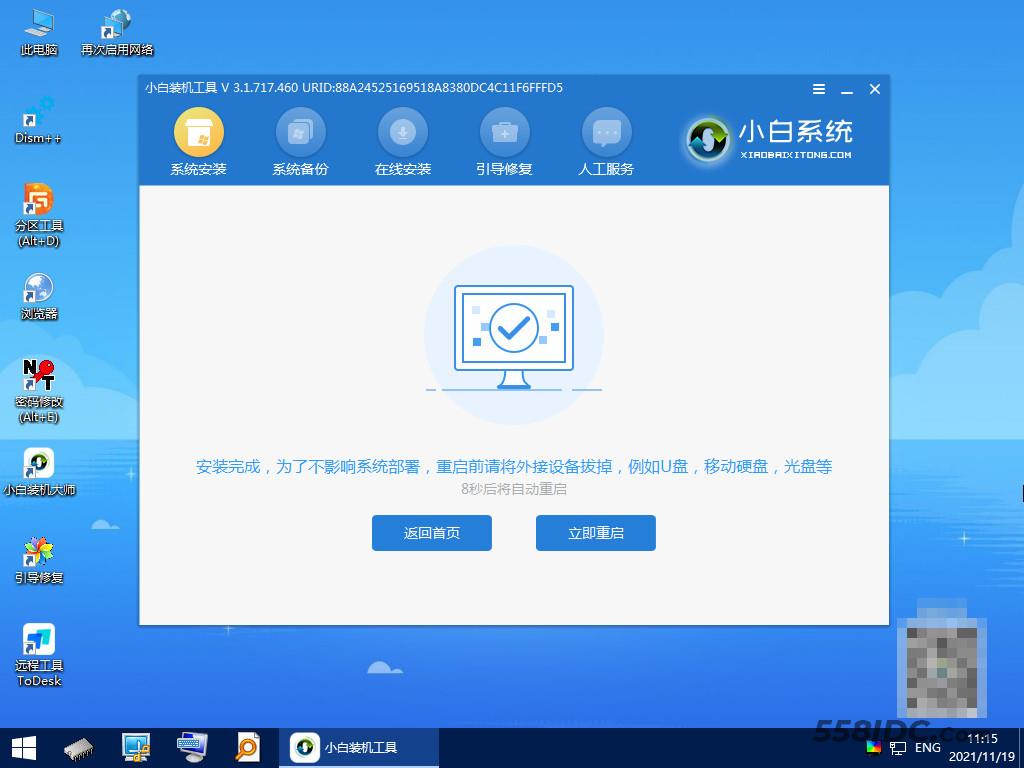
8、等待系统自动进入到桌面,电脑系统安装win11完成。
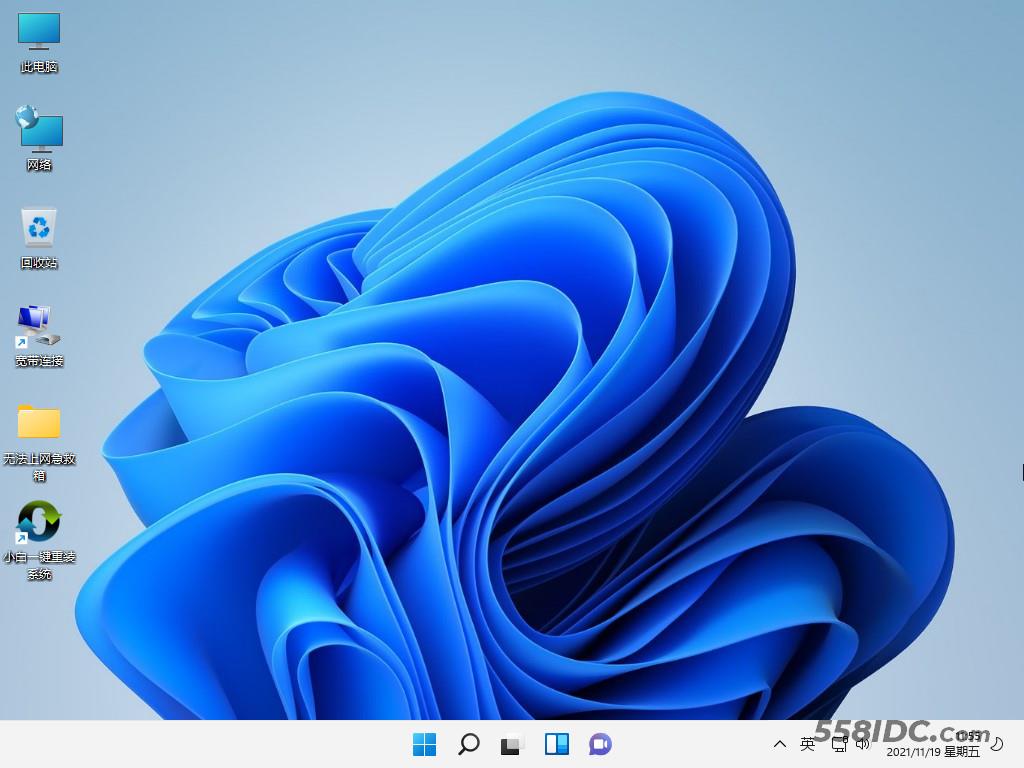
方法二:u盘重装win11系统
1、下载小白软件后,将u盘插入好用的电脑,打开软件,点击开始制作启动盘。
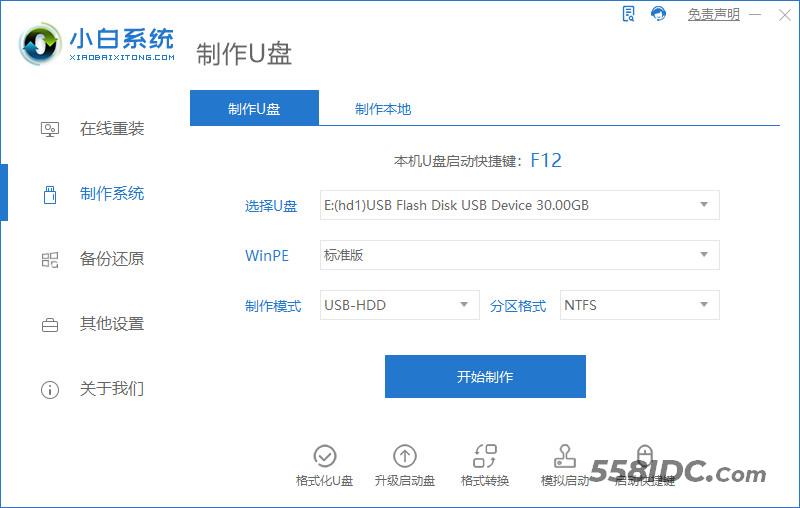
2、选择好要制作的系统版本,点击开始制作。
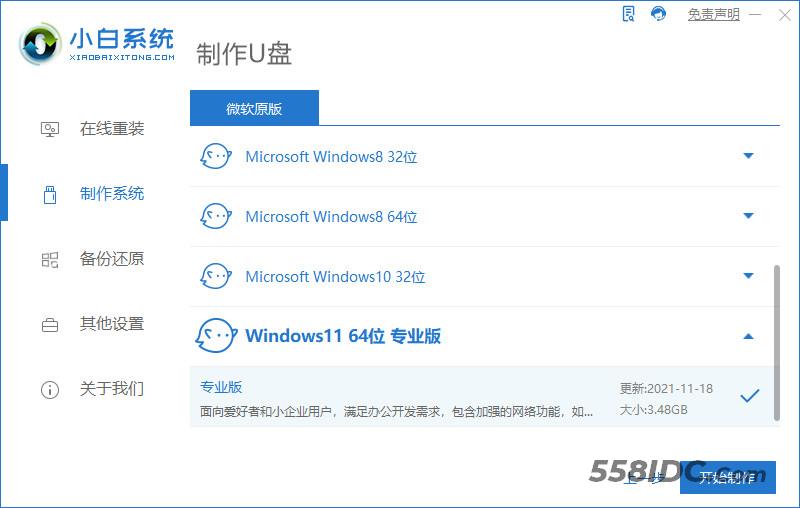
3、确认好已备份好所有资料,点击确定。
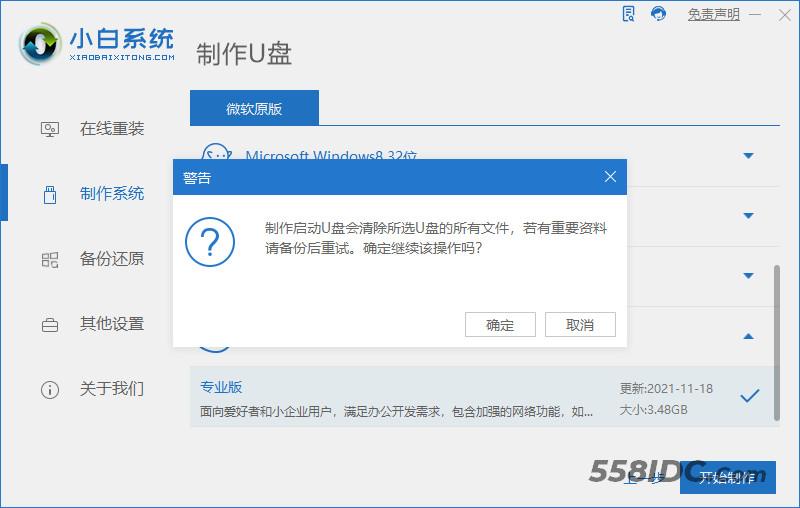
4、等待下载安装系统所需要的各种资源。
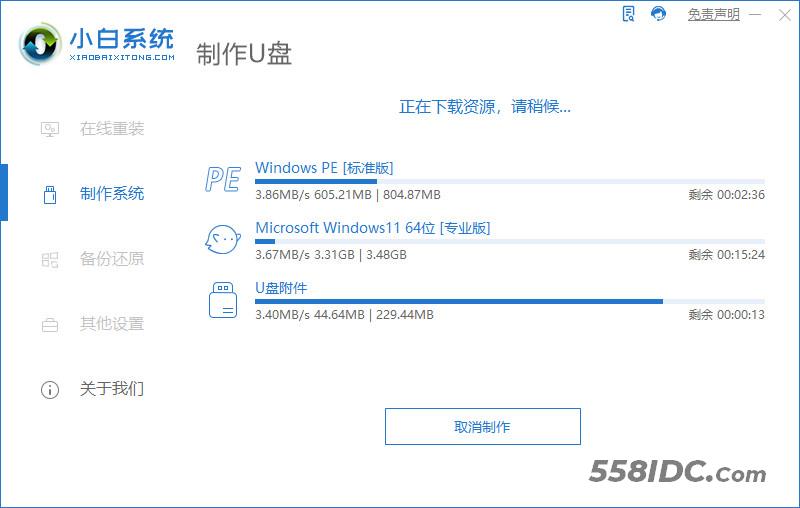
5、提示u盘制作完成后点击取消。
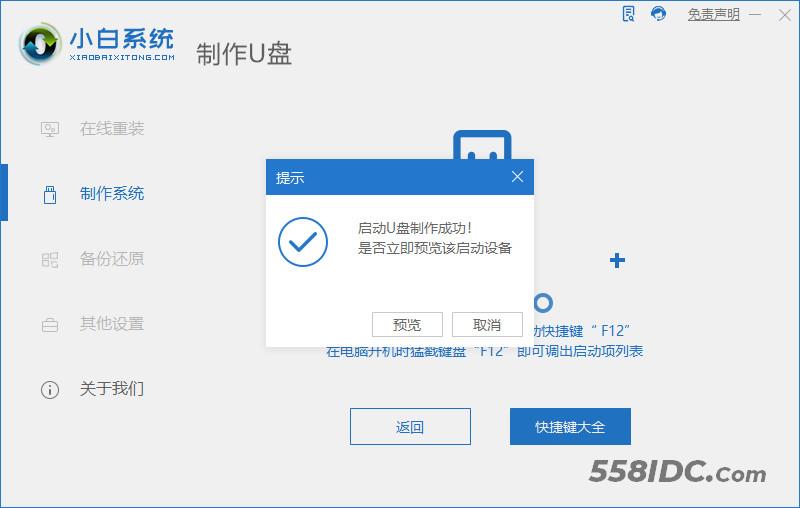
6、将u盘插入要安装系统的电脑,开机按启动热键进入系统,点击Boot选项卡,选择Boot Option #1项,回车。
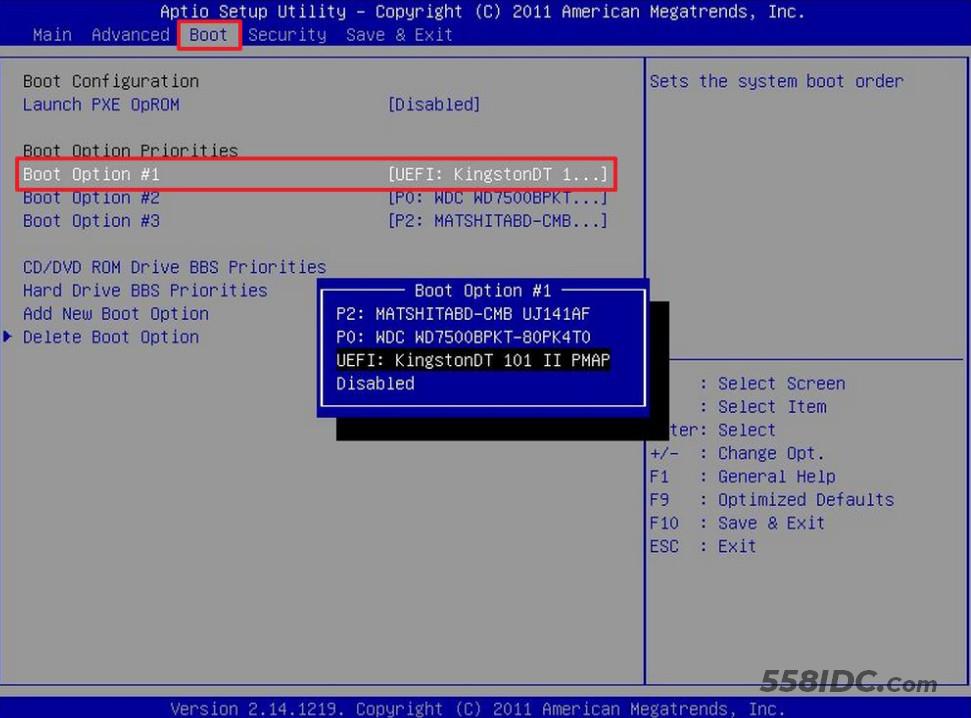
7、等待系统自动安装。
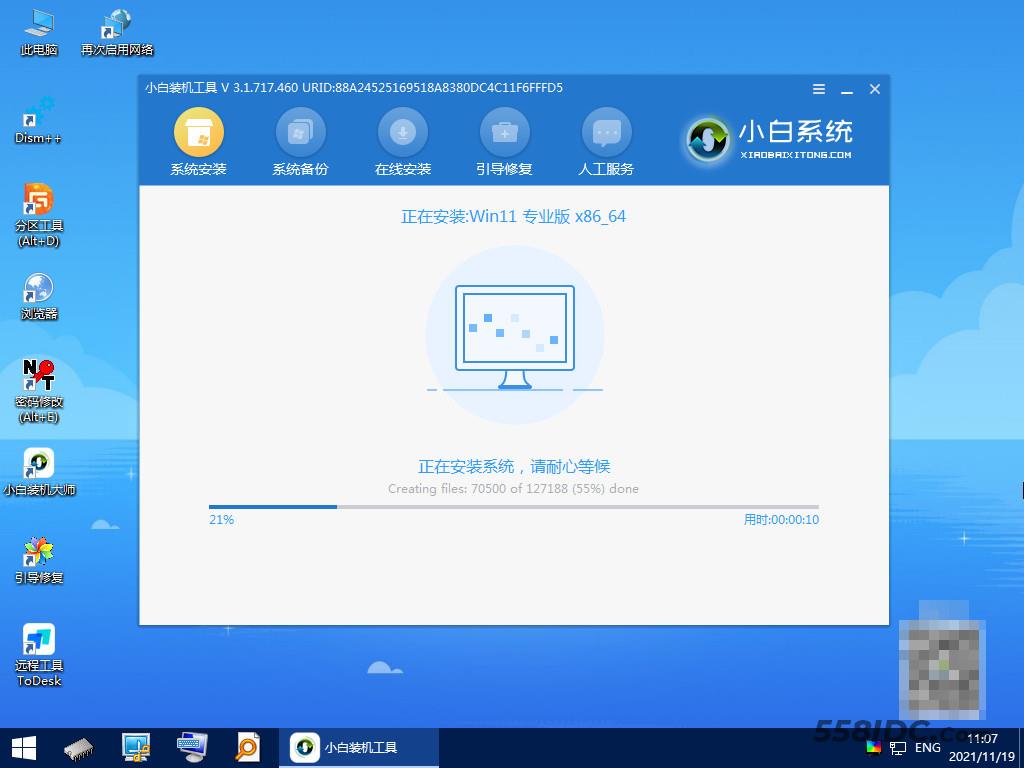
8、提示安装完成后点击立即重启。
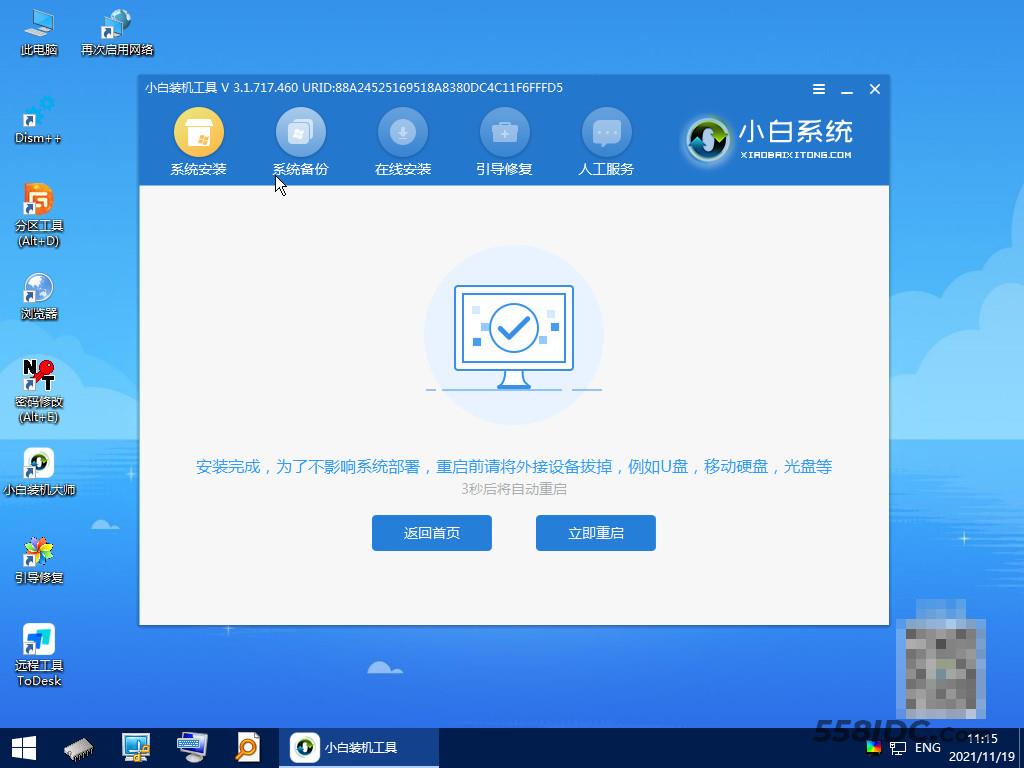
9、进入系统桌面,安装完成。
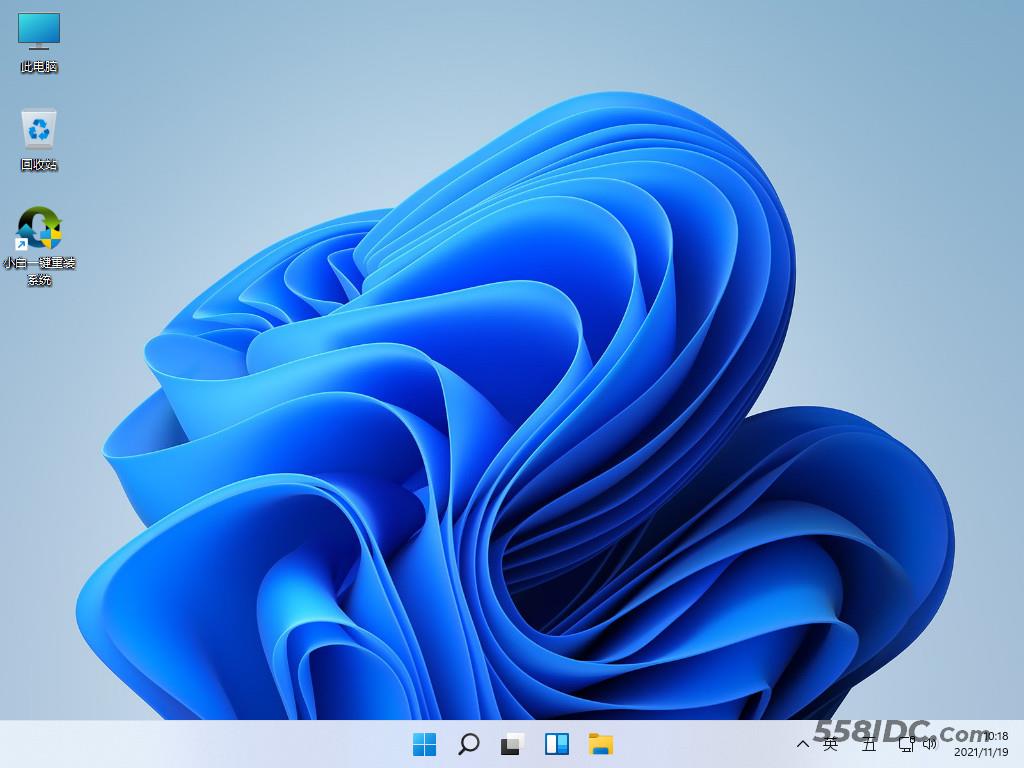
方法三:一键ghost重装win11
1、打开小白系统软件,点击GHOST备份还原,点击要还原的系统版本。
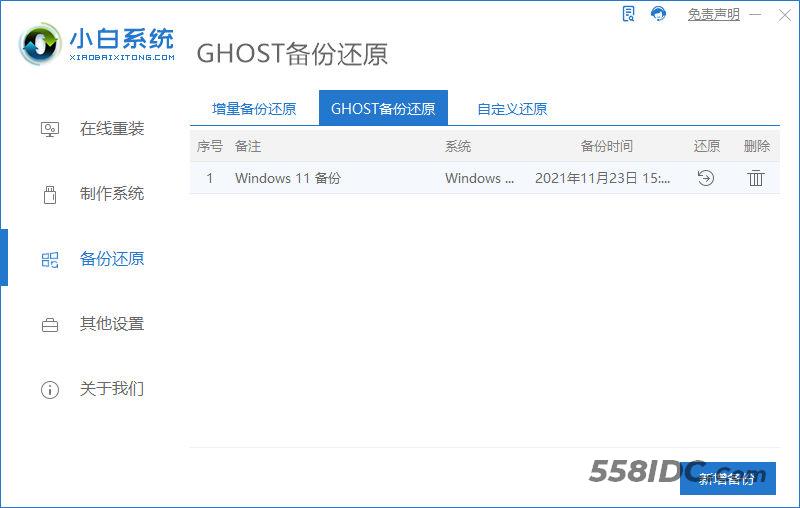
2、当出现提示是否恢复该还原点时,点击确定。
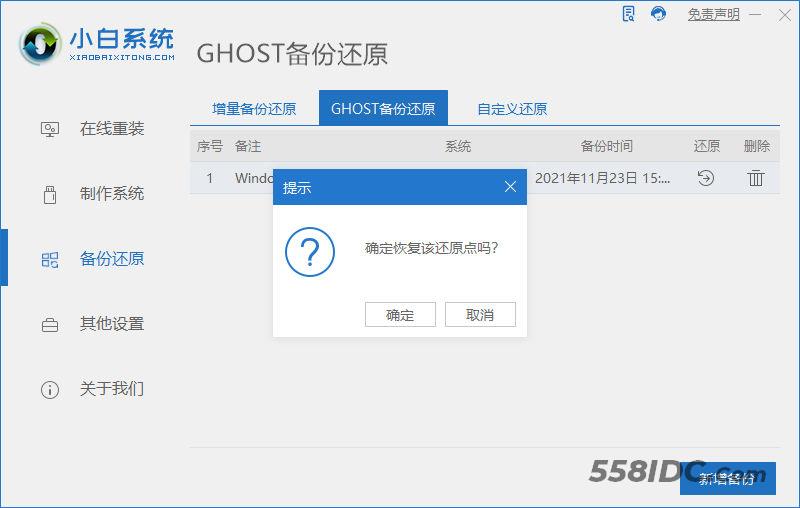
3、等待软件部署系统环境,只需等待,不需任何操作。
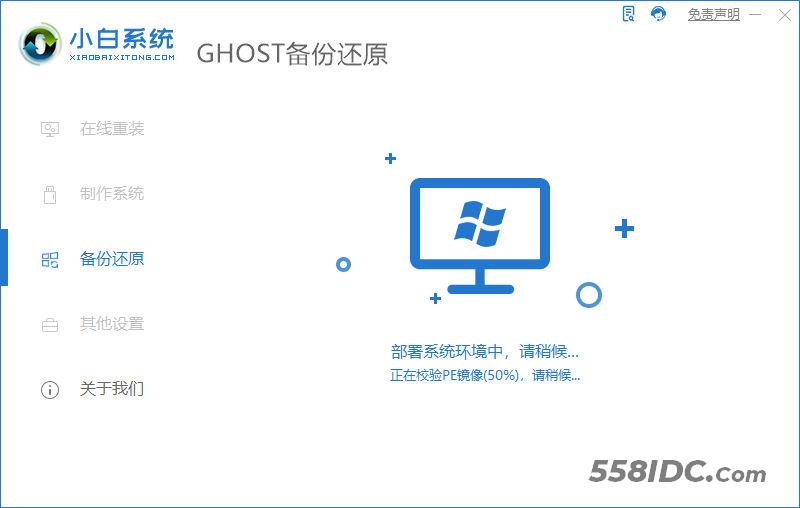
4、提示系统环境部署完成后,按提示点击重新启动。
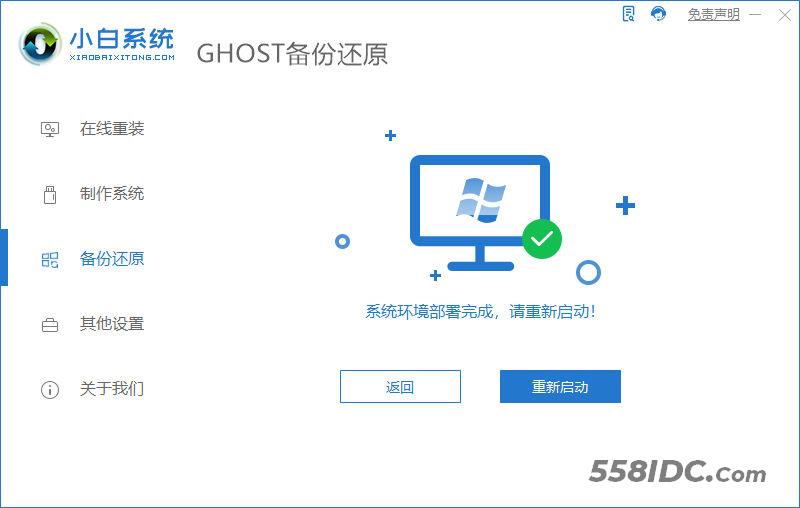
5、进入启动管理界面,将光标移动到第二项,点击回车。
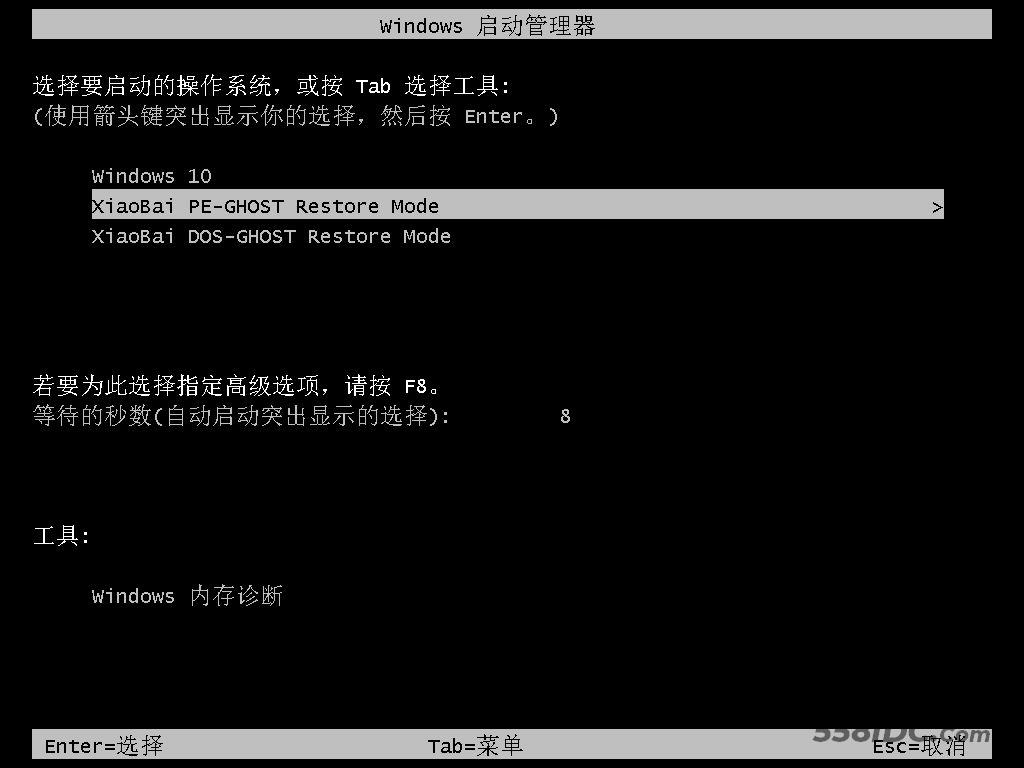
6、等待系统自动安装。
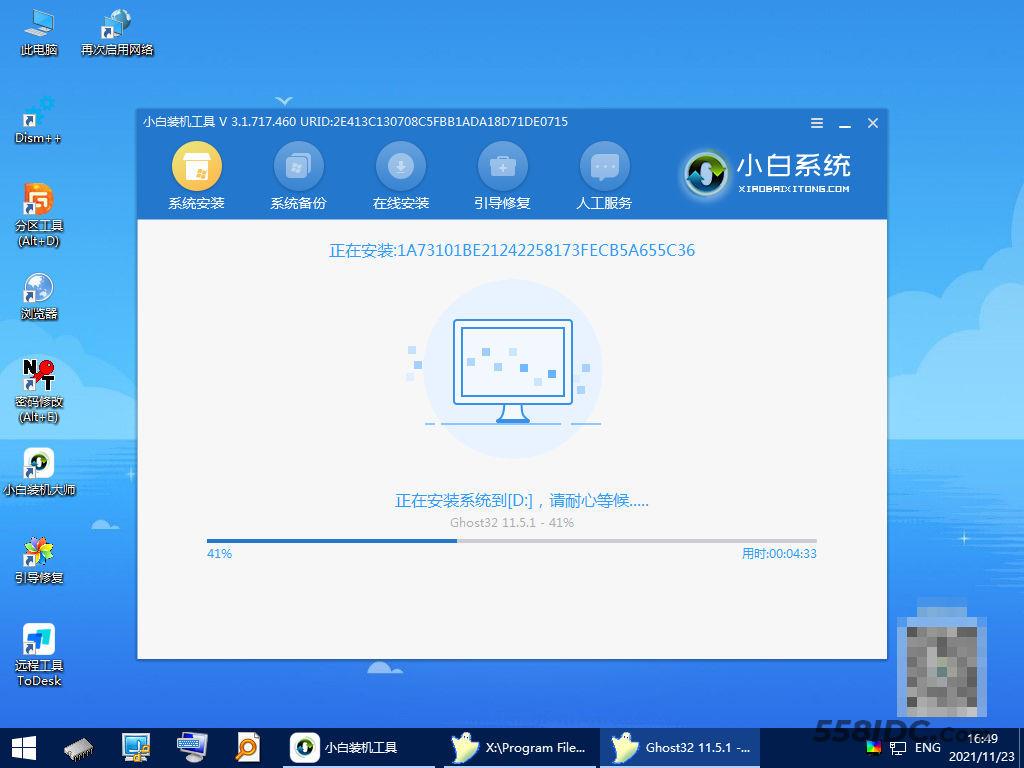
7、提示安装完成后,点击立即重启。
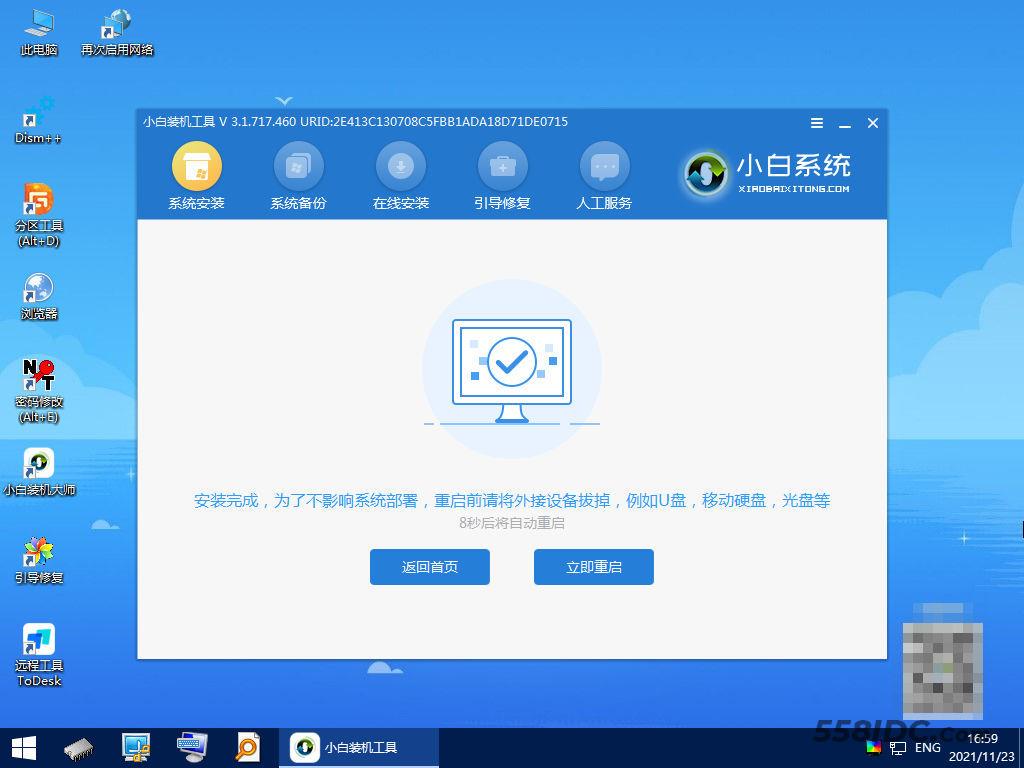
8、进入到系统桌面,完成。
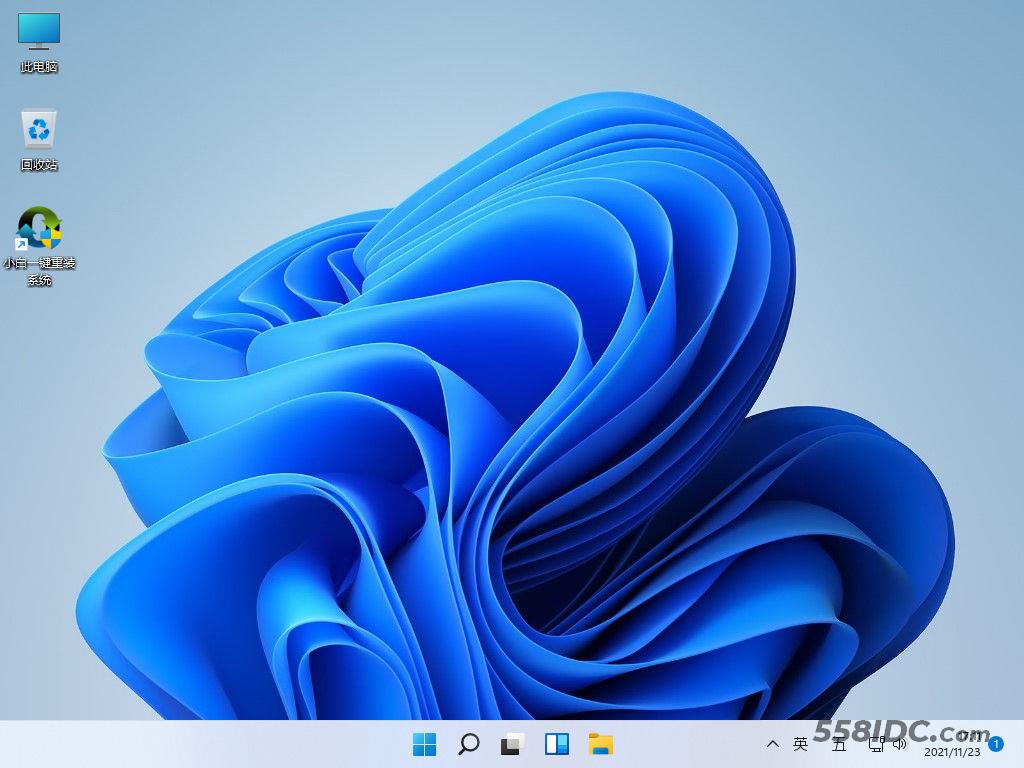
总结:
1、一键重装win11专业版
2、U盘重装win11专业版
3、一键ghost重装win11专业版
