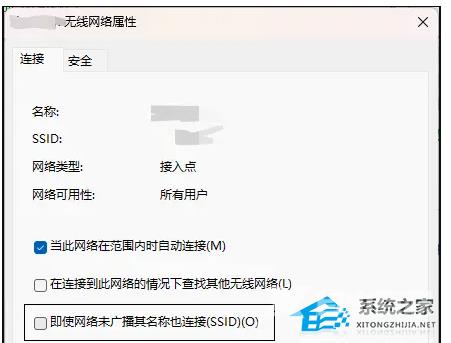Win11系统隐藏无线网络之后不能连接怎么办?有的用户为了自己家里的无线网络不被其他人连接使用,所以将无线网络进行了隐藏。但是隐藏了无线网络之后,却发现无法进行正常的网
Win11系统隐藏无线网络之后不能连接怎么办?有的用户为了自己家里的无线网络不被其他人连接使用,所以将无线网络进行了隐藏。但是隐藏了无线网络之后,却发现无法进行正常的网络连接了,这是怎么回事呢?来看看解决的方法吧。
解决方法
1、首先,按键盘上的【Win】键,或点击任务栏上的【Windows开始徽标】,然后点击所有应用下的【设置(Win+i)】。
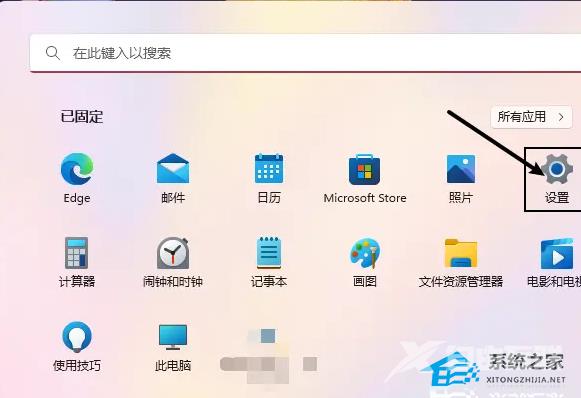
2、设置窗口,点击左侧的【网络和 Internet】。
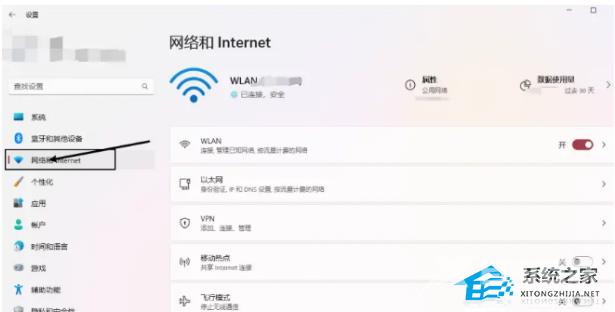
3、右侧则点击【高级网络设置(查看所有网络适配器,网络重置)】。

4、当前路径为:网络和 Internet 》 高级网络设置,点击相关设置下的【更多网络适配器选项】。
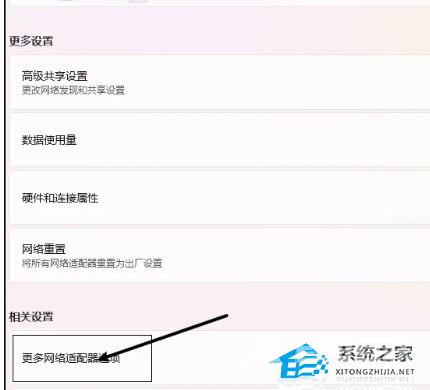
5、网络连接窗口,找到WLAN并【双击打开】。
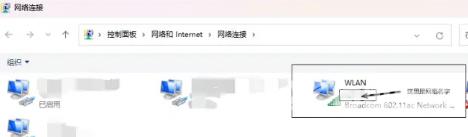
6、WLAN 状态窗口,点击【无线属性】。
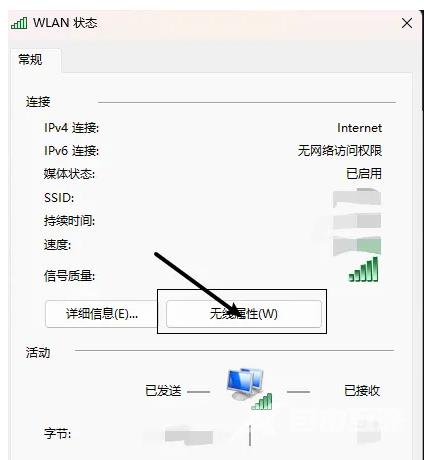
7、最后,在无线网络属性窗口的【连接】选项卡下,将即使网络未广播其名称也连接(SSID)(O)【勾选】上,再点击【确定】。