本文实例讲述了Android开发实现Switch控件修改样式功能。分享给大家供大家参考,具体如下:
Android中自带的Switch控件在很多时候总觉得和整体系统风格不符,很多时候,自定义Switch是一种方法。
但其实不用这么麻烦,安卓自带的Switch通过修改一些属性,也可以达到和自定义Switch差不多的一个效果。
个人感觉,Switch的属性设置和其他控件还是有挺大区别的。因此,写下此文,方便有需要的同学参考。
先上效果图:
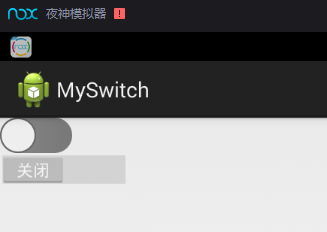
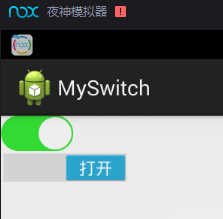
以上便是修改后效果 与 原生Switch的效果对比。代码在文章底部给出
实现方式:
1.底部滑动条,在开关打开状态为绿色,开关关闭状态为灰色
在 res/drawable 文件夹下面,写两个滑动条的底图 ,通过一个选择器selector进行控制。
gray_track.xml :非打开状态,灰色的底图
<?xml version="1.0" encoding="utf-8"?>
<shape xmlns:android="http://schemas.android.com/apk/res/android"
android:shape="rectangle" >
<!-- 高度30 此处设置宽度无效-->
<size android:height="30dp"/>
<!-- 圆角弧度 15 -->
<corners android:radius="15dp"/>
<!-- 变化率 定义从左到右的颜色不变 -->
<gradient
android:endColor="#888888"
android:startColor="#888888" />
</shape>
green_track.xml:打开状态下,绿色的底图。
<?xml version="1.0" encoding="utf-8"?>
<shape xmlns:android="http://schemas.android.com/apk/res/android" >
<!-- 高度40 -->
<size android:height="30dp"/>
<!-- 圆角弧度 20 -->
<corners android:radius="15dp"/>
<!-- 变化率 -->
<gradient
android:endColor="#33da33"
android:startColor="#33da33" />
</shape>
选择器 track.xml 用于控制Switch不同状态下,滑动条的底图
<?xml version="1.0" encoding="utf-8"?> <!-- 底层下滑条的样式选择器,可控制Switch在不同状态下,底下下滑条的颜色 --> <selector xmlns:android="http://schemas.android.com/apk/res/android" > <item android:state_checked="true" android:drawable="@drawable/green_track" /> <item android:drawable="@drawable/gray_track" /> </selector>
2. 滑动按钮:底色我用的接近白色的淡灰色,打开时,边上的一圈线条为灰色,关闭时,边上的一圈线条为绿色
实现方式和底部滑动一致
gray_thumb.xml :关闭状态,按钮边上一圈颜色为深灰色
<?xml version="1.0" encoding="utf-8"?>
<shape xmlns:android="http://schemas.android.com/apk/res/android"
android:shape="rectangle" >
<!-- 高度40 -->
<size android:height="40dp" android:width="40dp"/>
<!-- 圆角弧度 20 -->
<corners android:radius="20dp"/>
<!-- 变化率 -->
<gradient
android:endColor="#eeeeee"
android:startColor="#eeeeee" />
<stroke android:width="1dp"
android:color="#666666"/>
</shape>
green_thumb.xml : 打开状态,按钮边上一圈的颜色为绿色
<?xml version="1.0" encoding="utf-8"?>
<shape xmlns:android="http://schemas.android.com/apk/res/android"
android:shape="rectangle" >
<!-- 高度40 -->
<size android:height="40dp" android:width="40dp"/>
<!-- 圆角弧度 20 -->
<corners android:radius="20dp"/>
<!-- 变化率 -->
<gradient
android:endColor="#eeeeee"
android:startColor="#eeeeee" />
<stroke android:width="1dp"
android:color="#33da33"/>
</shape>
选择器 thumb.xml 用于控制Switch不同状态下,按钮的显示状态
<?xml version="1.0" encoding="utf-8"?> <!-- 按钮的选择器,可以设置按钮在不同状态下的时候,按钮不同的颜色 --> <selector xmlns:android="http://schemas.android.com/apk/res/android" > <item android:state_checked="true" android:drawable="@drawable/green_thumb" /> <item android:drawable="@drawable/gray_thumb" /> </selector>
3. 将以上选择器设置给Switch,就好了
界面 activity_main.xml
<?xml version="1.0" encoding="utf-8"?>
<LinearLayout xmlns:android="http://schemas.android.com/apk/res/android"
android:layout_width="match_parent"
android:layout_height="match_parent"
android:orientation="vertical" >
<Switch
android:layout_width="wrap_content"
android:layout_height="wrap_content"
android:switchMinWidth="20dp"
android:textOn=" "
android:textOff=" "
android:thumb="@drawable/thumb"
android:track="@drawable/track" />
<!-- 用于对比使用的不设置任何属性的Switch -->
<Switch
android:layout_width="wrap_content"
android:layout_height="wrap_content"
/>
</LinearLayout>
4.高度,宽度的设置
细心的同学会发现,修改 android:layout_width , android:layout_height 这两个属性,并不会实际修改Switch的大小
设置大了,边上会出现空白部分,设置小了,Switch显示不全。
实际设置高度方法:
上面定义滑动条和按钮底图的地方相信大家都注意到,
<size android:height="30dp"/>
这行代码,
修改 green_track.xml,gray_track.xml 中的高度,即可修改高度(修改green_thumb.xml gray_thumb.xml 中的高度貌似无效)。
实际修改宽度的方法:
(1)修改滑动按钮的宽度:滑动按钮的宽度和按钮上的文字有关,
想要按钮变长,在按钮显示的文字上添加几个空字符串即可,想要按钮变短的话,减少按钮上显示的字即可(修改按钮上字体大小也可以试试)
Switch的属性
android:textOn=" " android:textOff=" "
(2)修改按钮 打开,关闭 两种状态之间滑动距离(貌似小到一定程度,再改小就无效了)
Switch的属性
android:switchMinWidth="20dp"
通过以上的设置,相信能满足大部分实际使用的需求了,希望对大家有帮助。
相信源代码才是大家最关注的吧,哈哈,我也是!
下载地址:
点击此处本站下载。
更多关于Android相关内容感兴趣的读者可查看本站专题:《Android控件用法总结》、《Android开发入门与进阶教程》、《Android视图View技巧总结》、《Android编程之activity操作技巧总结》、《Android数据库操作技巧总结》及《Android资源操作技巧汇总》
希望本文所述对大家Android程序设计有所帮助。
