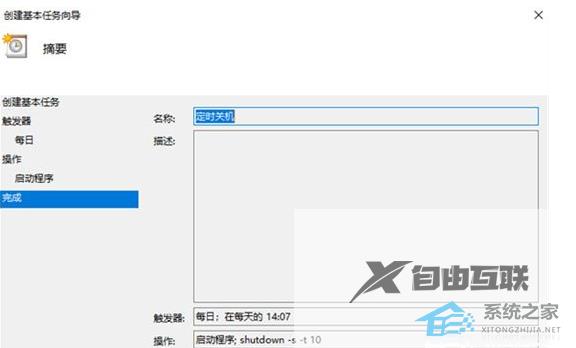Win7系统怎么设置电脑自动关机?我们在使用电脑的时候,有的时候需要去进行电脑的自动关机设置。比如我们正在下载一些大文件,但是下载完成需要一段时间。如果你刚好有事情需要出门的话,那么这个时候就可以设置定时自动关机,在任务完成之后,可以让电脑自动关机。那么这个操作怎么去进行设置呢?一起来看看详细的操作步骤分享吧。
操作方法:
1、设置自动关机。事实上,它只能从系统自身的功能中实现,即在操作框中输入关机命令。打开开始菜单,单击操作。如果没有,直接按键盘快捷键打开,win+r打开。

2、例如,如果我们想在三小时后关闭电脑,我们可以打开菜单,打开操作框,并在操作框中输入:
shutdown-s-t10800。
然后确定。这里的10800是三个小时的秒数,因为系统记忆的关机时间是按秒计算的。
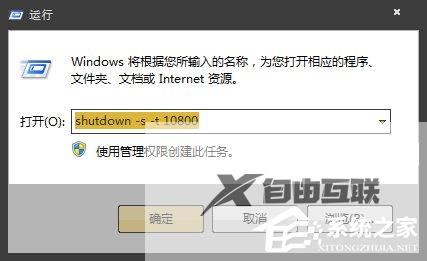
3、点击确定后,会出现一个短暂的黑色命令框,然后消失,然后在桌面托盘上显示一个信息,即关闭信息,并在几分钟内关闭。然后提示框就会消失。

4、如果你后悔了一半,或者快关机了,但是你还没有完成重要的工作,就再次打开操作,在操作中输入:
shutdown-a。
这样的命令,然后点击确定。
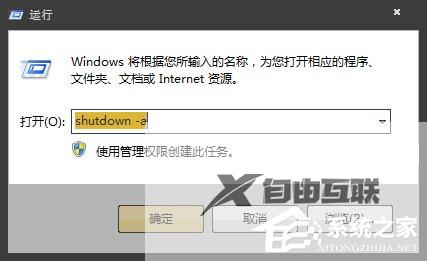
5、在这个时候,仍然会有一个黑色的命令框,然后在托盘上显示一个信息,即计划的任务将被取消。这表明它将不会自动关闭。如果您在关闭时跳出一个提示,即在几十秒钟后关闭,您需要再次输入取消,因为取消可能不起作用,我不知道这是错误还是什么。
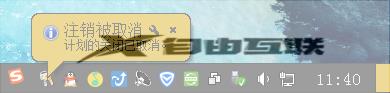
6、如果您想在特定时间关闭计算机,您也可以打开操作框。例如,如果我想在下午2点26分关闭计算机,请在操作框中输入:
at14:26shutdown-s。
这样的命令,点击确定,也会有提示。显示多少时间后关闭,取消方法与上述相同。
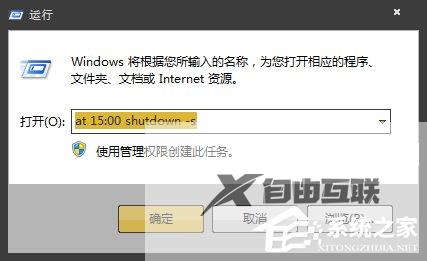
注意事项:
正如上面所说,当输入取消计划关闭的命令shutdown-a时,它可能不起作用,因为当它接近关闭时,系统仍然会跳出关闭提示。此时,如果您不想关闭,请快速打开操作并再次输入此命令,以完全取消关闭计划,否则仍可能关闭。
方法二:
1、首先使用计算机的搜索功能,搜索并打开“任务计划程序”。
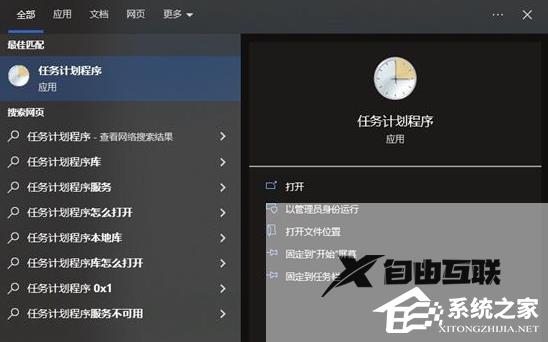
2、点击计划任务程序库,然后点击右边的“创建基本任务”。
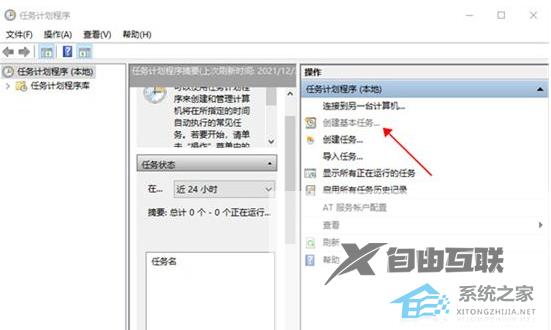
3、给任务命名,取一个好记的名字,点击下一步。
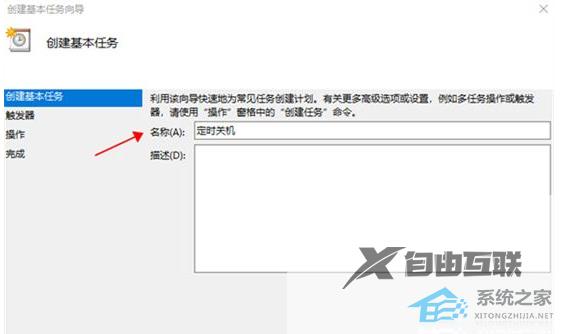
4、然后运行频率就选择每天,点击下一步。
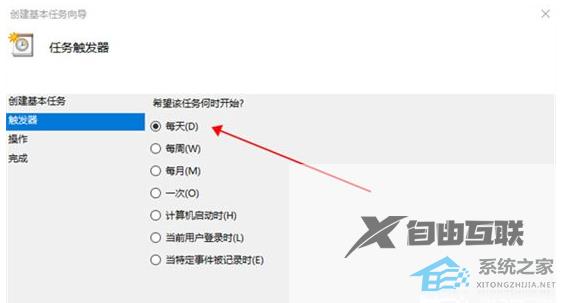
5、开始时间就是运行命令的时间,可以马上执行,因此设置为你想关机的时间。
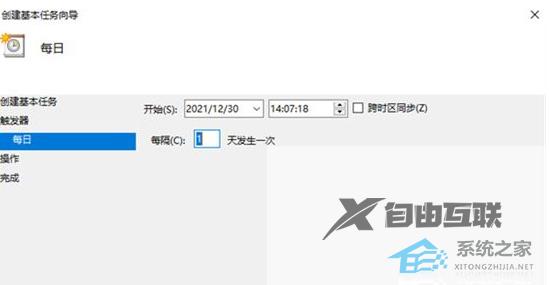
6、执行操作选择“启动程序”,因为我们需要执行命令。
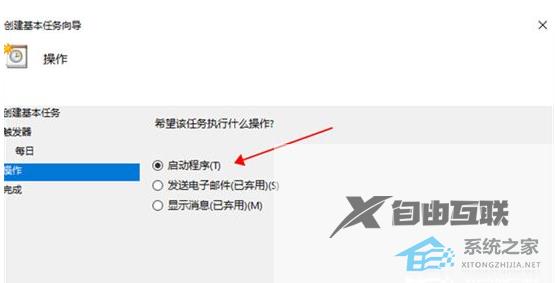
7、程序中填“shutdown”命令,参数设置成“-s -t 10”,意思是23点后的10秒执行关机任务。
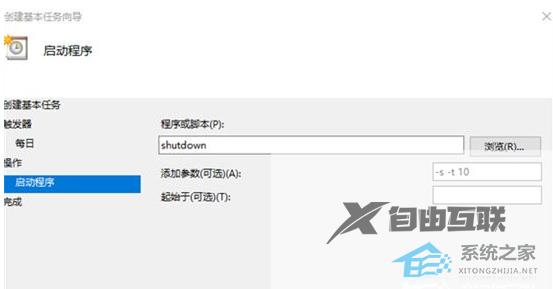
8、设置完成后,任务就存在列表当中了。