目录 简单易懂的Echars案例,实现点击列表联动饼图 效果图 1. 首先我们先写一个左侧列表 StageLine StageLine 子组件 StageItem 2.接下来我们写右侧饼图 3. 在最外层父级,写一些方法,进行联
目录
- 简单易懂的Echars案例,实现点击列表联动饼图
- 效果图
- 1. 首先我们先写一个左侧列表 StageLine
- StageLine 子组件 StageItem
- 2.接下来我们写右侧饼图
- 3. 在最外层父级,写一些方法,进行联动操作。
简单易懂的Echars案例,实现点击列表联动饼图
- 安装 echarts-for-react
- 项目中引入 import ReactECharts from 'echarts-for-react';
- 开始写案例啦!!!
效果图
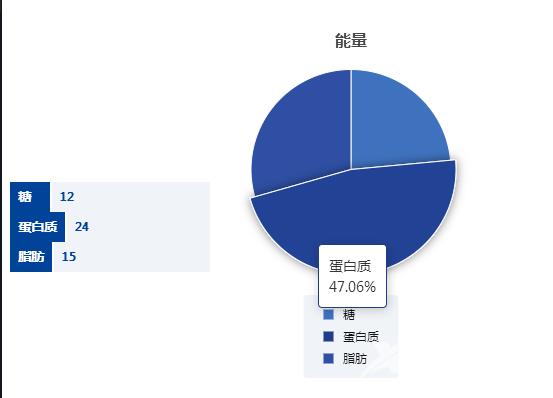
1. 首先我们先写一个左侧列表 StageLine
利用StageItem 将 data 中的数据遍历并展示。
import React = require('react');
import { StageItem } from './StageItem';
const data = [
{ name: '糖', value: '12' },
{ name: '蛋白质', value: '24' },
{ name: '脂肪', value: '15' },
];
type StageLineProps = {
handleClickPie?: (index: number) => void;
setCurrentIndex?: (o: number) => void;
};
export default function StageLine({
handleClickPie,
setCurrentIndex,
}: StageLineProps) {
return (
<div>
{data?.map((item, index) => {
return (
<div
key={index}
onClick={() => {
handleClickPie?.(index);
setCurrentIndex?.(index);
}}
>
<StageItem title={item.name} value={item.value} />
</div>
);
})}
</div>
);
}
StageLine 子组件 StageItem
import { Group, Text } from '@mantine/core';
import React = require('react');
type StageItemProps = { title: string; value: string };
export function StageItem({ title, value }: StageItemProps) {
return (
<Group
spacing={2}
noWrap
align="center"
sx={{
cursor: 'pointer',
width: 200,
display: 'flex',
flexDirection: 'row',
flexWrap: 'nowrap',
justifyContent: 'center',
alignItems: 'stretch',
alignContent: 'stretch',
alignSelf: 'normal',
}}
>
<Text
sx={{
backgroundColor: '#004399',
padding: '6px 8px',
color: 'white',
minWidth: 40,
maxWidth: 85,
lineHeight: '18px',
alignItems: 'stretch',
display: 'inline-block',
flexShrink: 0,
}}
size={12}
weight={600}
>
{title}
</Text>
<Text
sx={{
backgroundColor: 'rgba(0, 67, 153, 0.06)',
padding: '6px 8px',
color: '#004399',
flexGrow: 1,
'.react-katex ': {
// height: '26px',
},
}}
size={12}
weight={600}
>
{value ?? '-'}
{/* <div style={{ display: 'inline-block' }}>{unit}</div> */}
</Text>
</Group>
);
}
2.接下来我们写右侧饼图
我们利用 forwardRef 来接受从父组件传递过来的 ref,并将 ref 赋给饼图组件 ReactECharts。拿到饼图的ref 我么 就可以实现左右联动的效果啦!
import { EChartsInstance } from 'echarts-for-react';
import { log } from 'echarts/types/src/util/log';
import { forwardRef, lazy } from 'react';
import React = require('react');
const ReactECharts = lazy(() => import('echarts-for-react'));
const data = [
{ name: '糖', value: '12' },
{ name: '蛋白质', value: '24' },
{ name: '脂肪', value: '15' },
];
export const Pie = forwardRef<EChartsInstance, any>((_, ref) => {
// console.log(ref,2)
const options = {
color: [
'#3F72BE',
'#1F3C88',
'#2E4FA3',
'#6B90D8',
'#8DBEEB',
'#B6D0F8',
'#DAEBFB',
'#F0F8FD',
],
title: {
text: '能量',
left: 'center',
textStyle: {
fontSize: '16px',
fontWeight: 700,
},
},
tooltip: {
trigger: 'item',
formatter: `{b} <br/>{d}% `,
showContent: true,
alwaysShowContent: false,
displayMode: 'single',
renderMode: 'auto',
confine: null,
showDelay: 0,
hideDelay: 100,
transitionDuration: 0.4,
enterable: true,
textStyle: {
fontSize: 14,
color: '#333',
},
},
legend: {
itemStyle: {
borderWidth: 0,
},
orient: 'vertical',
backgroundColor: 'rgba(0,67,153,0.06)',
bottom: 100 - 17 * (data?.length ?? 0),
borderRadius: 4,
itemWidth: 10,
itemHeight: 10,
padding: [12, 20],
itemGap: 7,
icon: 'rect',
textStyle: {
padding: [0, 0, 0, 4],
color: '#111',
fontWeight: 400,
fontFamily: 'sans-serif',
lineHeight: 15,
fontSize: 12,
},
},
series: [
{
itemStyle: {
borderWidth: 1,
borderRadius: 0,
borderColor: '#fff',
},
name: '',
type: 'pie',
radius: '80%',
top: -115,
label: {
show: false,
position: 'center',
},
data: data,
labelLine: {
show: false,
},
emphasis: {
itemStyle: {
shadowBlur: 10,
shadowOffsetX: 0,
shadowColor: 'rgba(0, 0, 0, 0.5)',
},
},
},
],
};
return (
<div>
<ReactECharts
ref={ref}
option={options}
style={{ width: 250, height: 400, margin: '25px auto' }}
opts={{ renderer: 'svg' }}
/>
</div>
);
});
3. 在最外层父级,写一些方法,进行联动操作。
handleClickPie 方法是当我们点击左侧列表时,对应部分的右边饼图高亮显示,点击当前项,同时要取消上一次点击项的高亮。那么此时,我们就要拿到,之前高亮的项的index(prePieRef)和当前的高亮的项的index(currentIndex)。
clickOutsidePieRef:点击屏幕其他位置时,取消当前高亮
注意
