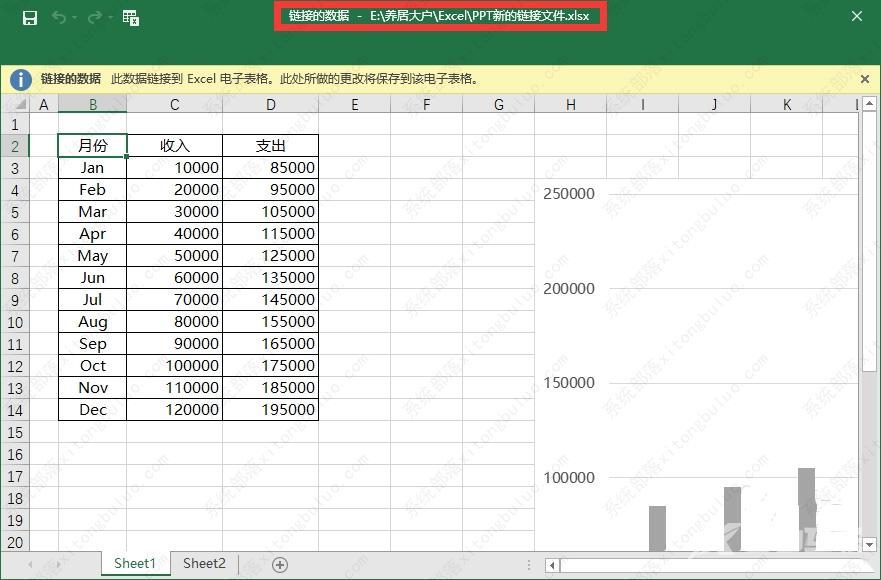ppt编辑数据链接文件不可用怎么办?一般提示链接不可用是因为您的数据是链接到另外一个表格文件中的,而这个表格文件有可能是因为删除或重命名或路径更改,导致图表链接不可用
ppt编辑数据链接文件不可用怎么办?一般提示链接不可用是因为您的数据是链接到另外一个表格文件中的,而这个表格文件有可能是因为删除或重命名或路径更改,导致图表链接不可用,那么该怎么解决呢?下面我们就来看看详细的教程吧。
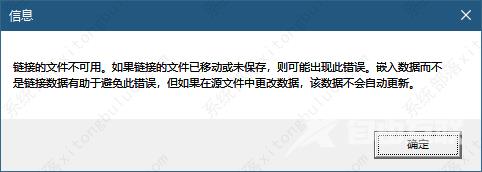
ppt编辑数据链接文件不可用怎么办?
1、选择文件选项卡。
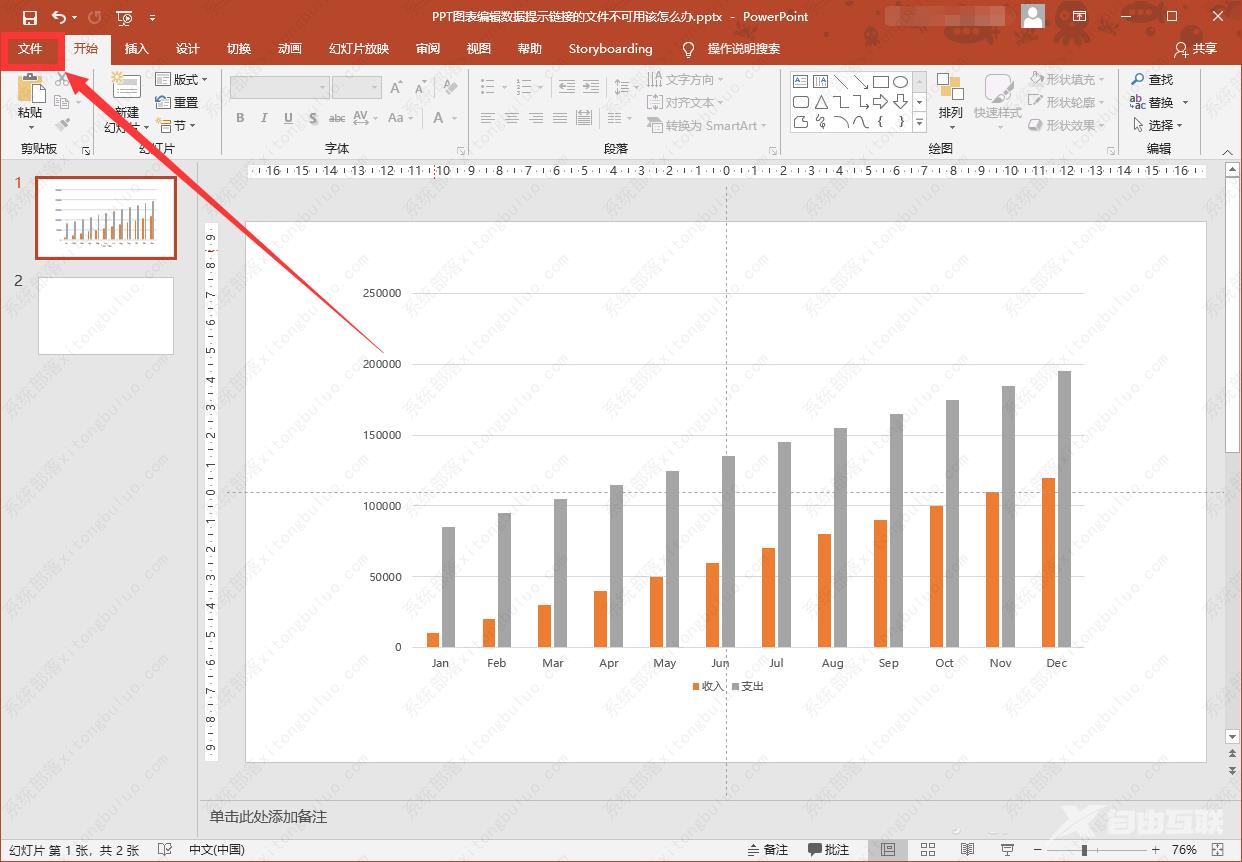
2、在文件选项卡上,选中信息。
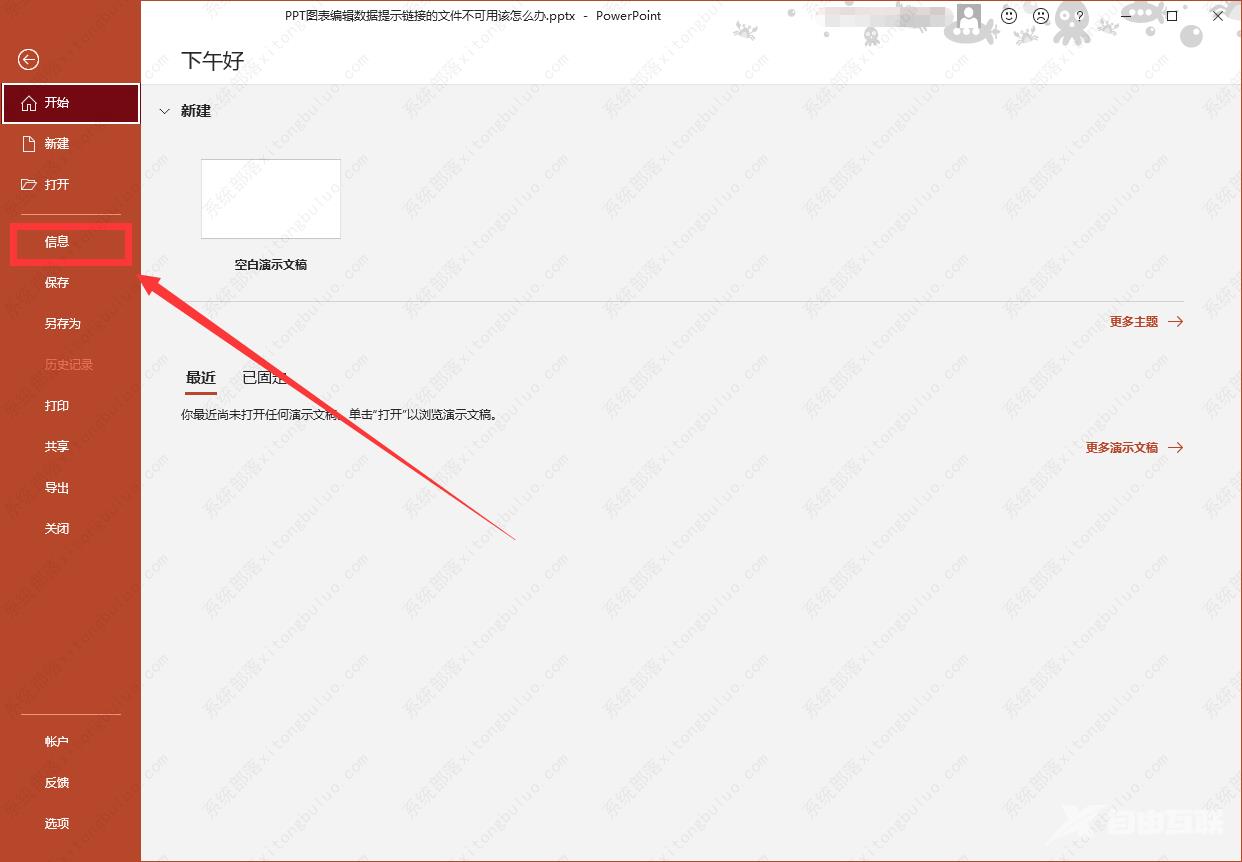
3、在信息界面的右下角,点击编辑指向文件的链接。
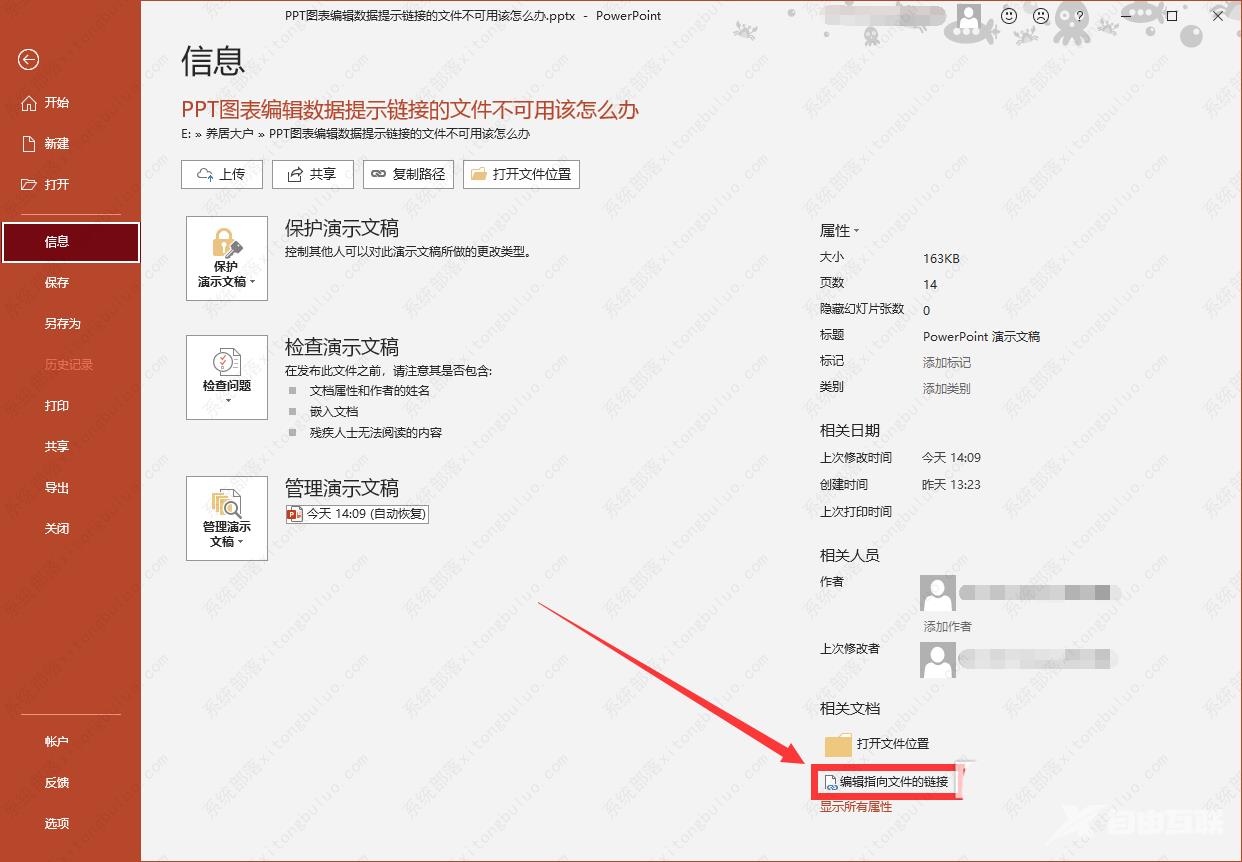
4、弹出链接窗口,选择要替换的链接文件,点击更改源文件。
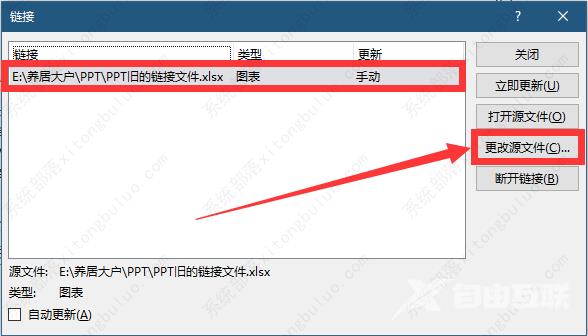
5、弹出更改源文件的窗口,选择文件的新路径,双击或点击打开确认。
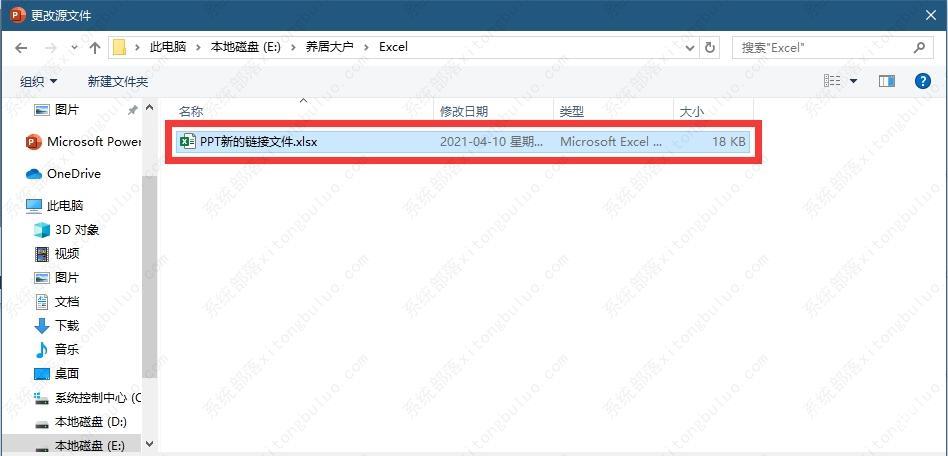
6、更改源文件完成,选择关闭退出。
7、左下角的自动更新如果勾选,则在链接文件的修改将自动更新到PPT图表上。
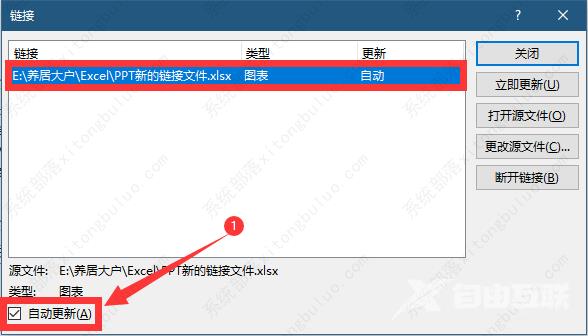
8、重新到图表编辑数据,成功打开更改后的源文件。