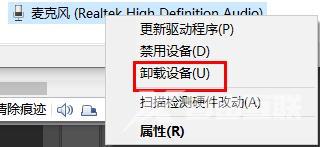realtek高清晰音频管理器怎么卸载?realtek高清晰音频管理器是让电脑发出声音的重要程序!今天小编为大家带来的就是realtek高清晰音频管理器怎么卸载的方法! realtek高清晰音频管理器
realtek高清晰音频管理器怎么卸载?realtek高清晰音频管理器是让电脑发出声音的重要程序!今天小编为大家带来的就是realtek高清晰音频管理器怎么卸载的方法!
realtek高清晰音频管理器卸载方法
1、首先右击左下角开始,然后点击设备管理器。
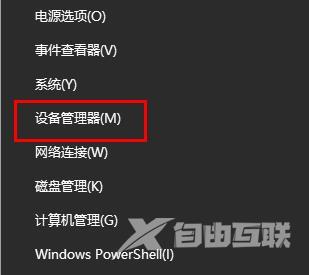
2、然后就可以进入设备管理器了。
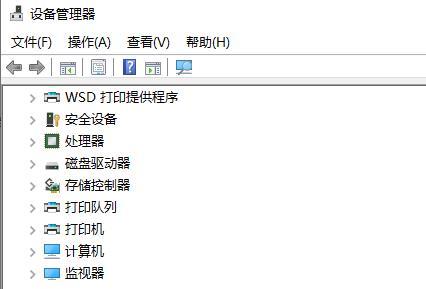
3、之后点击下面的音频输入和输出。
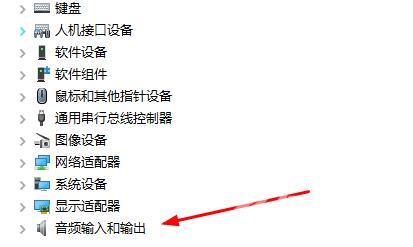
4、选择下面的麦克风或者你的音频选项,点击上面的X即可卸载。
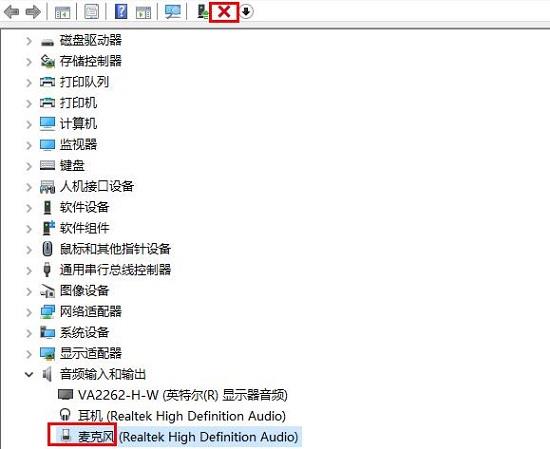
5、当然大家也可以右击,然后选择卸载设备即可。