有用户用了一段时间的IE11浏览器后,觉得还是不习惯,想要将IE11卸载,发现怎么也卸载不了,我们要如何解决IE11卸载失败的问题呢?下面小编就给大家分享一下IE11卸载失败解决方法,
有用户用了一段时间的IE11浏览器后,觉得还是不习惯,想要将IE11卸载,发现怎么也卸载不了,我们要如何解决IE11卸载失败的问题呢?下面小编就给大家分享一下IE11卸载失败解决方法,快来试试吧。
IE11卸载不了如何解决?
首先,请确认c:windowstemp目录中的内容是空的。
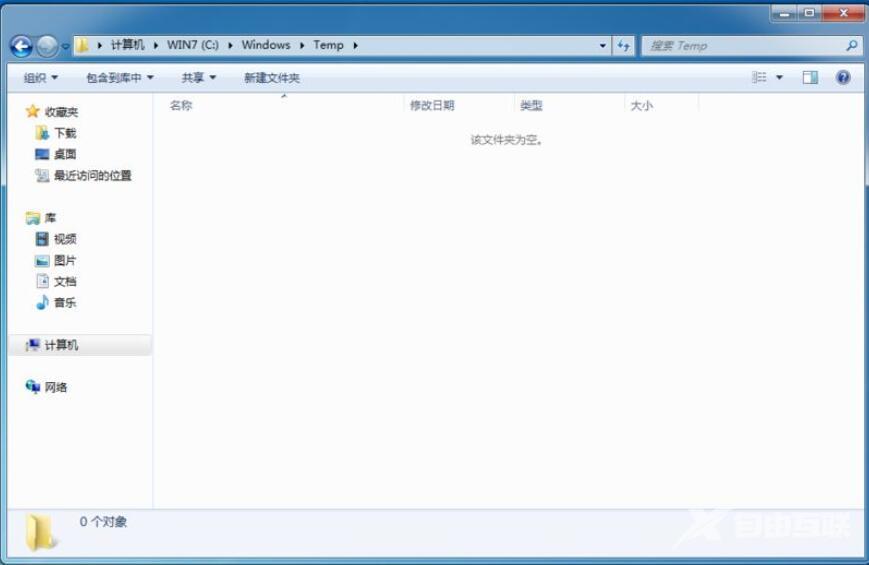
接着按Win徽标+R键,然后打入cmd调出命令窗口。
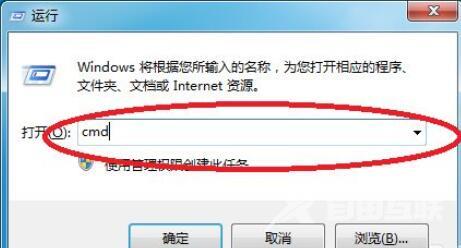

接下来请在命令行中键入如下代码:FORFILES /P %WINDIR%servicingPackages /M Microsoft-Windows-InternetExplorer-*11.*.mum /c cmd /c echo Uninstalling package @fname && start /w pkgmgr /up:@fname /norestart
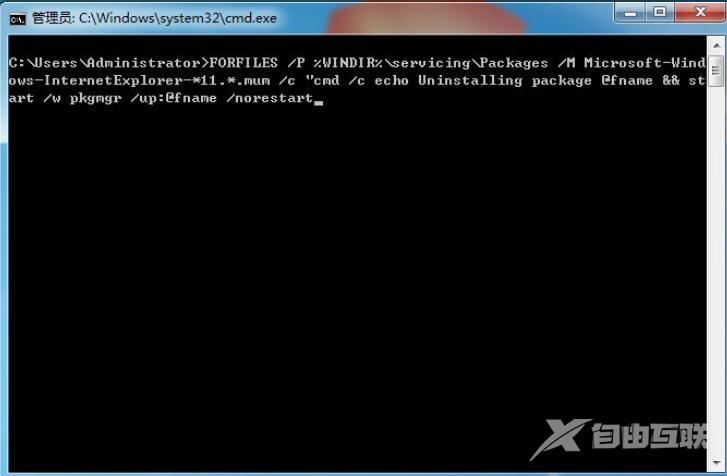
在操作过程中会有错误提示,直接忽略即可。
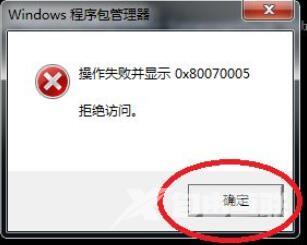
执行完毕之后,别忘了重启计算机。
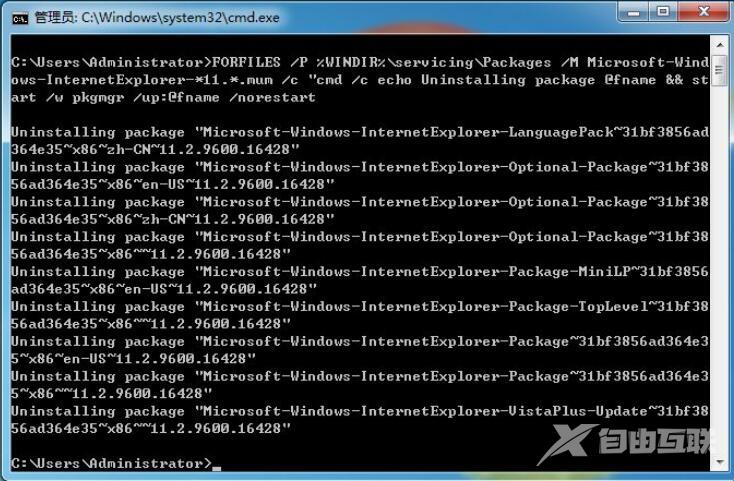
重启系统之后, 可以发现我们的IE已经换回了系统最初的版本。

