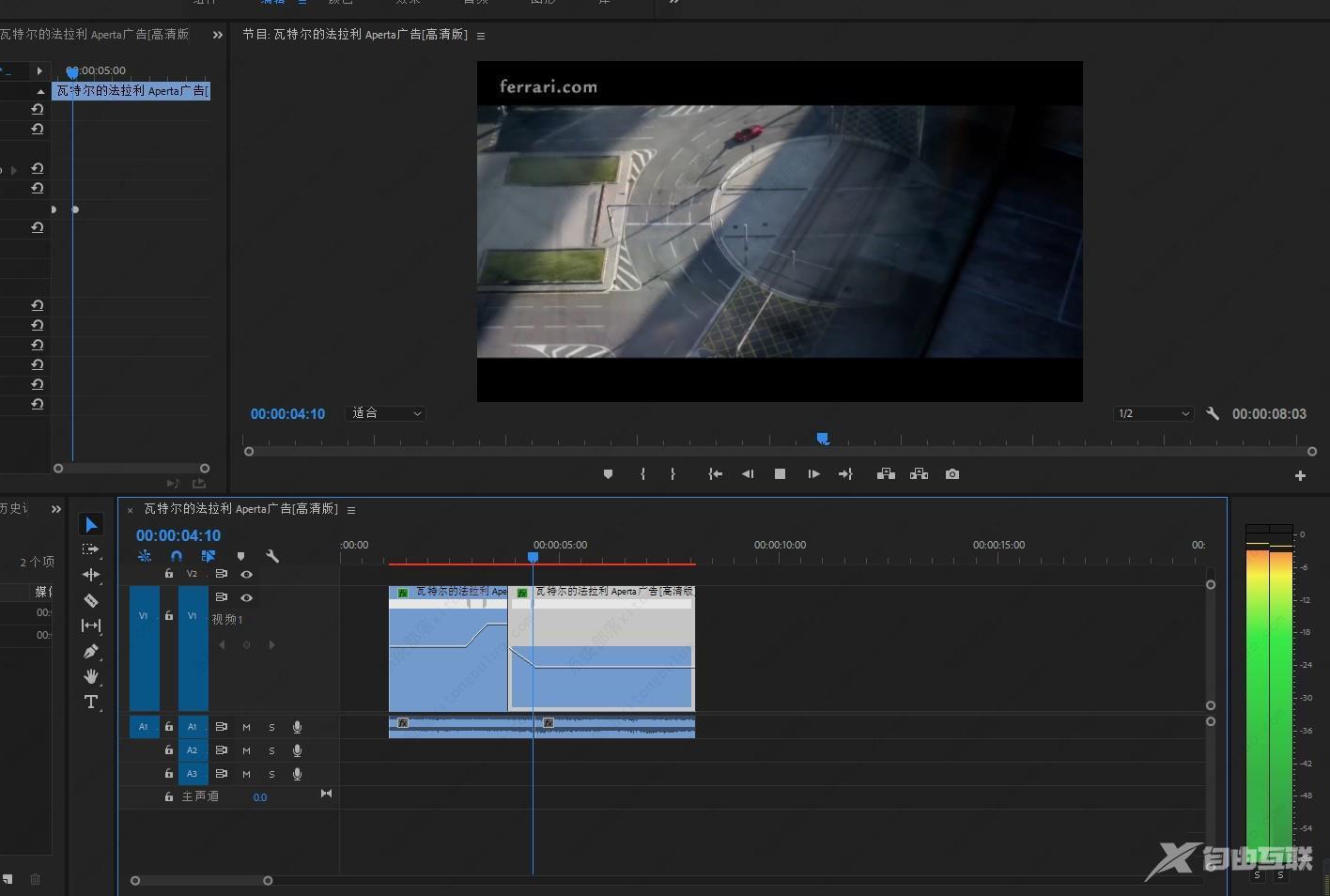大家都知道pr是一款非常好用的视频剪辑软件,经常需要根据视频主题来制作不同的转场小技巧,让我们的视频画面看起来更加丰富、有氛围感。那么pr怎么制作转场特效呢?下面小编就
大家都知道pr是一款非常好用的视频剪辑软件,经常需要根据视频主题来制作不同的转场小技巧,让我们的视频画面看起来更加丰富、有氛围感。那么pr怎么制作转场特效呢?下面小编就来为大家解答。
pr变速转场制作小技巧
打开PR软件,导入视频素材,选择需要制作转场效果的片段放到轨道上。
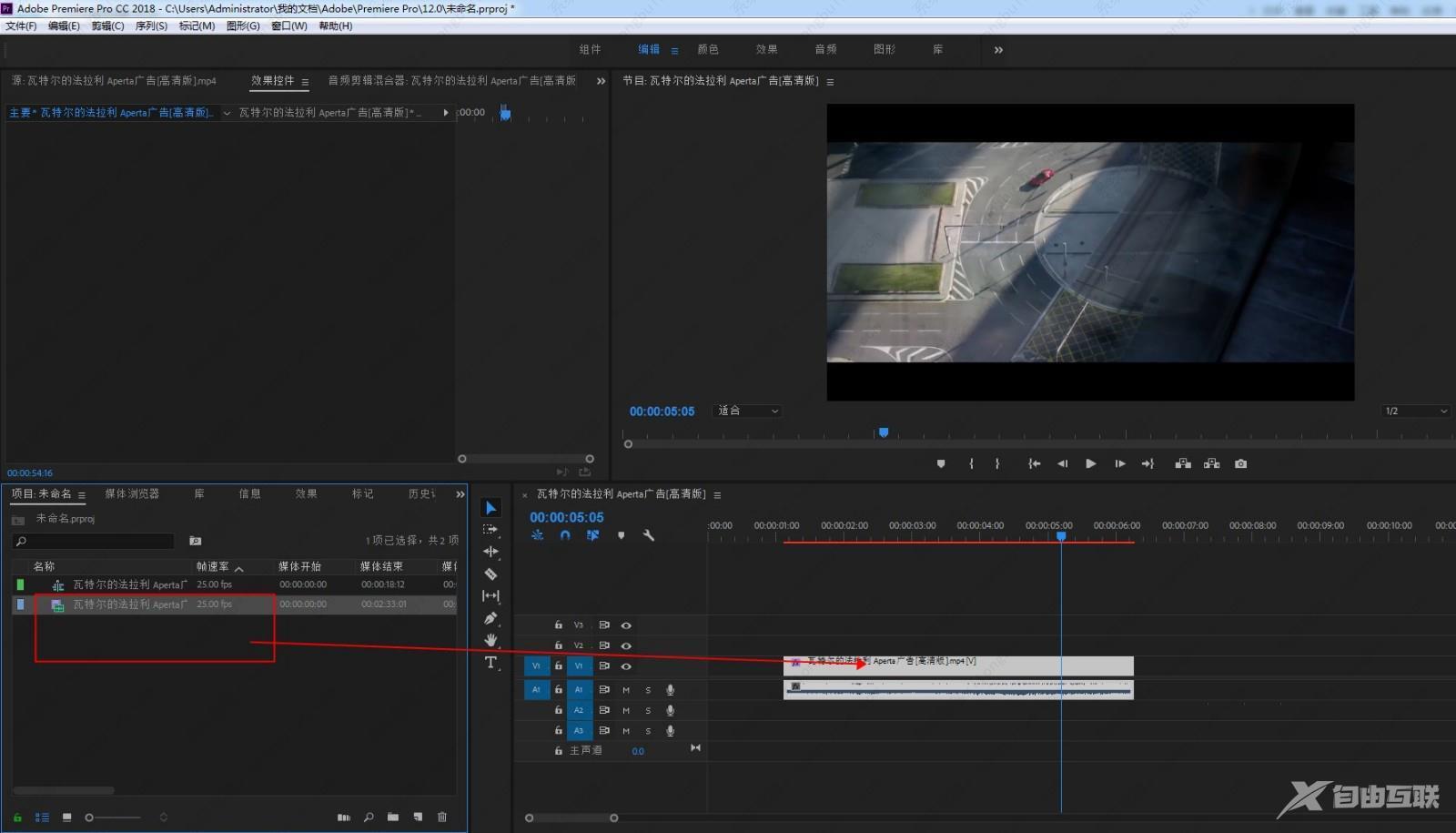
在转场的时间点上用剃刀切开。
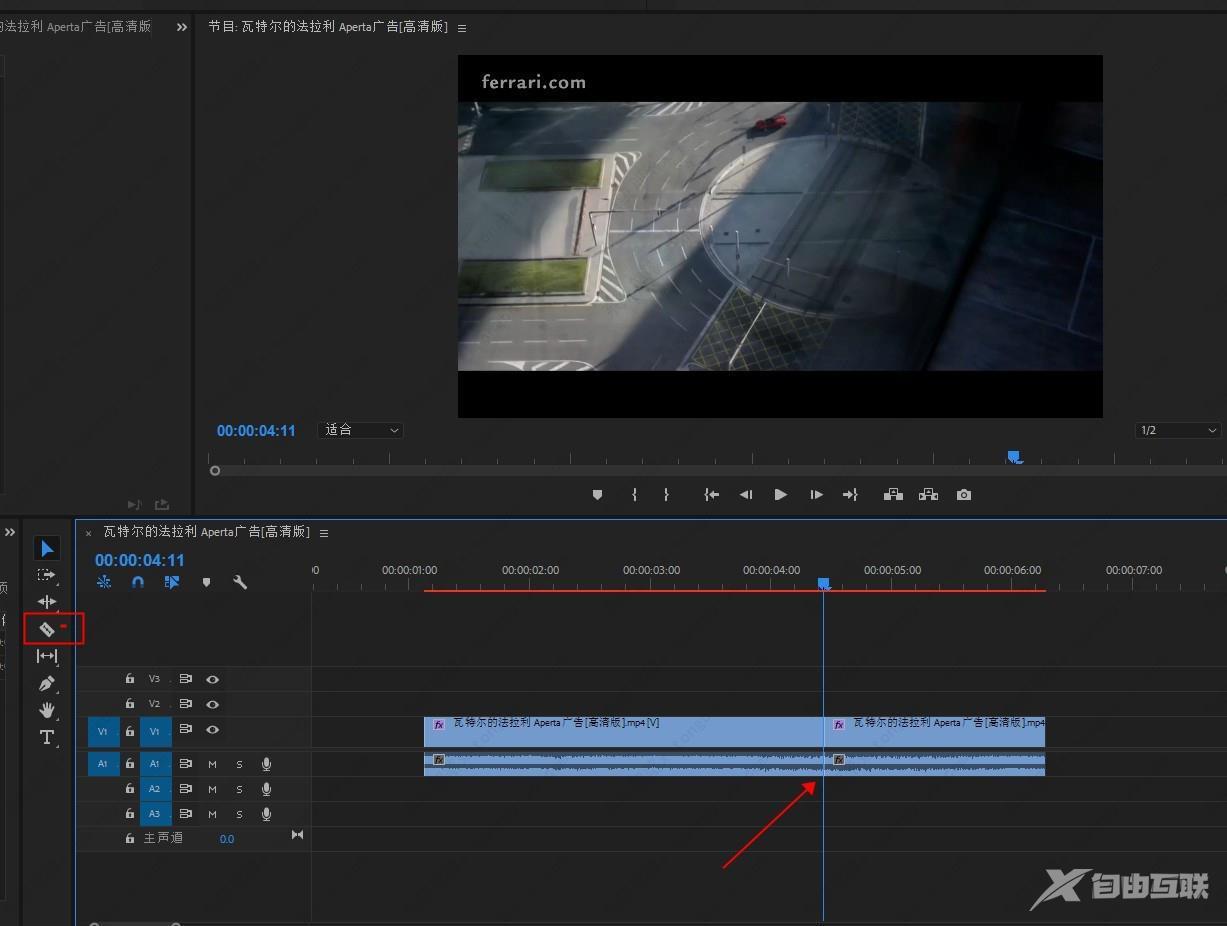
选中视频,单击右键选择时间重映射,分别给前后两段视频添加时间重映射效果。
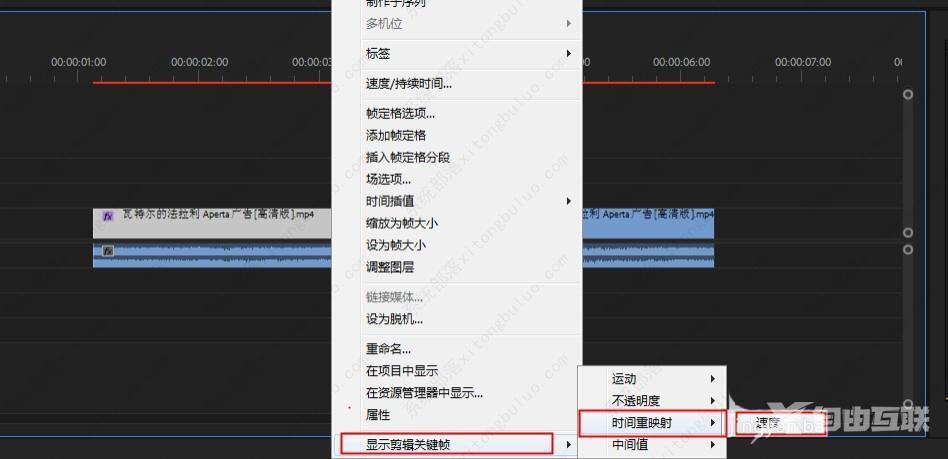
将V1轨道拉高,显示出中间的直线。用钢笔工具单击直线添加点,拖动选择范围。
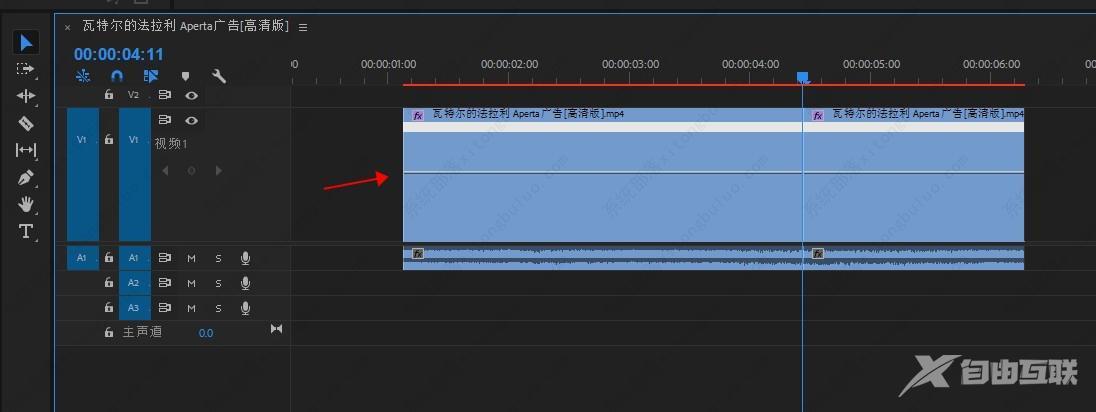
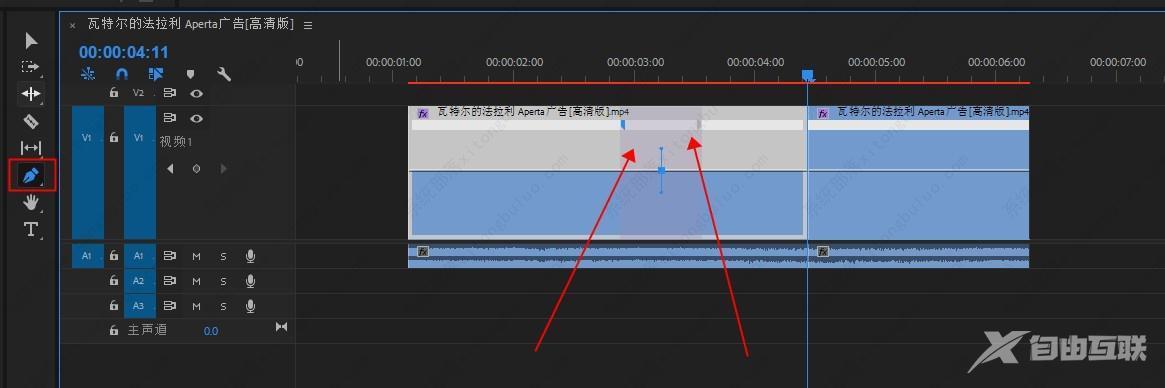
用选择工具拖动第一段视频尾部的直线,向上拉,即可将这部分视频加速。
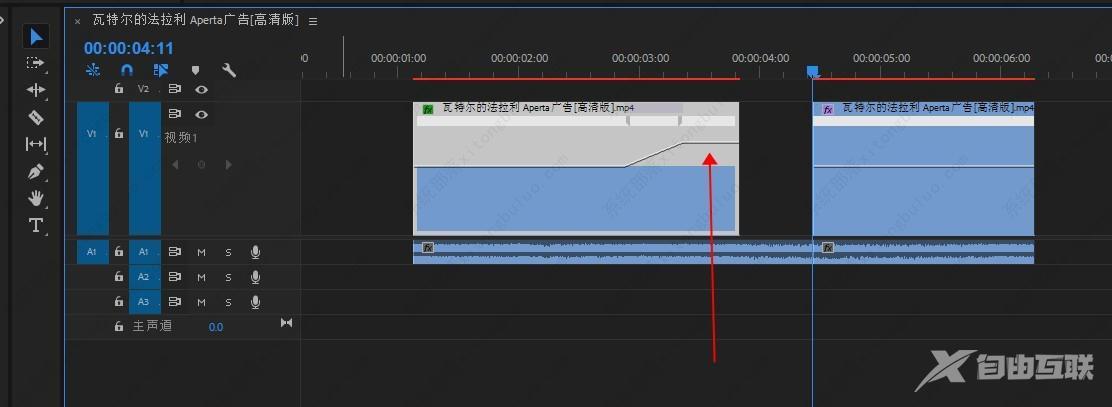
同样的方法给第二段视频添加映射范围,将速度向下压慢。
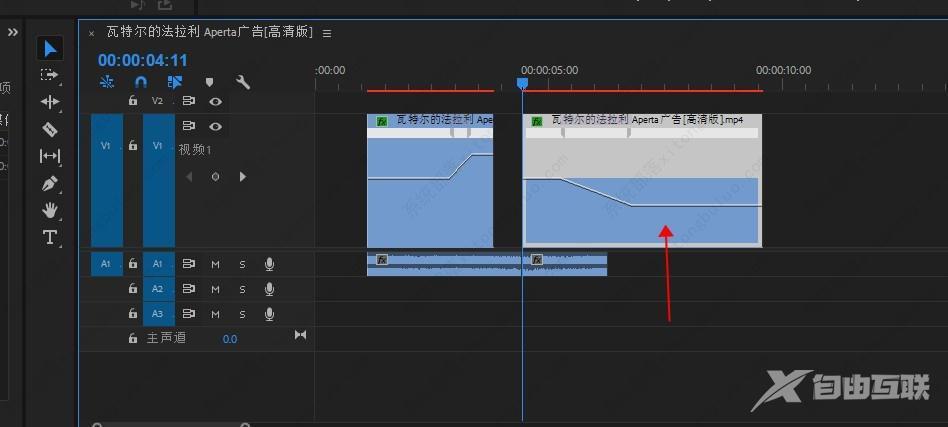
将两段视频中间的空隙删除,将背景音乐调整一下长度。点击播放,即可看到转场效果。先是车速由正常到加快,切换到下一镜头时又变慢,形成变速转场效果。